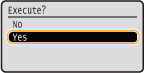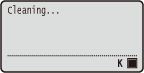Dirt may adhere to the fixing units inside the machine and cause black spots to appear on printouts. To clean the fixing unit, perform the following procedure. Note that you cannot clean the fixing unit when the machine has documents waiting to be printed. Note that cleaning the fixing unit requires A4 or Letter size paper with a weight of 60 to 120 g/㎡. Set the paper in the multi-purpose tray before performing the following procedure.
Caution
Fixing Unit
1. Press 

2. Use 


3. Select the size of the loaded paper, and press 
4. Select ⋖Yes⋗, and press 

5. Press