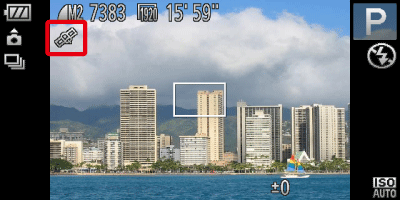Solution
Turning the GPS function [On]Checking the location information recorded with the GPS function
Recording the camera’s location information (Logger Function)
This function uses signals received from multiple GPS satellites to record location information (latitude, longitude, elevation) in still images and movies. The location information data can also be recorded separately from images and movies. Additionally, this function can be used to automatically update the camera's clock.
The GPS function cannot be used unless the date/time and your time zone are set. Make sure to correctly set the date/time and your time zone beforehand.
GPS stands for "Global Positioning System".
Caution
Please keep the following things in mind when using the GPS function.
For details on where the GPS function can be used and how to hold the camera, please see GPS Satellite Signals Cannot be Received.
Turning the GPS function [On]
After pressing the ⋖ FUNC./SET⋗ button (




The GPS reception status displayed
| Icon displayed | Description |
|---|---|
 (Displayed)* (Displayed)* | GPS satellite signal received. The camera’s positioning data or the shooting date can be recorded. |
 (Flashing)* (Flashing)* | Searching for GPS satellite. |
 (Displayed) (Displayed) | Cannot receive GPS satellite signal. |
 ) also appears on the screen.
) also appears on the screen. 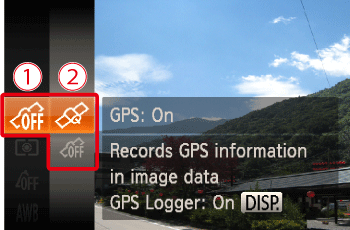
Caution
When [GPS] is set to [On], the following icon appears.
When shooting in the 
Caution
 ) appears on the screen and you cannot receive a GPS satellite signal, use the camera outside where the sky is clearly visible, and make sure your fingers or other items are not blocking the GPS signal receiver, and then point it toward the sky. This may make it easier to receive a GPS satellite signal.
) appears on the screen and you cannot receive a GPS satellite signal, use the camera outside where the sky is clearly visible, and make sure your fingers or other items are not blocking the GPS signal receiver, and then point it toward the sky. This may make it easier to receive a GPS satellite signal. (signal reception OK) will appear on the screen for a few minutes. However, if
(signal reception OK) will appear on the screen for a few minutes. However, if  does not appear on the screen even after a few minutes, try moving to another area free of obstacles that block GPS satellite signals, such as buildings.
does not appear on the screen even after a few minutes, try moving to another area free of obstacles that block GPS satellite signals, such as buildings.  will appear after a few minutes.
will appear after a few minutes. ), only the location information and shooting date of the first movie of the day will be recorded.
), only the location information and shooting date of the first movie of the day will be recorded. ⋗ button, selecting the [Set up] tab (
⋗ button, selecting the [Set up] tab ( ), and in the [GPS Settings] setting [GPS] to [On].
), and in the [GPS Settings] setting [GPS] to [On]. Checking the location information recorded with the GPS function
1. In ⋖Playback⋗ mode, press ⋖
2. Press (
Here you can check the camera position (latitude, longitude, elevation) and the shooting date and time for still images and movies that were shot with the [GPS] setting set to [On].
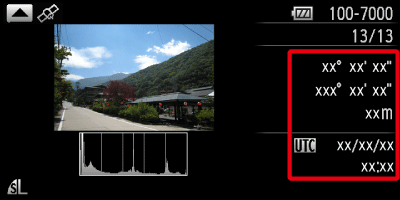
Caution
Recording the camera’s location information (Logger Function)
When the camera is turned off, it will continue to receive a signal from GPS satellites for a certain interval of time, and record the route taken.
Based on the received signals, the location information and shooting date for a single day will be recorded in a GPS log file, separate from images. The log files can be used with the included software to view the route travelled on a map.
Since the date will be updated, and information location will be logged continually whether or not the camera is on, battery life will be reduced even when the camera is off. You may find the battery to be nearly depleted when turning the camera on. Charge the battery as needed, or keep a spare charged battery with you.
On the screen where you set the [GPS] setting to [On], press the ⋖
Operate the ⋖directional buttons⋗ left or right to set the [GPS Logger] setting to [On].
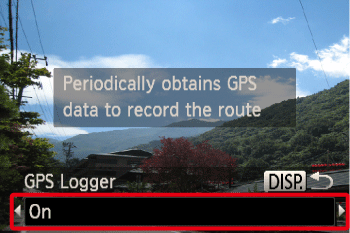
Caution
- Display the log files.
- Display the date/time setting screen.
- Display the time zone setting screen.
 ⋗ button, selecting the [Set up] tab (
⋗ button, selecting the [Set up] tab ( ), and in the [GPS Settings] setting [GPS Logger] to [On].
), and in the [GPS Settings] setting [GPS Logger] to [On]. Caution