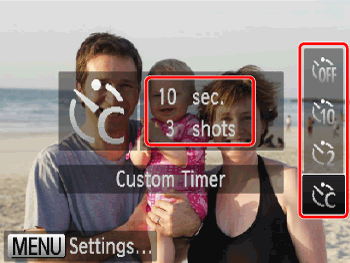The camera can release the shutter automatically without pressing the shutter button.
Using the self-timer
The self-timer can be used to shoot a group photo that includes the photographer or to prevent camera shake when pressing the shutter button.
Restrictions with the self-timer function in certain shooting modes
1. Press the ⋖Power⋗ button on the camera.
2. Press the Down ⋖directional button⋗.
3. The following window appears.
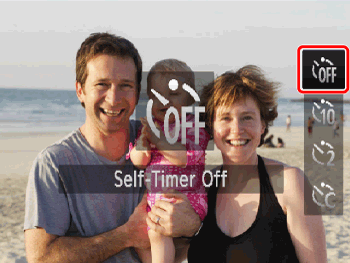
Operate the ⋖directional button⋗ up or down, and select from [10 sec. Self-Timer] (


After making a selection, press the ⋖FUNC./SET⋗ (
Please note that when the camera is in the following modes, there are restrictions to the available self-timer functions.
 ... No restrictions
... No restrictions
 ... Cannot be set
... Cannot be set
 ... 0-second delay cannot be set
... 0-second delay cannot be set
| Model | Self-timer | Shooting mode | ||||
|---|---|---|---|---|---|---|
 |  |  |  | |||
| PowerShot A2200 PowerShot A3200 IS PowerShot A3300 IS |   |  |  |  |  | |
 | [Delay] |  |  |  |  | |
| [Shots] |  |  |  |  | ||
| PowerShot A1200 |   |  |  |  |  | |
 | [Delay] |  |  |  |  | |
| [Shots] |  |  |  |  | ||
Caution
 ) is selected, you can set the delay to between 0 and 30 seconds, and the number of shots to between 1 and 10 shots.
) is selected, you can set the delay to between 0 and 30 seconds, and the number of shots to between 1 and 10 shots.To make the setting, press the ⋖ 
Using Smart Shutter
If you set the [Rec. Mode] to [Smart Shutter] (
Shooting modes in which automatic shooting is possible using Smart Shutter
1. Set the ⋖Mode Dial⋗ to [SCN] and then press the ⋖Power⋗ button.
2. Press the ⋖FUNC./SET⋗ (
3. The following screen appears.
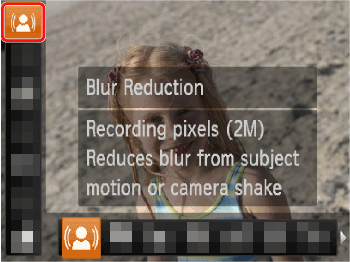
Operate the ⋖directional buttons⋗ up or down to select [Rec. Mode]*.
* If the settings have never been changed, the following [shooting modes] will be displayed.
PowerShot A3200 IS, PowerShot A3300 IS ... (
PowerShot A2200, PowerShot A1200 ... (
4. The following screen appears.
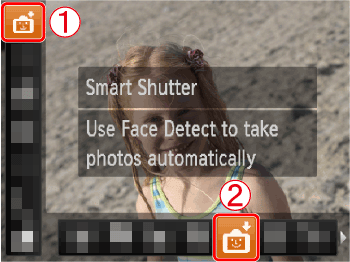
Operate the ⋖directional buttons⋗ left or right to select the [Smart Shutter] (
After the settings are completed, press the ⋖FUNC./SET⋗ (
5. Press the ⋖
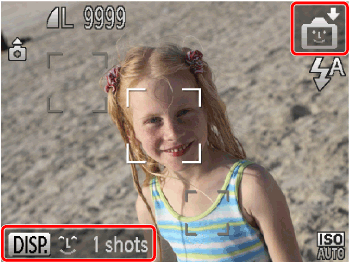
6. The following screen appears.
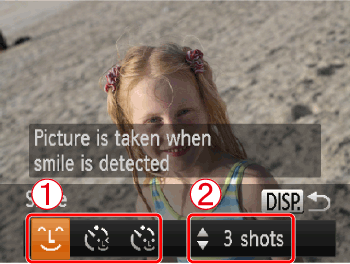





After the settings are completed, press the ⋖
(  ) ) | The camera will shoot, even without pressing the shutter button, when it detects a smile. | - Each time the camera detects a smile, it will shoot after the lamp lights. - If a smile is not detected, facing the camera and smiling with the mouth open to show some teeth will make it easier for the camera to detect the smile. - You should switch to another mode when you finish shooting, or the camera will continue taking shots each time the camera detects a smile. - You can also shoot by pressing the shutter button. |
(  ) ) | Point the camera at a person and press the shutter button fully. The camera will shoot approximately two seconds after it detects a wink. | - Wink a bit slowly. - A wink may not be detected if eyes are covered by hair or a hat, or when wearing glasses. - Shutting both eyes will also be detected as a wink. - If a wink is not detected, the camera will automatically shoot after about 15 seconds later. - If there are no people in the shot when the shutter button is pressed fully, the camera will shoot after a person enters the shot and winks. |
(  ) ) | The shutter will release approximately two seconds after the camera detects a new face. You can use this when the photographer wants to be in the image, such as a group photo. | - To cancel shooting with the self-timer after the countdown has started, press the down button of the < directional buttons >. - If the camera cannot detect the face of a new subject that has entered the shot, it will shoot after about 15 seconds later. |