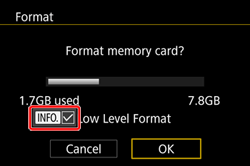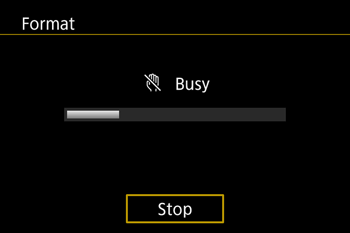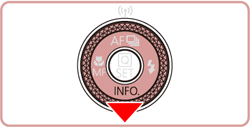There are two types of formatting, general formatting and low-level formatting.
In the following cases, formatting your memory card with your camera is recommended.
When using a newly purchased memory card.
When using a memory card that has been formatted with another camera or a computer.
If you encounter one of the following problems, performing a low-level format may solve it.
The [Memory card error] message appears.
The speed at which images are written to or read from the memory card has been reduced.
Movie shooting stops partway.
The camera does not work properly.
Caution
Formatting (initializing) a memory card erases all data on the memory card. Copy the data from the memory card to a computer or other devices before formatting.
Formatting or erasing data on a memory card merely changes the file management information on the card and does not ensure its contents are completely deleted. Be careful when transferring or disposing of a memory card. When disposing of a memory card, take precautions such as physically destroying the card to prevent personal information leaks.
With Eye-Fi cards, please install the software included on the card to your computer before initializing the card.
The procedure is shown on a [ PowerShot G5 X ] for the purposes of explanation. The position and shape of the operation buttons, screens displayed, and setting items may differ according to the model you use.
Caution
The total capacity of the memory card displayed in the formatting screen may be less than indicated on the memory card.
1. Press the power button to turn the camera on.
2. Press the ⋖MENU⋗ button.
6. Press the ⋖ ⋗⋖
⋗⋖ ⋗ buttons or turn the ⋖
⋗ buttons or turn the ⋖  ⋗ dial to choose [OK], and then press the ⋖
⋗ dial to choose [OK], and then press the ⋖ ⋗ button.
⋗ button.
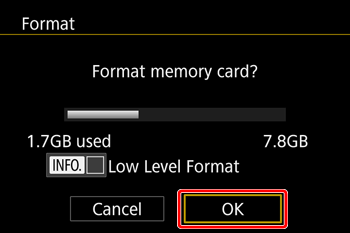
Caution
Low-level formatting
To perform low-level formatting, press the [INFO] button. Confirm that [Low-level format] has been appended with [

], and then repeat the procedure explained in step 6.
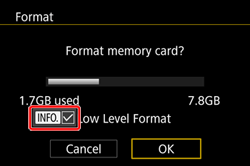
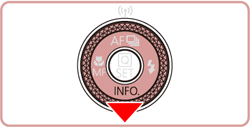
Low level formatting may take longer than standard formatting, since all recorded data are erased.
You can cancel low-level formatting in progress by choosing [Stop]. In this case, all data will be erased, but the memory card can be used normally.
7. The following screen appears and the card is formatted.
•When initialization has completed, the screen shown in step 5 will reappear.
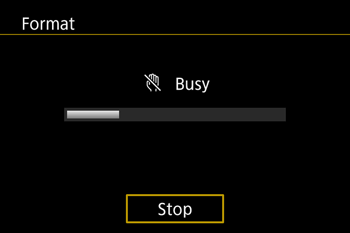
This completes the procedure for formatting the memory card.

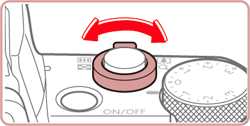
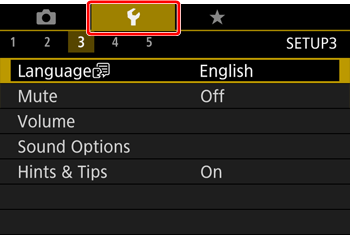




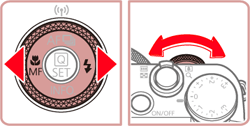
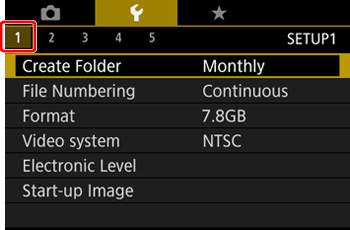




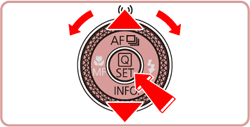
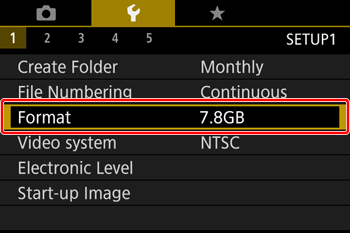




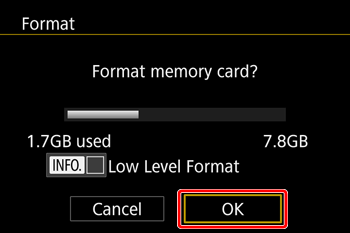
 ], and then repeat the procedure explained in step 6.
], and then repeat the procedure explained in step 6.