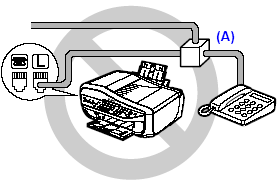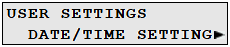Solution
Methods of Connecting External DevicesMethods of Connecting the Various Lines
Setting the Telephone Line Type
Typical examples of connecting the machine are described below. The machine cannot send/receive faxes if the connection is incorrect. Connect the machine correctly.
Caution
If the Power Disconnects Unexpectedly
If there is a power failure or if you accidentally disconnect the power cord, the date/time settings as well as all documents stored in memory will be lost. User data and speed dialing settings are retained. If the power disconnects, the following will apply:
Methods of Connecting External Devices

(A) Telephone line (analog)
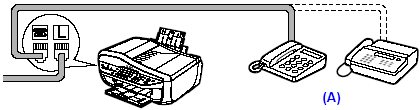
(A) Telephone or Answering machine
Caution
Do not connect the machine and external devices in parallel to the same telephone line using a splitter (A). The machine may not operate properly.

(A) Computer
(B) Telephone or Answering machine
Caution
Users in the UK
If the connector of the external device cannot be connected to the jack on the machine, you will need to purchase a B.T. adapter to connect as follows:
Connect the external device line to the B.T. adapter, then connect the B.T. adapter to the 
Methods of Connecting the Various Lines
The following are some basic connection schemes that apply when you are connecting to a non-analog telephone line. These are examples and are not guaranteed to suit every connecting conditions. For details, refer to the instruction manual supplied with the network device (control devices such as an xDSL modem, terminal adapter, or dial-up router) you are connecting to this machine.

(A) Digital Subscriber Line
(B) Splitter
(C) xDSL modem (splitter may be built-in to the modem)
(D) Computer
For details on ISDN connection and settings, see the manuals supplied with your terminal adapter or dial-up router.
Setting the Telephone Line Type
Before using the machine, make sure you set the correct telephone line type for your telephone line. If you are unsure of your telephone line type, contact your telephone company. For ISDN (Integrated Services Digital Network) or xDSL (Digital Subscriber Line) connections, contact the telephone company or service provider to confirm your line type.
Caution
1. Press the FAX button, then press the Menu button.
2. Press the 

3. Press the 

4 Press the 

ROTARY PULSE: Suitable for pulse dialing.
TOUCH TONE: Suitable for tone dialing.
Caution
You cannot use ROTARY PULSE depending on the country or region of purchase.
5. Press the Stop/Reset button.