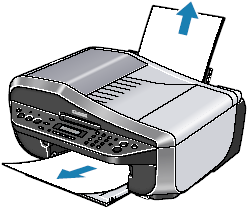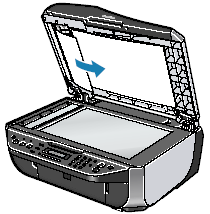Issue
Cause and solution
Paper jammed in the Paper Output Slot or the Rear Tray
Remove the paper following the procedure below.
(1) Slowly pull the paper out, either from the Rear Tray or from the Paper Output Slot, whichever is easier.
(2) Reload the paper in the machine, and press the OK button on the machine.
If you turned off the machine in step (1), all print jobs in queue are canceled. Reprint if necessary.
Caution
If you cannot remove the paper or the paper tears inside the machine, or if the paper jam error continues after removing the paper, contact your Canon service representative.
Cause and solution
Landscape credit card-sized paper jammed inside the machine
Do not load credit card-sized paper in landscape orientation.
Slowly pull out the paper from the Rear Tray and remove it.
If you cannot remove the jammed paper or the paper jam error continues after removing the paper, contact your Canon service representative.
Cause and solution
Document jams in the ADF (Document Tray)
Remove the document following the procedure below.
(1) Press the Stop/Reset button.
(2) If a multi-page document is loaded, remove any pages other than the jammed page from the ADF, then open the Feeder Cover.
(3) Remove the jammed page from under the roller to the Feeder Cover side.
(4) Pull out the jammed document from the ADF.
If the document cannot be pulled out with ease, follow the procedure from step (2) under Document jams in the ADF (inner side).
(5) Close the Feeder Cover.
If you cannot remove the document or the document tears inside the machine, or if the document jam error continues after removing the document, contact your Canon service representative.
Caution
The document may not feed properly depending on the media type, or your environment, such as when the temperature and humidity are either too high or too low.
In this case, reduce the number of document pages to approximately half of the loading capacity.
If the document still jams, use the Platen Glass instead.
Cause and solution
Document jams in the ADF (inner side)
Remove the document following the procedure below.
(1) Follow steps (1) to (3) under Document jams in the ADF (Document Tray).
(2) Open the Document Cover and pull out the document from the inner side.
(3) Close the Document Cover.
(4) Close the Feeder Cover.
If you cannot remove the document or the document tears inside the machine, or if the document jam error continues after removing the document, contact your Canon service representative.
Cause and solution
Document Jams in the ADF (Document Output Slot)
If the document is jammed in the Document Output Slot, pull it out.
If you cannot remove the document or the document tears inside the machine, or if the document jam error continues after removing the document, contact your Canon service representative.