Prepare the Machine
1. Place the machine on a flat and horizontal surface, and do not place any objects in front of the machine.
Remove all the shipping tapes and protective material on the outside of the machine.
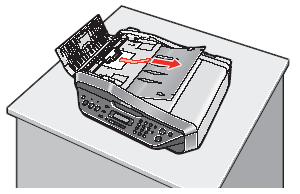
2. Lift the Scanning Unit "Printer Cover"(A) with both hands, and pull the Scanning Unit Support(B) down into place.
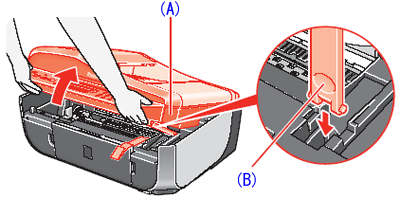
3. Remove the protective material(C) on the right side.
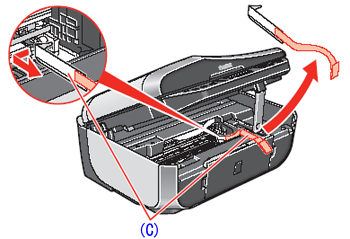
Caution
Before turning on the machine, remove all of the shipping tapes.
4. Lift the Scanning Unit (Printer Cover) slightly to set the Scanning Unit Support back to its original position, and then gently close the Scanning Unit (Printer Cover) with both hands.
5. Connect the telephone line and any necessary external device.
You can connect an external device (telephone or answering machine) if necessary.
Remove the Telephone connector cap(D) to connect the external device.
(E)Connect the telephone line cable to the wall jack.
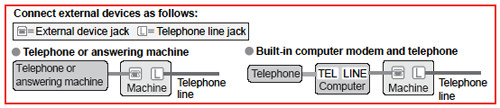
Caution
Be sure to use the bundled telephone line cable.
6. Plug the power cord(F) in the back of the machine and connect the other end to the wall outlet.
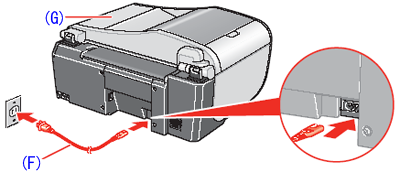
Caution
7. Press the ON/OFF button to turn on the machine. The machine will initialize. Wait until the Power lamp stops flashing and remains lit green.
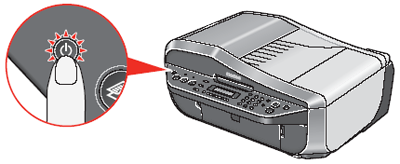
8. Press the 

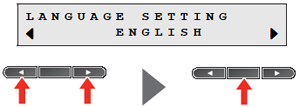
Caution
If an unintended language is displayed on the LCD, press the Back button to return to the LANGUAGE SETTING screen.
Once the message "SET INK CARTRIDGE" appears, go to 9.
9. Lift the Scanning Unit (Printer Cover) with both hands, and pull the Scanning Unit Support down into place. The FINE Cartridge Holder automatically moves to the left.
10. Write down the serial number(H) located inside the machine. You will need this to register your product.

Install the FINE Cartridges
1. Remove the Black FINE Cartridge from its box.
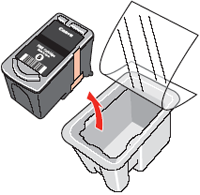
2. Remove the protective tape(A) gently.

Caution
3. Insert the Black FINE Cartridge slightly slanted into the left slot 
Make sure that the message "COVER IS OPEN" is displayed on the LCD and the FINE Cartridge Holder(D) has moved to the left.
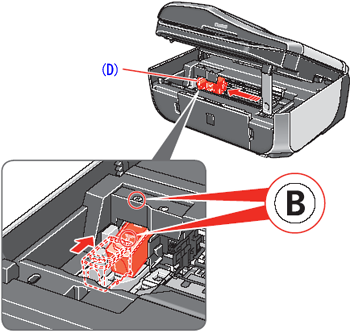
4. Push up the FINE Cartridge until it clicks into place.
Caution
For correct machine operation, make sure the FINE Cartridge is securely inserted.

5. Repeat the procedure for the Color FINE Cartridge, inserting it into the right slot 

6. Lift the Scanning Unit (Printer Cover) slightly to set the Scanning Unit Support back to its original position, and then gently close the Scanning Unit (Printer Cover) with both hands.
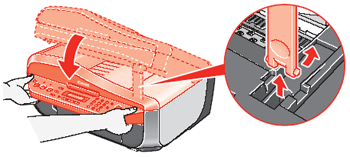
Caution
7. Hardware setup is now complete.
Next, turn over and install the software.
For fax users
To use a fax, you need to set the telephone line type setting properly on the machine.
If you are unsure of your telephone line type, contact your telephone company.
Select the receive mode according to your needs.
-⋗ FAX ONLY MODE
-⋗ TEL PRIORITY MODE
-⋗ FAX PRIORITY MODE
-⋗ DRPD
For details on how to confirm and change the settings, refer to [ Receiving Faxes ].






