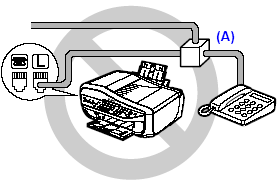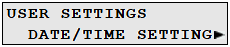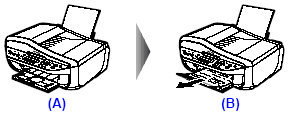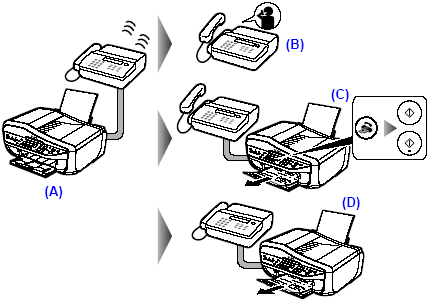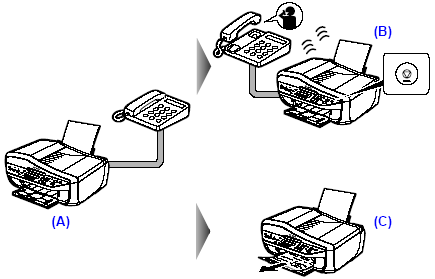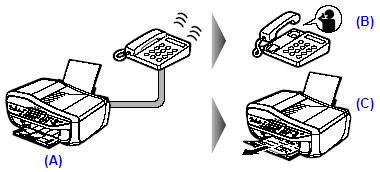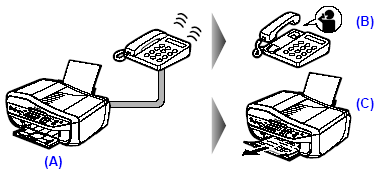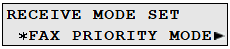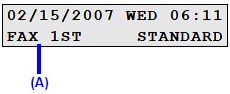Issue
Cause and solution
The machine is not powered on
Cause and solution
The machine's memory is full
Either print or delete documents in memory to free up memory. Then ask the sender to resend the fax.
Cause and solution
There was an error during reception
Cause and solution
The telephone line is not correctly connected
Check that the telephone line is connected correctly to the Telephone Line Jack and that the telephone (or another external device such as an answering machine or a computer modem) is connected correctly to the External Device Jack. Refer to your setup sheet.
Typical examples of connecting the machine are described below. The machine cannot send/receive faxes if the connection is incorrect. Connect the machine correctly.
Caution
If the Power Disconnects Unexpectedly
If there is a power failure or if you accidentally disconnect the power cord, the date/time settings as well as all documents stored in memory will be lost. User data and speed dialing settings are retained. If the power disconnects, the following will apply:
Methods of Connecting External Devices

(A) Telephone line (analog)
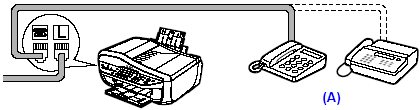
(A) Telephone or Answering machine
Caution
Do not connect the machine and external devices in parallel to the same telephone line using a splitter (A). The machine may not operate properly.

(A) Computer
(B) Telephone or Answering machine
Caution
Users in the UK
If the connector of the external device cannot be connected to the jack on the machine, you will need to purchase a B.T. adapter to connect as follows:
Connect the external device line to the B.T. adapter, then connect the B.T. adapter to the 
Methods of Connecting the Various Lines
The following are some basic connection schemes that apply when you are connecting to a non-analog telephone line. These are examples and are not guaranteed to suit every connecting conditions. For details, refer to the instruction manual supplied with the network device (control devices such as an xDSL modem, terminal adapter, or dial-up router) you are connecting to this machine.

(A) Digital Subscriber Line
(B) Splitter
(C) xDSL modem (splitter may be built-in to the modem)
(D) Computer
For details on ISDN connection and settings, see the manuals supplied with your terminal adapter or dial-up router.
Setting the Telephone Line Type
Before using the machine, make sure you set the correct telephone line type for your telephone line. If you are unsure of your telephone line type, contact your telephone company. For ISDN (Integrated Services Digital Network) or xDSL (Digital Subscriber Line) connections, contact the telephone company or service provider to confirm your line type.
Caution
1. Press the FAX button, then press the Menu button.
2. Press the 

3. Press the 

4 Press the 

ROTARY PULSE: Suitable for pulse dialing.
TOUCH TONE: Suitable for tone dialing.
Caution
You cannot use ROTARY PULSE depending on the country or region of purchase.
5. Press the Stop/Reset button.
Cause and solution
A paper size other than A4, Letter, or Legal* is loaded
If a paper size other than A4, Letter or Legal* is loaded, incoming faxes are not printed and are stored in memory. Change the paper to A4, Letter or Legal* size, then press the OK button on the machine.
* Legal may not be available depending on the country or region of purchase.
Cause and solution
The machine is not set to the appropriate receive mode
Check the receive mode setting, and change it to a mode suited to your connection if necessary.
FAX ONLY MODE
TEL PRIORITY MODE
FAX PRIORITY MODE
DRPD
NETWORK SWITCH
Selecting the Receive Mode
Select a receive mode according to your needs.
Caution
If you do not have a dedicated phone line for fax use only, you need to connect a telephone or an answering machine to the External Device Jack of this machine.
Select FAX ONLY MODE.
(A) Incoming call
(B) Receives faxes automatically.
Caution
You will not be able to answer the call.
Select TEL PRIORITY MODE.
(A) Incoming call
(B) Voice call: The telephone will ring. Pick up the handset to answer the call.
(C) Fax: The telephone will ring. If you pick up the handset when receiving a fax, press the FAX button, then press the Color or Black button.
Caution
If the machine is located away from the telephone, pick up the handset and dial 25 (the remote receiving ID) to receive faxes (remote reception).
(D) When the answering machine responds:
If it is a voice call, the answering machine responds to the call.
If it is a fax call, the machine receives the fax automatically.
Caution
- Set your answering machine to answering mode and adjust it as follows:
- The machine can be set to receive faxes automatically after the telephone rings for a specified length of time. Set MAN/AUTO SWITCH in RX SETTINGS under FAX SETTINGS to ON, and then specify the automatic reception start time. See MAN/AUTO SWITCH.
- If you have subscribed to Duplex Ringing service in Hong Kong, the machine will receive faxes automatically even if you set the receiving mode of the machine to TEL PRIORITY MODE.
Select FAX PRIORITY MODE.
(A) Incoming call
(B) Voice call: The machine will ring. Pick up the handset, then press the Stop/Reset button to answer the call.
Caution
When answering a voice call, be sure to pick up the handset before pressing the Stop/Reset button. If you press the Stop/Reset button before picking up the handset, the telephone call will be disconnected.
(C) Fax: The machine receives faxes automatically.
Caution
The following settings can be modified to control how the machine handles incoming calls. Specify the FAX PRIORITY MODE settings in RX SETTINGS under FAX SETTINGS. See FAX PRIORITY MODE.
Select DRPD.
(A) Incoming call
(B) Voice call: The telephone will ring. Pick up the handset to answer the call.
(C) Fax: The fax is received automatically when the machine detects the registered fax ring pattern.
Your telephone company will assign a distinctive ring pattern to each number when you order the DRPD service. Set the fax ring pattern that matches the pattern assigned by the telephone company.
Caution
For details on the setting the ring pattern of DRPD service.
Select NETWORK SWITCH*.
* This setting may not be available depending on the country or region of purchase.
(A) Incoming call
(B) Voice call: The telephone will ring. Pick up the handset to answer the call.
(C) Fax: The fax is received automatically when the machine detects the registered fax ring pattern.
Caution
Setting the Receive Mode
1. Press the FAX button, then press the Menu button.
2. Press the OK button.
3. Press the 

Caution
For details on the receive modes, see Selecting the Receive Mode.
4. Press the OK button.
The receive mode will be displayed on the bottom left of the LCD.
(A) Receive mode
FAXONLY: The receive mode is FAX ONLY MODE.
TEL 1ST: The receive mode is TEL PRIORITY MODE.
FAX 1ST: The receive mode is FAX PRIORITY MODE.
DRPD: The receive mode is DRPD.
NET SW.: The receive mode is NETWORK SWITCH.