Solution
If the printed paper has smudge marks, clean the fixing roller using the following procedure.
1. Load A4-size paper in the manual feed tray or multi-purpose tray.
For details on the procedure for loading paper, see [Loading Paper in the Manual Feed Tray] or [Loading Paper in the Multi-purpose Tray].
2. Display the Printer Status Window.
For details on methods for displaying the Printer Status Window, see [Displaying the Printer Status Window].
3. From the [Options] menu, select [Utility] ⋗ [Cleaning].
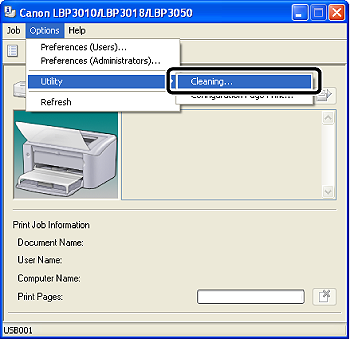
4. Click [OK].
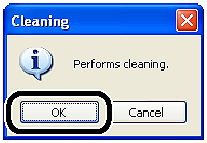
The message ⋖Cleaning⋗ appears in the Printer Status Window, and the printer starts cleaning the fixing roller.
When the paper is output, and the message is cleared, the cleaning is completed.
Caution
Cleaning takes approximately 180 seconds.
The cleaning process cannot be canceled. Please wait until it is completed.




