Solution
When opening Digital Photo Professional Express and the application shuts down, or does not operate as normal, restart the iPad and re-open the application.
If Digital Photo Professional Express persists to operate abnormally even after restarting the iPad, follow the steps below to operate the application in safe mode.
When operating the application in safe mode, images will not be deleted, however edited images will be reverted to the original files.
1. Go to [Settings] in iOS -⋗ [DPP Express] choose ( 

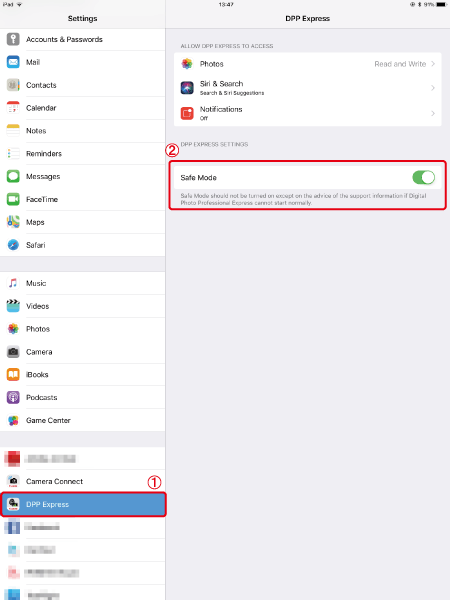
2. Open Digital Photo Professional Express.
3. Confirm that Digital Photo Professional Express is operating under safe mode.
If it is not operating in safe mode, force quit Digital Photo Professional Express, and restart the application.
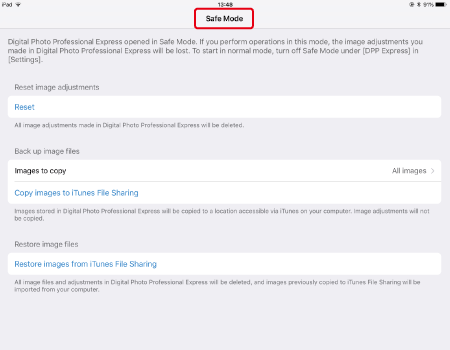
Caution
For instructions on how to force quit Digital Photo Professional Express, see Apple support page for details.
4. From the [ Safe Mode ] screen, tap [ Reset ] under [ Reset image adjustments ].
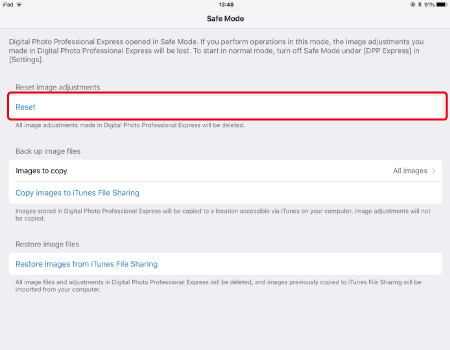
5. Read the message displayed, tap [ Yes ] .

6. Read the message displayed, tap [ OK ] .
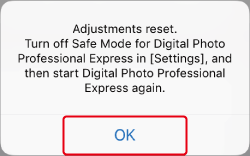
7. Force quit Digital Photo Professional Express.
8. Go to [Settings] in iOS again -⋗ [DPP Express] choose ( 

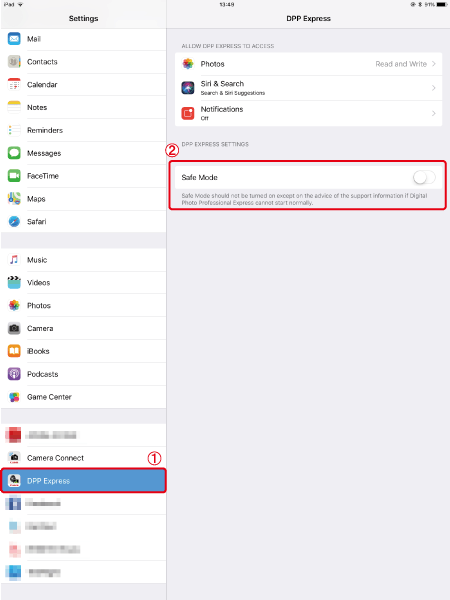
9. Open Digital Photo Professional Express.





