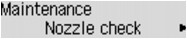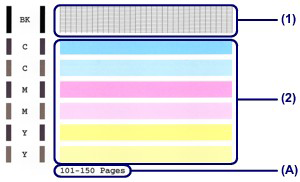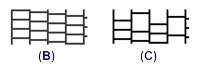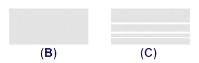Printing the Nozzle Check Pattern
Print the nozzle check pattern to determine whether the ink ejects properly from the print head nozzle.
Caution
-⋗ [ Replacing a FINE Cartridge ]
You need to prepare: a sheet of A4 or Letter-sized plain paper
1. Make sure that the power is turned on.
2. Load a sheet of A4 or Letter-sized plain paper in the front tray.
3. Open the output tray extension, open the paper output tray, then extend the paper output support.
4. Print the nozzle check pattern.
(1) Press the Setup button.
The Setup menu screen will appear.
(2) Use the 

(3) Use the 

The nozzle check pattern will be printed.
5. Examine the nozzle check pattern.
Refer to [ Examining the Nozzle Check Pattern ] within this webpage.
Caution
Examining the Nozzle Check Pattern
Examine the nozzle check pattern, and clean the print head if necessary.
1. Check if there are missing lines in the pattern (1) or horizontal white streaks in the pattern (2).
(A) Number of sheets printed so far
- If there are missing lines in the pattern (1):
Cleaning the print head is required.
-⋗ [ Cleaning the Print Head ]
(B) Good
(C) Bad (lines are missing)
If there are horizontal white streaks in the pattern (2):
Cleaning the print head is required.
-⋗ [ Cleaning the Print Head ]
(B) Good
(C) Bad (horizontal white streaks are present)
Caution