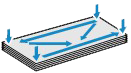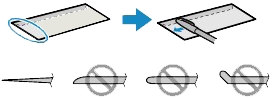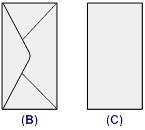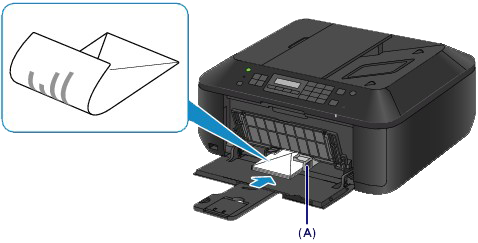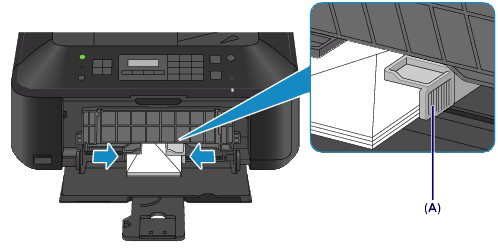Solution
You can print on European DL and US #10 envelopes.
The address is automatically rotated and printed according to the envelope's direction by specifying with the printer driver properly.
Caution
- Envelopes with an embossed or treated surface
- Envelopes with a double flap (or sticker flaps)
- Envelopes whose gummed flaps are already moistened and adhesive
1. Prepare envelopes.
The figures above show a side view of the leading edge of the envelope.
Caution
2. Load envelopes.
(1) Open the front cover gently, and extend the paper support
(2) Use the right paper guide (A) to slide both paper guides all the way out.
(3) Load the envelopes in the center of the front tray WITH THE ADDRESS SIDE FACING DOWN.
The folded flap of the envelope will be faced up on the left side.
(B) Rear side
(C) Address side
Push the envelopes all the way to the back of the front tray.
Up to 5 envelopes can be loaded at once.
(4) Slide the right paper guide (A) to align the paper guides with both sides of the envelopes.
Do not slide the paper guides too hard against the envelopes. The envelopes may not be fed properly.
Caution
(5) Open the output tray extension.
3. Open the paper output tray.
(1) Open the paper output tray gently, and extend the paper output support.
Caution
Caution
After loading envelopes