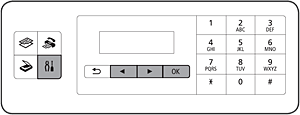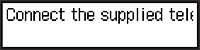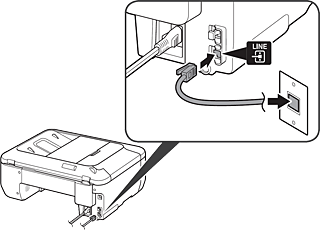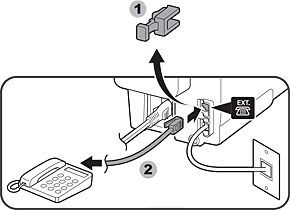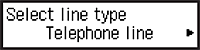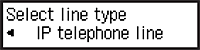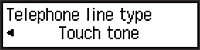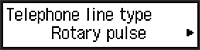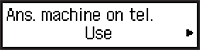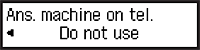To use the fax features of the machine, you can enter the fax settings through the Easy setup.
Using Easy setup
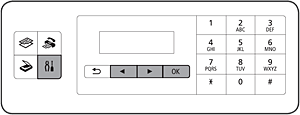
(1) Press the  button to display the Setup menu.
button to display the Setup menu.
(2) Use the 
 button to select Fax settings, then press the OK button.
button to select Fax settings, then press the OK button.
(3) Use the 
 button to select Easy setup, then press the OK button.
button to select Easy setup, then press the OK button.
(4) Use the 
 button to select Start setup, then press the OK button.
button to select Start setup, then press the OK button.
Easy setup starts up.
Follow the on-screen instruction to complete the settings in accordance with the operating environment.
Connect to a Telephone Jack / Connect to a Telephone
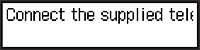
When this screen is displayed, perform the following operations.
1.
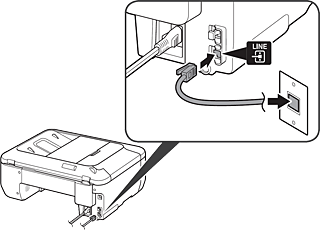
Connect the machine to a telephone jack with the supplied telephone line cable.
The connector is labeled  on the back of the machine.
on the back of the machine.
Caution
Users in Europe: If you prepare your own telephone line cable, be sure it is a 6-wire telephone line cable.
2.
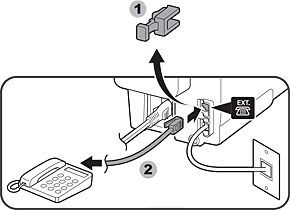
When connecting a telephone or an answering machine, remove the Cap, then connect a telephone or an answering machine with a telephone line cable.
The connector is labeled  on the back of the machine.
on the back of the machine.
Caution
Do not use a telephone jack line duplexer.
Users in UK: Use a B.T. adapter for connection as required.
When the following screen is displayed, select a line type.
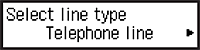
To connect directly to the telephone jack on the wall
To connect to a PBX extension line or a xDSL splitter
Use the 
 button to select Telephone line, then press the OK button.
button to select Telephone line, then press the OK button.
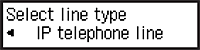
To connect to an internet telephone
To connect to a xDSL modem
To connect to an ISDN line
Use the 
 button to select IP telephone line, then press the OK button.
button to select IP telephone line, then press the OK button.
Set the Telephone line type
When the following screen is displayed, set the Telephone line type.
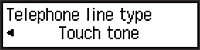
A tone type
Use the 
 button to select Touch tone, then press the OK button.
button to select Touch tone, then press the OK button.
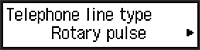
Not a tone type
Use the 
 button to select Rotary pulse, then press the OK button.
button to select Rotary pulse, then press the OK button.
Enter the External Answering Machine settings
When the following screen is displayed, select "whether or not to use an answering machine in case fax and telephone are on the same line".
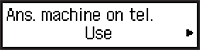
If you want to use an answering machine
Use the 
 button to select Use, then press the OK button.
button to select Use, then press the OK button.
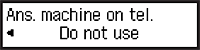
If you do not want to use an answering machine
Use the 
 button to select Do not use, then press the OK button.
button to select Do not use, then press the OK button.
Enter the FAX user settings and Date/time setting
Enter the DRPD or Network switch settings
Caution
DRPD is available only in US and Canada.
Network switch may not be available depending on the region or country.