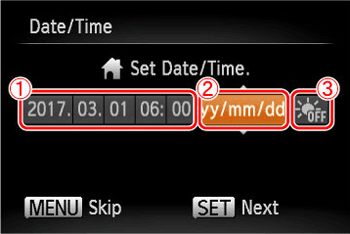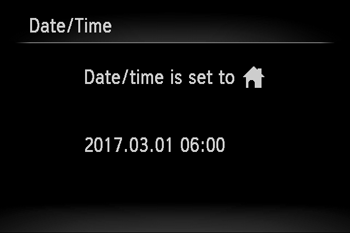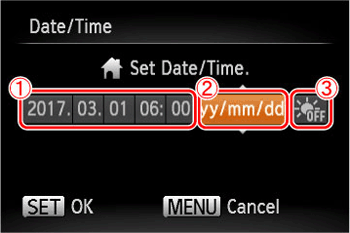This section describes how to make the date and time settings on the camera.
Information you specify this way is recorded in image properties when you shoot, and it is used when you manage images by shooting date or print images showing the date.
Additionally, the shooting date can be added to images in the lower-right corner. For more information, refer to 'Related Information' section at the end of the page.
Caution
The procedure is shown on an IXUS 185 for the purposes of explanation. The position and shape of the operation buttons, screens displayed, and setting items may differ according to the model you use.
Unless you set the date, time, and home time zone, the [Date/Time] screen will be displayed each time you turn the camera on. Specify the correct information.
Setting the Date and Time for the First Time
Set the current date and time correctly as follows if the [Date/Time] screen is displayed when you turn the camera on. If the [Date/time] settings screen is not displayed, please refer to "Changing the Date and Time".
1. Turn the camera on.
The [Date/Time] settings screen is displayed.
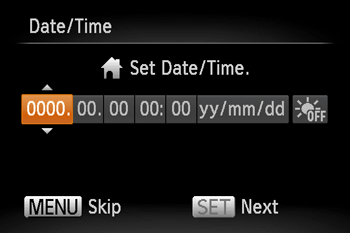
2. Set the [Date/Time].
Press the [  ], [
], [  ] buttons to choose an item, and then press the [
] buttons to choose an item, and then press the [  ], [
], [  ] buttons to make the setting.
] buttons to make the setting.
 : Set the year, month, date, and time.
: Set the year, month, date, and time.
 : Change the order in which year, month and date are displayed.
: Change the order in which year, month and date are displayed.
 : To set daylight saving time (1 hour ahead), choose [
: To set daylight saving time (1 hour ahead), choose [  ], then choose [
], then choose [  ] by pressing the [
] by pressing the [  ], [
], [  ] buttons.
] buttons.

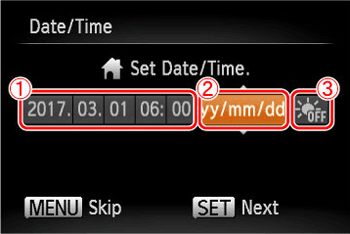
When finished, press the [

] button.
3. The [Time Zone] screen appears.
Press the [  ], [
], [  ] buttons to choose your home time zone.
] buttons to choose your home time zone.
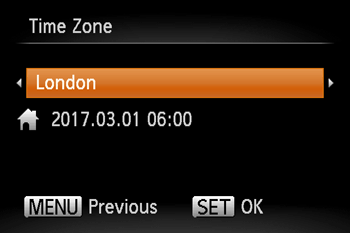
4. Press the [  ] button when finished. After a confirmation message, the setting screen is no longer displayed.
] button when finished. After a confirmation message, the setting screen is no longer displayed.
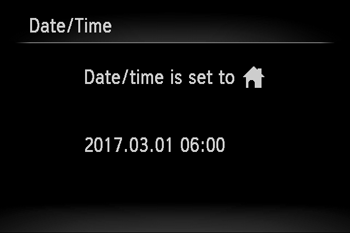
Changing the Date and Time
1. Press the [  ] button to turn the camera on.
] button to turn the camera on.
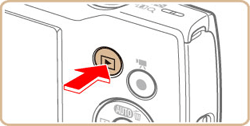
4. Set the [Date/Time].
Press the [  ], [
], [  ] buttons to choose an item, and then press the [
] buttons to choose an item, and then press the [  ], [
], [  ] buttons to make the setting.
] buttons to make the setting.
 : Set the year, month, date, and time.
: Set the year, month, date, and time.
 : Change the order in which year, month and date are displayed.
: Change the order in which year, month and date are displayed.
 : To set daylight saving time (1 hour ahead), choose [
: To set daylight saving time (1 hour ahead), choose [  ] and then choose [
] and then choose [  ] by pressing the [
] by pressing the [  ], [
], [  ] buttons.
] buttons.

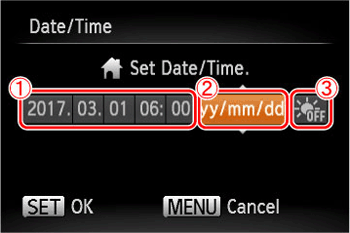
When finished, press the [

] button.
Caution
Date/time settings can be retained for about 3 weeks by the camera’s built-in date/time battery (backup battery) after the battery pack is removed.
The date/time battery will be charged in about 4 hours once you insert a charged battery pack, even if the camera is left off.
Once the date/time battery is depleted, the [Date/Time] screen will be displayed when you turn the camera on.
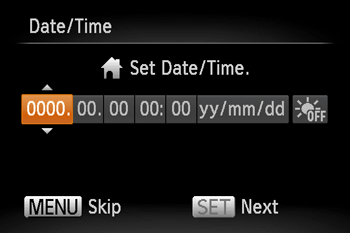











 ] button.
] button.

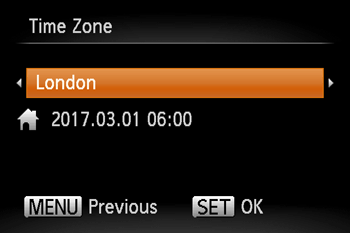


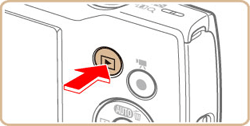

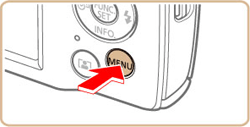
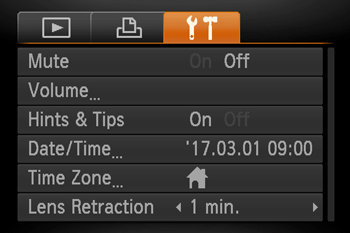




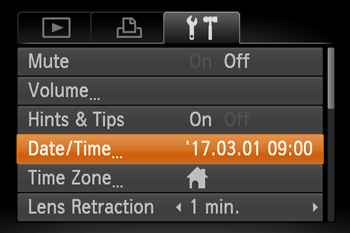











 ] button.
] button.