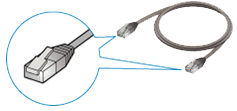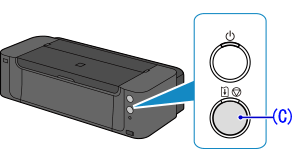Issue
Cause and solution
Wired Setup
Before Configuring Wired Settings
Caution
Make sure that the printer is turned on.
Cause and solution
1. You will need an Ethernet cable (sold separately).
Cause and solution
2. Remove the Cap (A) from the port located on the right side at the back of the printer.
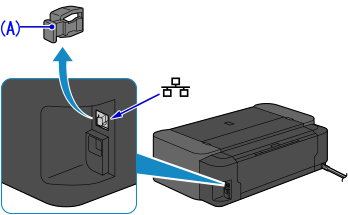
Cause and solution
3. Connect the printer and a network device (router, etc.) with an Ethernet cable (B).
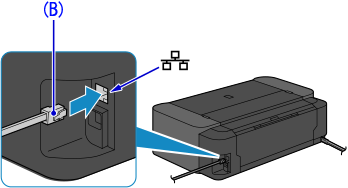
Caution
Do not connect to any other port.
Cause and solution
4. Hold down the RESUME/CANCEL button (C) on the printer until the POWER lamp flashes 11 times, then release the RESUME/CANCEL button after the eleventh flash.
The wired connection setup is complete.
Cause and solution
The wired LAN setup is completed.
Install the Software.
-⋗ [ How to install the software from the Setup CD or from the Setup & Manual site (wired LAN connection) ]