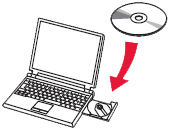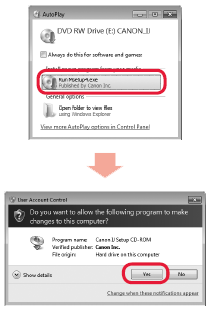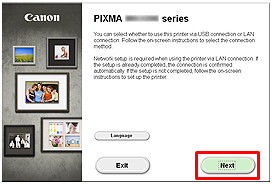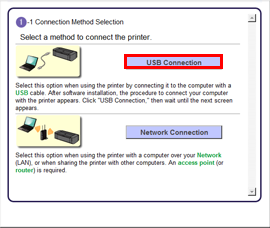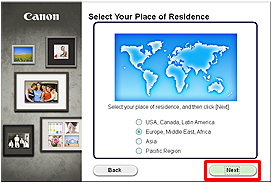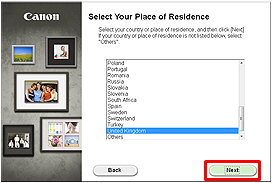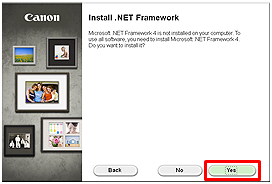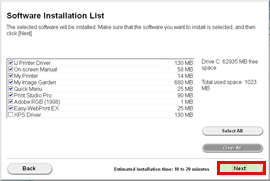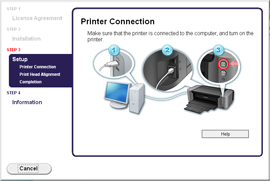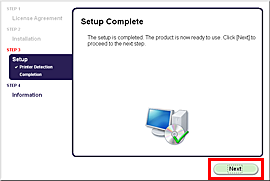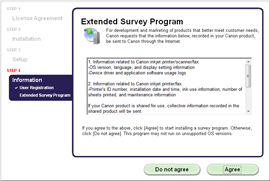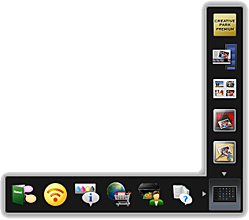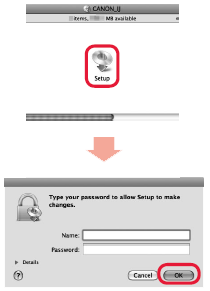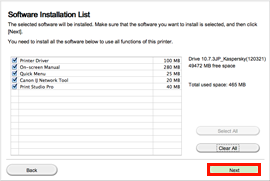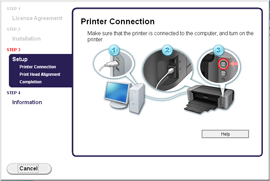Caution

You will be prompted to connect it during the installation using the Setup CD-ROM.
Windows
Caution
Screens are based on Windows 7 operating system Home Premium. Actual screens may differ depending on the OS version.
1. Insert the CD-ROM into the computer.
Caution
If the USB cable is already connected, unplug it. If a message appears on the computer, click Cancel.
2. Click Run Msetup4.exe on the AutoPlay screen, then click Yes or Continue on the User Account Control dialog box.
If the User Account Control dialog box reappears in following steps, click Yes or Continue.
Caution
If the CD-ROM does not autorun:
Double-click (My) Computer ⋗ CDROM icon ⋗ MSETUP4.EXE.
3. Click Next.
4. Click USB Connection.
5. Select your place of residence, then click Next.
6. Select a country or region, then click Next.
Caution
When the .NET Framework screen appears, click [Yes].
7. Click Next.
Caution
Easy-WebPrint EX is Web print software that is installed on the computer when installing the supplied software. Internet Explorer 7 or later (Windows) is required to use this software. An Internet connection is required for installation.
Follow any on-screen instructions to proceed with the software installation.
8. When the Printer Connection screen appears, connect the machine to the computer with a USB cable.
After connecting the cable, TURN ON THE MACHINE.
9. Click Next.
- Important Information for the Installation
If you can agree to Extended Survey Program, click Agree.
If you click Do not agree, the Extended Survey Program will not be installed.
(This has no effect on the machine's functionality.)
10. Click Exit to complete the installation.
Remove the Setup CD-ROM and keep it in a safe place.
11. Quick Menu starts.
Caution
In Windows 7 and Windows Vista SP1 or later, the XPS Printer Driver can be installed additionally.In order to perform the installation, select [XPS Driver] in the step 7 of [Windows].
Macintosh
Caution
Screens are based on Mac OS X v.10.7. Actual screens may differ depending on the OS version.
1. Insert the CD-ROM into the computer.
Caution
If the USB cable is already connected, unplug it. If a message appears on the computer, click Cancel.
2.
Double-click the Setup icon of the CD-ROM folder to proceed to the following screen. Enter your administrator name and password, then click OK.
If the CD-ROM folder does not open automatically, double-click the CD-ROM icon on the desktop.
If you do not know your administrator name or password, click the help button, then follow the on-screen instructions.
Caution
If the CD-ROM does not autorun:
Double-click the CD-ROM icon on the desktop.
3. Click Next.
4. Click USB Connection.
5. Select your place of residence, then click Next.
6. Select a country or region, then click Next.
7. Click Next.
Follow any on-screen instructions to proceed with the software installation.
8. When the Printer Connection screen appears, connect the machine to the computer with a USB cable.
After connecting the cable, TURN ON THE MACHINE.
9. Click Next.
- Important Information for the Installation
If you can agree to Extended Survey Program, click Agree.
If you click Do not agree, the Extended Survey Program will not be installed.
(This has no effect on the machine's functionality.)
10. Click Exit to complete the installation.
Remove the Setup CD-ROM and keep it in a safe place.
11. Quick Menu starts.