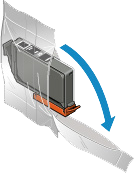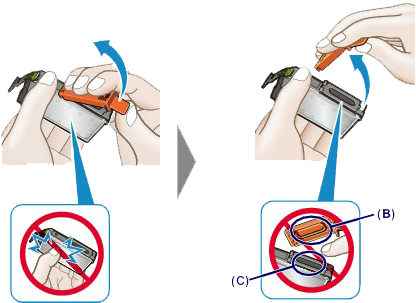Issue
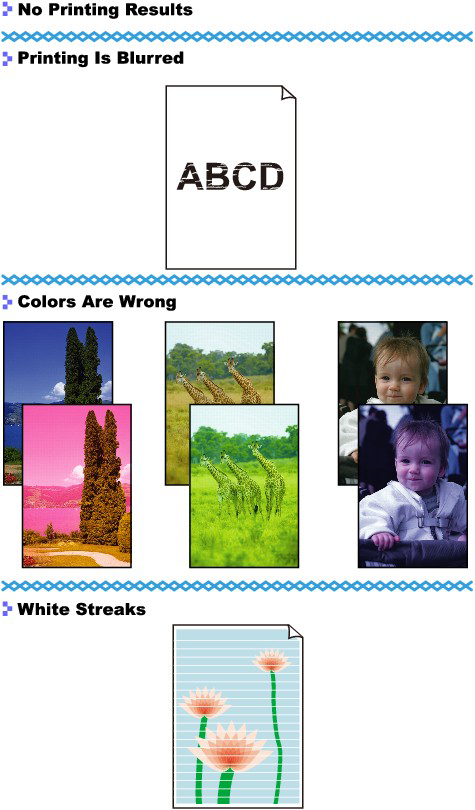
Cause and solution
Check 1: Print the Nozzle Check Pattern and perform any necessary maintenance operations such as Print Head Cleaning
Print the Nozzle Check Pattern to determine whether the ink ejects properly from the print head nozzles.
Check to see if a particular color's ink tank is not empty.
If the Nozzle Check Pattern is not printed correctly though ink is sufficient, perform the Print Head Cleaning and try printing the Nozzle Check Pattern again.
Perform the Print Head Deep Cleaning.
If the problem is not resolved after performing the Print Head Deep Cleaning, turn off the printer and perform another Print Head Deep Cleaning after 24 hours.
If Print Head Deep Cleaning does not resolve the problem, the print head may be damaged. Contact the service center.
Cause and solution
Check 2: Did you confirm the paper and print quality settings?
Cause and solution
Check 3: Check the status of ink tanks. Replace the ink tank if the ink has run out
When you need to replace an ink tank, follow the procedure below.
Caution
Caution
1. Make sure that the power is turned on, and open the paper output tray gently.
2. Open the top cover, then press the RESUME/CANCEL button (A).
The print head holder moves to the replacement position.

Caution
Caution
3. Prepare a new ink tank.
(1) Take a new ink tank out of its package.
Caution
Handle an ink tank carefully. Do not drop or apply excessive pressure to it.
(2) Remove the orange protective cap (B) from the bottom of the ink tank as indicated in the figure below.
Caution
4. Remove the ink tank with the lamp flashing fast.
Push the tab (D) and lift the ink tank to remove.
Caution
Caution
Do not remove two or more ink tanks at the same time. Be sure to replace ink tanks one by one when replacing two or more ink tanks.
5. Install the new ink tank.
(1) Insert the front end of the ink tank into the print head at a slant.
Make sure that the position of the ink tank matches the label.
(2) Press on the top of the ink tank until the ink tank snaps firmly into place.
Make sure that the ink lamp lights up red.
Caution
6. Close the top cover.
The printer will automatically start mixing the ink.
Wait until the POWER lamp stays lit after flashing and the printer stops making operating noise (it takes up to about 2 minutes or less).
Caution
-⋗ [ Alarm Lamp Flashes Orange ]
Cause and solution
Check 4: When using paper with one printable surface, make sure that the paper is loaded with the printable side facing up/down
Load paper with the printable side facing down.
Refer to the instruction manual supplied with the paper for detailed information on the printable side.
Cause and solution
Check 5: Is automatic ink quality maintenance enabled?
If automatic ink quality maintenance is disabled, ink in one or more ink tanks may separate, resulting in uneven density. Enable automatic ink quality maintenance by using the printer driver.
1. Make sure that the printer is turned on.
2. Open the printer properties dialog box.
3. Click the Maintenance tab and then Custom Settings.
4. Select the Execute ink quality maintenance automatically check box, then click OK.
5. Confirm the message and click OK.
Caution
Cause and solution
Check 6: Make sure that the input profile in the printer driver is set correctly
If printout color of photographs that are taken in Adobe RGB mode is not satisfactory, configure the input profile and then try printing again. It may improve the quality of printout color.
1. Open the printer properties dialog box.
2. On the Main sheet, select Manual for Color/Intensity, and then click Set....
3. On the Matching sheet, select ICM for Color Correction.
4. Select Adobe RGB (1998) for Input Profile.
If Adobe RGB (1998) is not displayed, insert the Setup CD-ROM into the computer's disc drive, then install the Adobe RGB (1998).