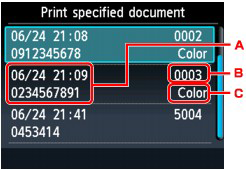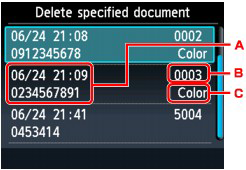Solution
Printing a Document in Machine's MemoryDeleting a Document in Machine's Memory
Saving a Document in Machine's Memory to a Memory Card/USB Flash Drive
If the sending faxes is not complete or the machine was not able to print the received faxes, these faxes are stored in machine's memory.
If an error occurred during a fax transmission, the document is not stored in machine's memory.
In the following cases, the machine is not able to print the received fax and will automatically store the fax in its memory.
Caution
You can print or delete the faxes stored in machine's memory. You can also save the received faxes stored in machine's memory on the memory card or the USB flash drive.
-⋗ [ Printing a Document in Machine's Memory ]
-⋗ [ Deleting a Document in Machine's Memory ]
-⋗ [ Saving a Document in Machine's Memory to a Memory Card/USB Flash Drive ]
Caution
When confirming, printing, or deleting a document stored in machine's memory, you specify it by its transaction number. If you do not know the transaction number for your target document, print the list of documents first.
For details on how to print the list of documents, see [ Printing a List of the Document in Machine's Memory ].
Printing a Document in Machine's Memory
You can print a specified document in machine's memory or print all the documents in its memory at a time.
When printing a specified document, you specify it by its transaction number. If you do not know the transaction number for your target document, print the list of documents first.
- Printing a List of the Document in Machine's Memory
- Printing a Specified Document in Machine's Memory
- Printing All the Documents in Machine's Memory
Caution
- Printing a List of the Document in Machine's Memory
Print the list of the documents following the procedure below.
1. Make sure that the machine is turned on.
2. Load paper.
Refer to [ Loading Paper ].
3. Press the FAX button.
The Fax standby screen is displayed.
4. Press the left Function button.
The Fax menu screen is displayed.
5. Select 
Caution
If no document is stored in machine's memory, There is no document in memory. is displayed. Press the OK button to return to the previous screen.
6. Use the 
7. Use the 
The list of documents stored in machine's memory is printed.
Caution
A transaction number from "0001" to "4999" indicates a document being sent. A transaction number from "5001" to "9999" indicates a document being received.
- Printing a Specified Document in Machine's Memory
Specify the document and print it following the procedure below.
1. Make sure that the machine is turned on.
2. Load paper.
Refer to [ Loading Paper ].
3. Press the FAX button.
The Fax standby screen is displayed.
4. Press the left Function button.
The Fax menu screen is displayed.
5. Select 
6. Use the 
The document selection screen is displayed.
A. Date and time of transaction and fax/telephone number
B. Transaction number (TX/RX NO.)
A transaction number from "0000" to "4999" indicates a document being sent.
A transaction number from "5001" to "9999" indicates a document being received.
C. Color information
Color is displayed for color transmission/reception. Nothing is displayed for black & white transmission/reception.
7. Use the 
The confirmation screen is displayed.
8. Use the 
Only the first page of the document will be printed.
The document is still stored in machine's memory.
All pages of the document will be printed.
The screen to confirm whether to delete the printed document in machine's memory is displayed.
If you select Yes using the 
Caution
- Printing All the Documents in Machine's Memory
Print all the documents in machine's memory following the procedure below.
1. Make sure that the machine is turned on.
2. Load paper.
Refer to [ Loading Paper ].
3. Press the FAX button.
The Fax standby screen is displayed.
4. Press the left Function button.
The Fax menu screen is displayed.
5. Select 
6. Use the 
The confirmation screen is displayed.
7. Use the 
All the documents in machine's memory will be printed.
Each time a document is printed, the screen to confirm whether to delete the printed document in machine's memory is displayed.
If you select Yes using the 
Deleting a Document in Machine's Memory
You can delete a specified document in machine's memory or delete all the documents in its memory at a time.
- Deleting a Specified Document in Machine's Memory
- Deleting All the Documents in Machine's Memory
Caution
When deleting a specified document, you specify it by its transaction number. If you do not know the transaction number for your target document, print the list of documents first.
-⋗ [ Printing a List of the Document in Machine's Memory ]
- Deleting a Specified Document in Machine's Memory
Specify the document and delete it following the procedure below.
1. Make sure that the machine is turned on.
2. Press the FAX button.
The Fax standby screen is displayed.
3. Press the left Function button.
The Fax menu screen is displayed.
4. Select 
5. Use the 
The document selection screen is displayed.
A. Date and time of transaction and fax/telephone number
B. Transaction number (TX/RX NO.)
A transaction number from "0001" to "4999" indicates a document being sent.
A transaction number from "5001" to "9999" indicates a document being received.
C. Color information
Color is displayed for color transmission/reception. Nothing is displayed for black & white transmission/reception.
6. Use the 
The confirmation screen is displayed.
7. Use the 
The specified document will be deleted from machine's memory.
Caution
- Deleting All the Documents in Machine's Memory
Delete all the documents in machine's memory following the procedure below.
Caution
This function is not available while the machine is receiving a fax.
1. Make sure that the machine is turned on.
2. Press the FAX button.
The Fax standby screen is displayed.
3. Press the left Function button.
The Fax menu screen is displayed.
4. Select 
5. Use the 
The confirmation screen is displayed.
6. Use the 
All the documents in machine's memory will be deleted.
Saving a Document in Machine's Memory to a Memory Card/USB Flash Drive
You can save the received faxes stored in machine's memory to a memory card or a USB flash drive as PDF files using the Operation Panel of the machine.
You can save a specified document in machine's memory to the memory card or the USB flash drive, or save all the documents in its memory to the memory card or the USB flash drive at a time.
- Saving a Specified Received Document in Machine's Memory to Memory Card/USB Flash Drive
- Saving All the Received Documents in Machine's Memory to Memory Card/USB Flash Drive
Caution
Caution
-⋗ [ Printing a List of the Document in Machine's Memory ]
- Saving a Specified Received Document in Machine's Memory to Memory Card/USB Flash Drive
Specify the received document and save it on the memory card or the USB flash drive following the procedure below.
1. Make sure that the machine is turned on.
2. Insert the memory card into the Card Slot or insert the USB flash drive into the Direct Print Port.
Caution
3. Press the FAX button.
The Fax standby screen is displayed.
4. Press the left Function button.
The Fax menu screen is displayed.
5. Select 
6. Use the 
7. Use the
The document selection screen is displayed.
A. Date and time of transaction and fax/telephone number
B. Transaction number (TX/RX NO.)
A transaction number from "0001" to "4999" indicates a document being sent.
A transaction number from "5001" to "9999" indicates a document being received.
C. Color information
Color is displayed for color transmission/reception. Nothing is displayed for black & white transmission/reception.
8. Use the 
The specified document is saved.
Caution
- Saving All the Received Documents in Machine's Memory to Memory Card/USB Flash Drive
Save all the documents in machine's memory to the memory card or the USB flash drive following the procedure below.
1. Make sure that the machine is turned on.
2. Insert the memory card into the Card Slot or insert the USB flash drive into the Direct Print Port.
Caution
3. Press the FAX button.
The Fax standby screen is displayed.
4. Press the left Function button.
The Fax menu screen is displayed.
5. Select 
6. Use the 
7. Use the 
All the documents in machine's memory will be saved to the memory card or the USB flash drive.
Caution
- Folder name: CANON_SC\FAXDOC\0001
- File name (file extension: PDF): Running numbers, starting from FAX_0001
- File date: The date and time of saving as set in the machine. For information on how to set the date and time, refer to [ Setting the Date and Time ].
You can import faxes saved on a memory card to the computer using the Card Slot on the machine.
You can import faxes saved on a USB flash drive to the computer.
After saving faxes, connect the USB flash drive to the computer, then import the data.