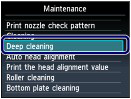Solution
If print quality does not improve by the standard cleaning of the Print Head, clean the Print Head deeply. Cleaning the Print Head deeply consumes more ink than the standard cleaning of the Print Head, so clean the Print Head deeply only when necessary.
You need to prepare: a sheet of A4 or Letter-sized plain paper
1. Make sure that the power is turned on.
2. Make sure that one or more sheets of A4 or Letter-sized plain paper are loaded in the Rear Tray.
3. Open the Paper Output Tray gently.
4. Clean the Print Head deeply.
(1) Press the [ Setup ] button.
The setup menu screen will appear.
(2) Select [ Maintenance ] 
The Maintenance screen will appear.
(3) Select [ Deep cleaning ], and press the OK button.
The confirmation screen will appear.
(4) Select [ Yes ], and press the OK button.
The machine starts cleaning the Print Head deeply.
Do not perform any other operations until the machine completes the deep cleaning of the Print Head. This takes about 1 to 2 minutes.
The pattern print confirmation screen will appear.
(5) Select [ Yes ], and press the OK button.
The nozzle check pattern will be printed.
(6) When the completion message appears, press the OK button.
The screen will return to the Maintenance screen.
5. Examine the nozzle check pattern.
See step 1 in [ Examining the Nozzle Check Pattern ].
If the problem is not resolved, turn off the power and clean the Print Head deeply again after 24 hours. Do not disconnect the power plug when turning off the power.
If the problem is still not resolved, replace the FINE Cartridge with a new one.
See [ Replace ink cartridge(s) ].
If the problem is still not resolved after replacing the FINE cartridge, contact the service center.
Caution