Solution
Caution
The position and shape of the operation buttons, screens displayed, and setting items may differ according to the model you use.
You can record clips that have a slow motion or fast motion effect during playback, simply by selecting the desired slow / fast motion rate. Available slow / fast motion rates will vary depending on the resolution and frame rate currently selected. Sound is not recorded when slow & fast motion recording is activated.
1. Set the power switch to CAMERA.

2. Press the MENU button.
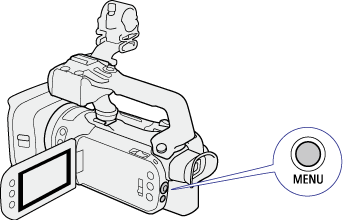
3. Select [ 
4. Select the desired slow & fast motion rate.
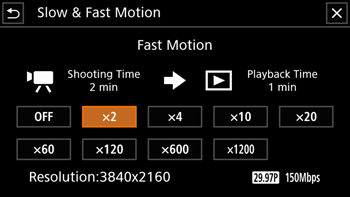
5. Select [ 
Caution
 ] to turn off slow & fast motion recording.
] to turn off slow & fast motion recording. or
or  and the selected rate will appear on the right of the the screen.
and the selected rate will appear on the right of the the screen.
| Resolution | Frame rate | Available slow/fast motion rates |
| 3840x2160 | 25.00P | x2, x4, x10, x20, x60, x120, x600, x1200 |
| 1920x1080 | 50.00P | x2, x4, x10, x20, x60, x120, x600, x1200 |
| 25.00P | x0.5 |
 and
and  only)
only)| Resolution | Frame rate | Available slow/fast motion rates | Playback bit rate |
| 3840x2160 | 25.00P | x2, x4, x10, x20, x60, x120, x600, x1200 | 160 Mbps |
| 1920x1080 | 50.00P | x2, x4, x10, x20, x60, x120, x600, x1200 | 45 Mbps |
| 25.00P | x0.5 |
Caution
- Dual recording
- Relay recording
- Pre-recording
- Color bars
 only) or HDMI OUT terminal.
only) or HDMI OUT terminal. - The time code mode can be set to [ 


- If the time code running mode was set to [ 

- When slow & fast motion recording is turned off, the time code running mode will return to its previous setting.
- The time code signal cannot be output from the SDI OUT terminal ( 





