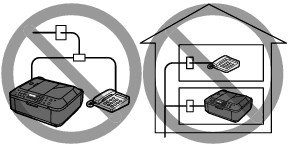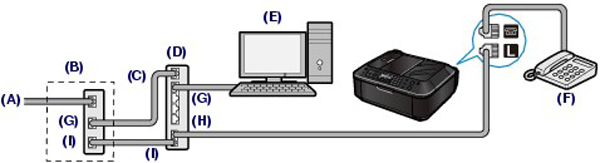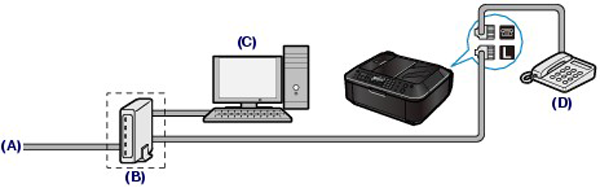Issue
If a message is displayed on the Fax standby screen, take the corresponding action described below.
Cause and solution
Auto redial
The machine is waiting to redial the recipient's number because the line was busy or the recipient did not answer when you tried to send a document. Wait for the machine to automatically redial the number. If you want to cancel automatic redialing, wait until the machine starts dialing the number, then press the Stop button. You can also delete the document from machine's memory to cancel automatic redialing.
Cause and solution
Hang up phone
The handset is not placed in the handset cradle correctly.
Replace the handset correctly.
Cause and solution
Try again in black & white
The recipient's fax machine is not color-compatible.
Press the Black button to resend the fax.
Alternatively, you select If incompatible, B&W for Color transmission in Advanced FAX settings under Fax settings. The machine converts color documents into black & white data if the recipient's fax machine does not support color faxing.
Cause and solution
No tone detected
The telephone line cable with a modular plug may not be plugged in properly.
Make sure that the cable is plugged in properly, and resend the fax after a while. If you still cannot send the fax, select OFF for Dial tone detect in Advanced FAX settings under Fax settings.
Cause and solution
Received in memory
If the machine receives a fax under one of the following conditions, the machine will not be able to print the received fax and will store it in machine's memory. When the problem is resolved as described, the fax stored in machine's memory is printed automatically.
Replace the FINE Cartridge.
-⋗ [ Replace ink cartridge(s) ]
Caution
Cause and solution
Load the paper and press the OK button.
Load the same size of paper as that specified by Page size, then press the OK button.
Set Page size to A4, Letter, LTR, or Legal.
Caution
Cause and solution
Set Media type to Plain paper.
Press the FAX button to resume printing of the fax.
You can print the faxes stored in machine's memory from the Memory reference screen under the Fax settings screen.
-⋗ [ Printing a Document in Machine's Memory ]
Caution
Cause and solution
Busy/no signal
For the basic connection of the machine, refer to [ Initial Hardware Setup ]. This guide describes other typical connections.
The machine cannot send/receive faxes if the connection is incorrect. Connect the machine correctly.
Caution
If the Power Disconnects Unexpectedly
If the power disconnects, the following will apply:
Connecting Various Lines
These are examples and could not be guaranteed to suit every connecting condition. For details, refer to the instruction manual supplied with the network device (control devices such as an xDSL (Digital Subscriber Line) modem or terminal adapter) you are connecting to this machine.
Caution
Do not connect fax machines and/or telephones in parallel (US and Canada only)
- If you pick up the handset of the telephone that is connected in parallel during fax transmission or reception, the fax image may be corrupted or a communication error may occur.
- Such services as Caller ID, etc. may not operate properly on the telephone
Caution
Connecting the telephone
For users in the UK
 (External device) jack.
(External device) jack.
(A) Digital Subscriber Line
(B) xDSL modem (splitter may not be built-in to the modem)
(C) WAN (Wide Area Network)
(D) Broadband router compatible with Internet Telephone
(E) Computer
(F) Telephone or answering machine
(G) LAN (Local Area Network)
(H) TEL
(I) LINE
*Port configurations and names may vary depending on the product.
Caution
See [ Setting the Telephone Line Type ].
(A) Analog Subscriber Line
(B) xDSL modem (splitter may not be built-in to the modem)
(C) Computer
(D) Telephone or answering machine
Caution
Caution
See [ Setting the Telephone Line Type ].
For details on ISDN (Integrated Service Digital Network) connection and settings, refer to the manuals supplied with your terminal adapter or dial-up router.
Setting the Telephone Line Type
Before using your machine, make sure you set the correct telephone line type for your telephone line. If you are unsure of your telephone line type, contact your telephone company. For xDSL or ISDN connections, contact the telephone company or service provider to confirm your line type.
Caution
1. Display the Telephone line type screen.
(1) Press the FAX button, and press the Menu button.
The Fax settings menu will appear.
(2) Use the 

The FAX user settings menu will appear.
(3) Use the 

2. Select the telephone line type.
(1) Use the 

Rotary pulse: Suitable for pulse dialing.
Touch tone: Suitable for tone dialing.
(2) Press the OK button.
3. Press the FAX button to return to the fax standby screen.
Cause and solution
Memory is full
If the sending faxes is not complete or the machine was not able to print the received faxes, these faxes are stored in machine's memory.
If an error occurred during a fax transmission, the document is not stored in machine's memory.
In the following cases, the machine is not able to print the received fax and will automatically store the fax in its memory.
Caution
Caution
You can print or delete the faxes stored in machine's memory. You can also save the received faxes stored in machine's memory on the USB flash drive.
-⋗ [ Printing a Document in Machine's Memory ]
-⋗ [ Deleting a Document in Machine's Memory ]
-⋗ [ Saving a Document in Machine's Memory to USB Flash Drive ]
Caution
Printing a Document in Machine's Memory
You can print a specified document in machine's memory or print all the documents in its memory at a time.
When printing a specified document, you specify it by its transaction number. If you do not know the transaction number for your target document, print the list of documents first.
Caution
- Printing a List of the Document in Machine's Memory
Print the list of the documents following the procedure below.
1. Make sure that the machine is turned on.
2. Load paper.
Refer to [ Loading Paper ].
3. Press the FAX button.
The Fax standby screen is displayed.
4. Press the Menu button.
The Fax settings screen is displayed.
5. Use the 
Caution
6. Use the 
The list of documents stored in machine's memory is printed.
Caution
- Printing a Specified Document in Machine's Memory
Specify the document and print it following the procedure below.
1. Make sure that the machine is turned on.
2. Load paper.
Refer to [ Loading Paper ].
3. Press the FAX button.
The Fax standby screen is displayed.
4. Press the Menu button.
The Fax settings screen is displayed.
5. Use the 
6. Use the 
The document selection screen is displayed.

Caution
No mark: Indicates a black and white document.


&: Indicates the document sent with sequential broadcasting.
 button or the Tone button, the transaction number displayed on the LCD is switched to transaction time or fax/telephone number.
button or the Tone button, the transaction number displayed on the LCD is switched to transaction time or fax/telephone number.7. Use the 
8. Use the 
Only the first page of the document will be printed.
The document is still stored in machine's memory.
All pages of the document will be printed.
The screen to confirm whether to delete the printed document in machine's memory is displayed.
If you select Yes using the 
Caution
- Printing All the Documents in Machine's Memory
Print all the documents in machine's memory following the procedure below.
1. Make sure that the machine is turned on.
2. Load paper.
Refer to [ Loading Paper ].
3. Press the FAX button.
The Fax standby screen is displayed.
4. Press the Menu button.
The Fax settings screen is displayed.
5. Use the 
6. Use the 
7. Use the 
All the documents in machine's memory will be printed.
Each time a document is printed, the screen to confirm whether to delete the printed document in machine's memory is displayed.
If you select Yes using the 
Deleting a Document in Machine's Memory
You can delete a specified document in machine's memory or delete all the documents in its memory at a time.
Caution
- Deleting a Specified Document in Machine's Memory
Specify the document and delete it following the procedure below.
1. Make sure that the machine is turned on.
2. Press the FAX button.
The Fax standby screen is displayed.
3. Press the Menu button.
The Fax settings screen is displayed.
4. Use the 
5. Use the 
The document selection screen is displayed.

Caution
No mark: Indicates a black and white document.


&: Indicates the document sent with sequential broadcasting.
 button or the Tone button, the transaction number displayed on the LCD is switched to transaction time or fax/telephone number.
button or the Tone button, the transaction number displayed on the LCD is switched to transaction time or fax/telephone number.6. Use the 
7. Use the 
The specified document will be deleted from machine's memory.
Caution
- Deleting All the Documents in Machine's Memory
Delete all the documents in machine's memory following the procedure below.
Caution
1. Make sure that the machine is turned on.
2. Press the FAX button.
The Fax standby screen is displayed.
3. Press the Menu button.
The Fax settings screen is displayed.
4. Use the 
5. Use the 
6. Use the 
All the documents in machine's memory will be deleted.
Saving a Document in Machine's Memory to USB Flash Drive
You can save the received faxes stored in machine's memory to the USB flash drive as PDF files using the Operation Panel of the machine.
You can save a specified document in machine's memory to the USB flash drive or save all the documents in its memory to the USB flash drive at a time.
Caution
Caution
-⋗ [ Printing a List of the Document in Machine's Memory ]
- Saving a Specified Received Document in Machine's Memory to USB Flash Drive
Specify the received document and save it on the USB flash drive following the procedure below.
1. Make sure that the machine is turned on.
2. Insert the USB flash drive into the Direct Print Port.
Caution
3. Press the FAX button.
The Fax standby screen is displayed.
4. Press the Menu button.
The Fax settings screen is displayed.
5. Use the 
6. Use the 
The document selection screen is displayed.

Caution
No mark: Indicates a black and white document.


&: Indicates the document sent with sequential broadcasting.
 button or the Tone button, the transaction number displayed on the LCD is switched to transaction time or fax/telephone number.
button or the Tone button, the transaction number displayed on the LCD is switched to transaction time or fax/telephone number.7. Use the 
The specified document is saved on the USB flash drive.
Caution
- Saving All the Received Documents in Machine's Memory to USB Flash Drive
Save all the documents in machine's memory to the USB flash drive following the procedure below.
1. Make sure that the machine is turned on.
2. Insert the USB flash drive into the Direct Print Port.
Caution
3. Press the FAX button.
The Fax standby screen is displayed.
4. Press the Menu button.
The Fax settings screen is displayed.
5. Use the 
6. Use the 
7. Use the 
All the documents in machine's memory will be saved to the USB flash drive.
Caution
- Folder name: CANON_SC\FAXDOC\0001
- File name (file extension: PDF): Running numbers, starting from FAX_0001
- File date: The date and time of saving as set in the machine. For information on how to set the date and time, refer to [ Setting the Date and Time ]
You can import faxes saved on a USB flash drive to the computer.
After saving faxes, connect the USB flash drive to the computer, then import the data.
Cause and solution
Awaiting doc. processing
The received faxes were not saved on the USB flash drive automatically because the USB flash drive was not inserted or because it was not writable.
Press the OK button.
The received faxes are stored in machine's memory. Insert the writable USB flash drive, then save the received faxes to the USB flash drive manually.
-⋗ [ Saving a Document in Machine's Memory to USB Flash Drive ]
Delete the unnecessary fax from machine's memory after saving to the USB flash drive.
Cause and solution
Change the paper A4/LTR/Legal Plain paper
The page size setting is set to a size other than A4, Letter-, or Legal-size. Set Page size to A4, Letter, LTR, or Legal and Media type to Plain paper to print received faxes.
Caution
Cause and solution
Fax info does not match
Transmission has been canceled because the machine could not detect the recipient's fax machine information or the information did not match the dialed number. This message is displayed when Check RX fax info in Security control under Fax settings is set to ON.
Cause and solution
Reception rejected
Reception has been rejected because the fax matches the fax rejection condition specified by Fax reception reject in Security control under Fax settings.
Cause and solution
Waiting for report
If the machine receives a fax under one of the following conditions, the machine will not be able to print the reports. When the problem is resolved as described, the reports are printed automatically.
Replace the FINE Cartridge.
-⋗ [ Replace ink cartridge(s) ]
Load the paper and press the OK button.
Load the same size of paper as that specified by Page size, then press the OK button.
Set Page size to A4, Letter, LTR, or Legal.
Caution
Cause and solution
Set Media type to Plain paper.
Press the FAX button to resume printing of the report.