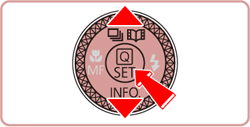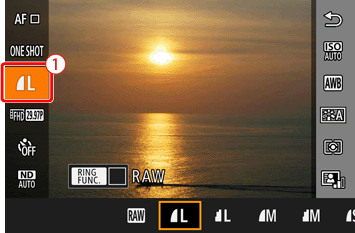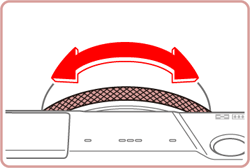The camera can capture images in JPEG and RAW format.
| JPEG Images | Processed in the camera for optimal image quality and compressed to reduce file size. However, the compression process is irreversible, and images cannot be restored to their original, unprocessed state. Image processing may also cause some loss of image quality. |
|---|---|
| RAW Images | "Raw" (unprocessed) data, recorded with essentially no loss of image quality from the camera's image processing. The data cannot be used in this state for viewing on a computer or printing. You must first process images on the camera or use the software (Digital Photo Professional) to convert images to JPEG or TIFF files. Images can be adjusted with minimal loss of image quality. |
[Custom :  ]* ]* | [Manual :  ] ] | [Aperture Values :  ] ] |
[Shutter-priority AE :  ] ] | [Program AE :  ] ] | [Auto :  ] ] |
[Portrait :  ] ] | [Underwater :  ] ] | [Fireworks :  ] ] |
[Standard Movie :  ] ] | [Manual Movie :  ] ] | [Short Clip Movie :  ] ] |
[Time-lapse movie :  ] ] | [iFrame Movie :  ] ] |
1. From the Shooting Mode
1. Press the power button to turn the camera on.
2. Press the [ 



*If the default settings have not been changed [ 
3. To capture images in RAW format only, press the [ 


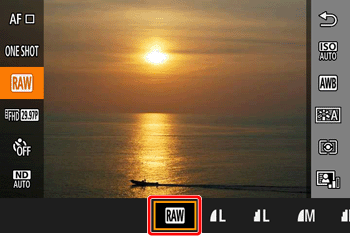
4. To capture images in both JPEG and RAW format simultaneously, select JPEG by pressing the [ 



To undo this setting, follow the same steps and remove the [ 
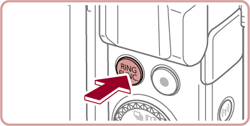
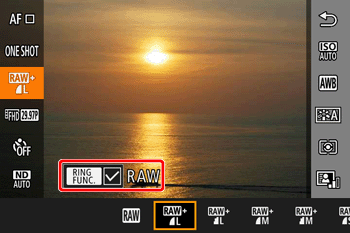
Caution
Caution
2. Using the Menu
1. Press the [MENU ] button.
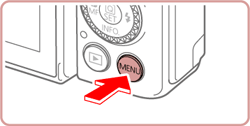
2. Choose [ 
 : choose [
: choose [  ] tab by moving the zoom lever.
] tab by moving the zoom lever. : press the [
: press the [  ] or [
] or [  ] buttons and choose [
] buttons and choose [  ].
].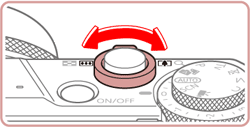
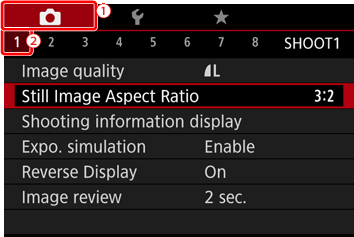
3. Press the [ 


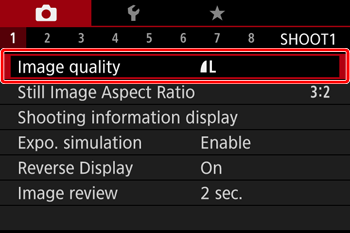
4. Choose image quality from the screen that appears.
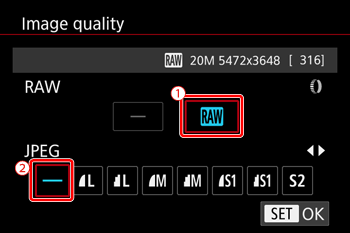
 : Setting RAW format
: Setting RAW formatTo capture in RAW format at the same time, turn the [ 
Note that only JPEG images are captured when [–] is selected.
 : Setting JPEG format
: Setting JPEG formatPress the [ 

Note that only RAW images are captured when [–] is selected.
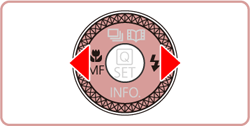
5. When finished, press the [ 
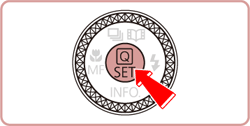
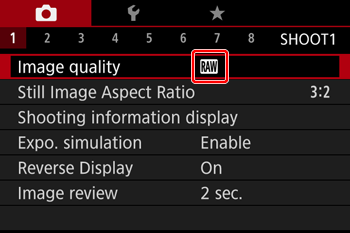
Caution
You cannot set both the [RAW] and [JPEG] image setting to [–] at the same time.