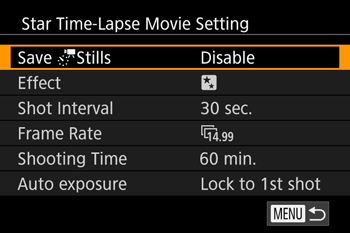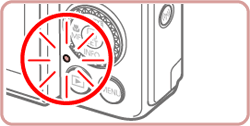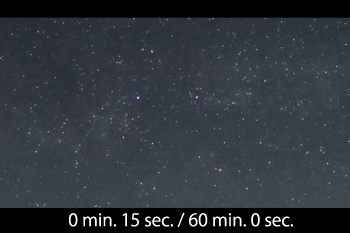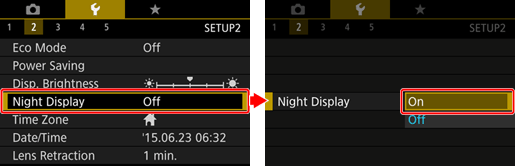Solution
By recording a time-lapse movie that combines images shot at a specified interval, you can create movies with fast-moving stars. You can adjust the shooting interval and recording duration as needed.
Caution
1. Turn the camera on.
2. Set the mode dial to [SCN].
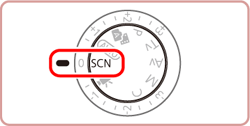
3. Press the [ 
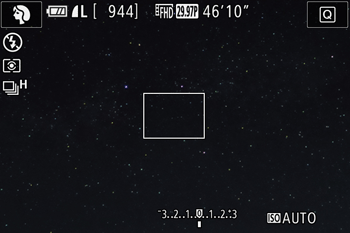
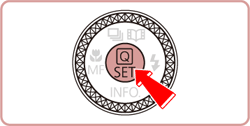
4. When the menu options are displayed, press the [ 




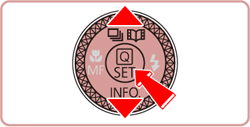
Caution
 ] will be displayed.
] will be displayed. 5. Press the [ 



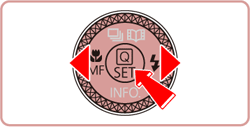

6. Press [ 

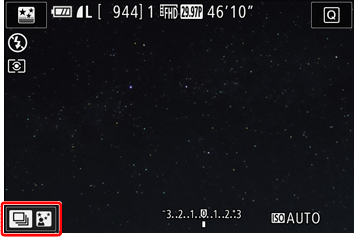
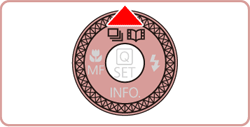
7. Press the [ 



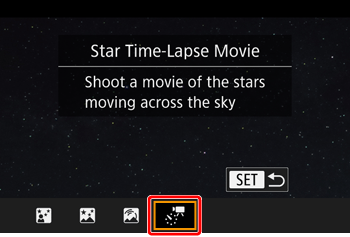
Caution
8. Press the [ 
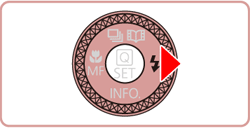
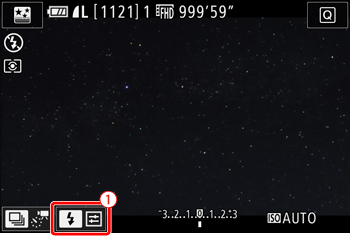
Caution
 ) on the shooting screen to make the setting.
) on the shooting screen to make the setting.9. When the following screen appears, press the [ 

 ] button.
] button. The options that can be configured in [Start Time-lapse Movie] mode are shown in the table below.
| Item | Options | Details |
|---|---|---|
Save [  ] Stills ] Stills | Enable / Disable | You can choose to save each shot collected before the movie is created. When [Enable] is selected, you cannot use [Effect]. |
| Effect |  , ,  , ,  , ,  , ,  | Choose movie effects, such as star trail. |
| Shot Interval | 15 sec., 30 sec., 1 min. | Choose the interval between each shot. |
| Frame Rate |  , ,  (NTSC) (NTSC) , ,  (PAL) (PAL) | Choose the movie frame rate. |
| Shooting Time | 60 min., 90 min., 120 min., Unlimited | Choose the length of the recording session. To record until the battery runs out, choose [Unlimited]. |
| Auto exposure | Lock to 1st shot / For each shot | You can choose to lock to the first shot's exposure or change the exposure for each shot. |
Estimated playback time based on shooting interval and frame rate (for a one-hour session)
| Interval between Shots | Frame Rate | Playback Time | |
|---|---|---|---|
| NTSC | PAL | ||
| 15 sec. |  |  | 16 sec. |
| 15 sec. |  |  | 8 sec. |
| 30 sec. |  |  | 8 sec. |
| 30 sec. |  |  | 4 sec. |
| 1 min. |  |  | 4 sec. |
| 1 min. |  |  | 2 sec. |
Caution
 ] , [
] , [  ] , [
] , [  ] or [
] or [  ]
]10. Mount the camera on a tripod or take other measures to keep it still.
11. Check the brightness.
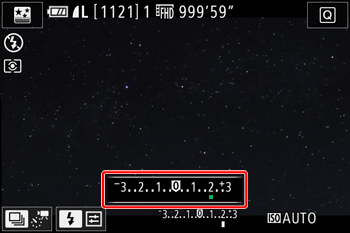
12. Press the movie button. Recording begins, and the indicator on the back of the camera blinks.
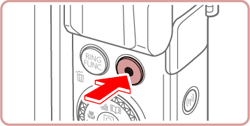
Caution
Caution
 [
[  ] tab
] tab  [Night Display] before shooting.
[Night Display] before shooting.
 [
[  ] tab
] tab  [Star Time-Lapse Movie Setting].
[Star Time-Lapse Movie Setting]. ] is displayed in the upper left of the screen. If you erase a grouped image, all images in the group are also erased. Be careful when erasing images.
] is displayed in the upper left of the screen. If you erase a grouped image, all images in the group are also erased. Be careful when erasing images.This concludes the explanation of shooting star time-lapse movies.