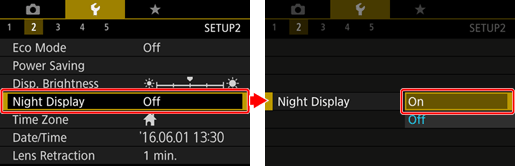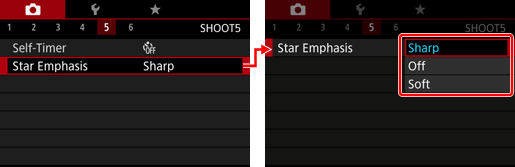Solution
Capture impressive shots of starry skies above night scenes. Starlight in the image is automatically enhanced, making starry skies look beautiful.
1. Turn the camera on.
2. Set the mode dial to [SCN].
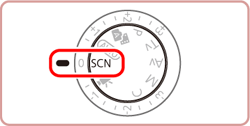
3. Press the [ 
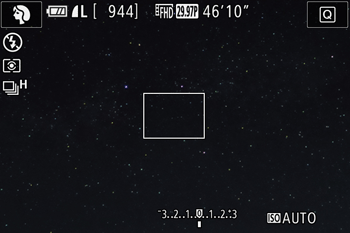
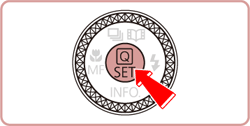
4. When the menu options are displayed, press the [ 




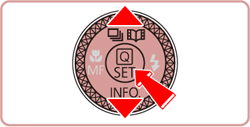
Caution
 ] will be displayed.
] will be displayed. 5. Press the [ 



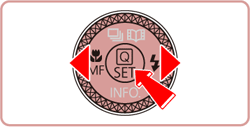

6. Press [ 

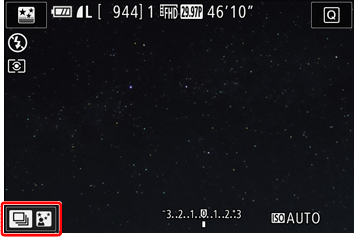
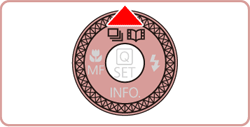
7. Press the [ 



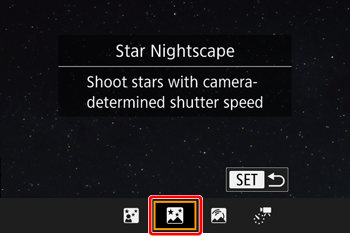
Caution
8. Mount the camera on a tripod or take other measures to keep it still and prevent camera shake.
9. Press the shutter button all the way down to shoot.
Caution
Caution
 [
[  ] tab
] tab  [Night Display]
[Night Display]  [on] before shooting.
[on] before shooting.
 [
[  ] tab
] tab  [Star Emphasis]
[Star Emphasis]  [Sharp]. To emphasize the bright stars in a starry sky, set [Star Emphasis] to [Soft]. This setting can produce eye-catching shots by enlarging bright stars while de-emphasizing dimmer stars. To disable starlight processing, select [Off].
[Sharp]. To emphasize the bright stars in a starry sky, set [Star Emphasis] to [Soft]. This setting can produce eye-catching shots by enlarging bright stars while de-emphasizing dimmer stars. To disable starlight processing, select [Off].