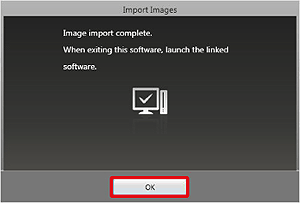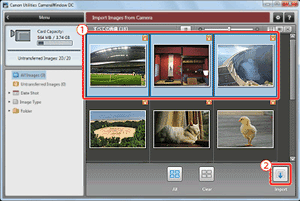With CameraWindow* you can save MP4 movies and photos to your computer.
* Software for photos and MP4 movies.
Caution
To perform this operation, you must first download the DIGITAL VIDEO CAMERA Software from the Canon homepage and use it to install CameraWindow.
Even if the software has been previously installed to your computer, make sure to install it again. Using the software with auto update function, you can update to the latest version and add new functions to your camera.
Using the software, you can update to the latest version, and download new functions via the Internet (some software excluded). Be sure to install the software on a computer with an Internet connection so you can use this function.
An account with Administrator privileges is required for installing and uninstalling software.
Internet access is required to use this function, and any ISP account charges and access fees must be paid separately.
Installation may not be possible when security software is running.
Caution
In this section, Windows 7 is used as an example. The on-screen displays and operations may differ depending on the operating system.
The first time you connect the camera to the computer, drivers will be installed, so it may take a few minutes until camera images are accessible.
The following types of MP4 scenes will be recognized as multiple files on a computer.
- Scenes exceeding 4 GB.
- Scenes recorded at 35 Mbps exceeding 30 minutes.
- Scenes recorded at a video quality other than 35 Mbps exceeding 1 hour.
Depending on the computer, the software may not work correctly or you may not be able to play back movies.
Connecting the Camcorder to the Computer
1. Power the camcorder using the compact power adapter.
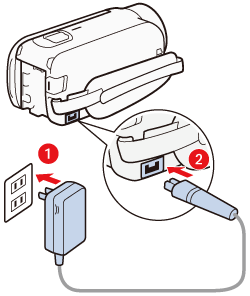
2. Press the [  ] button to set the camcorder to Playback mode.
] button to set the camcorder to Playback mode.

3. Touch [  ].
].
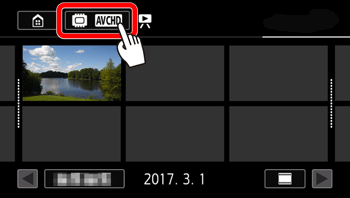
5. Touch [  ].
].
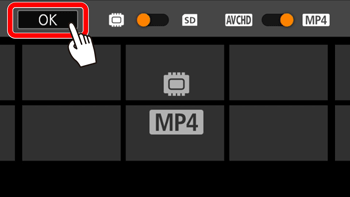
6. Connect the camcorder to the computer using the ( ) supplied USB cable.
) supplied USB cable.
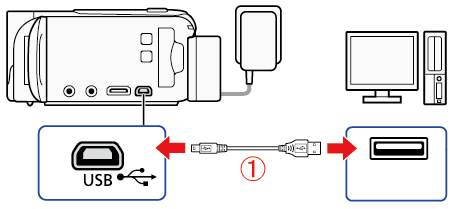
Camcorder : If a device selection screen appears, select [Computer].
7. When the camcorder is connected to the computer, [AutoPlay] dialogue box appears.
Click [Download Images From Canon Camera].
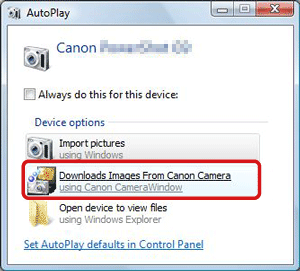
Caution
If using Mac OS X
When the camcorder and computer become capable of communicating, CameraWindow will start.
Using CameraWindow
1. From CameraWindow's Menu screen, select [Import Images from Camera].
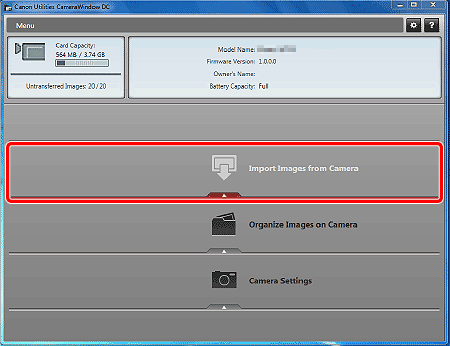
2. From the menu screen that appears, select the method of importing images.
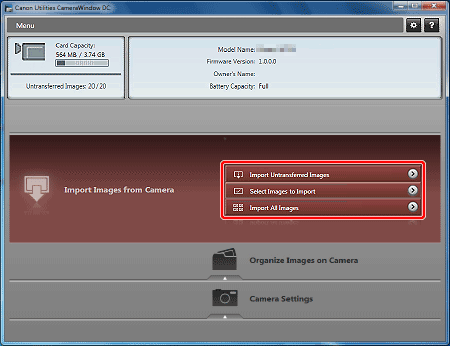
Caution
If you select [Import Untransferred Images] or [Import All Images], the software starts importing images automatically.
To select and import images, click [Select Images to Import] , then select the images you want to import (

), and then click [Import] (

).
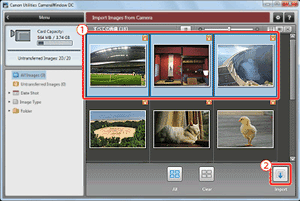
3. When import is completed, the following window appears, so click [OK] to exit CameraWindow.
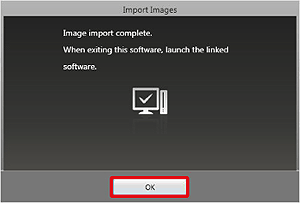
Caution
If you do not use a related software, select the [After Import] tab on the CameraWindow Menu screen, and then remove the check mark from the software Automatic Startup box and click [OK].
Caution
When the camcorder is connected to a computer :
- Do not open the memory card slot cover.
- Do not change or delete any of the camcorder's folders or files directly from the computer as this may result in permanent data loss. When saving recordings on a computer, we recommend using the software described in this section.
- Do not set the computer in Sleep or Hibernate mode (Windows) and do not activate the Sleep function (Mac OS).
If you wish to use the recordings on your computer, make copies of them first. Use the copied files, retaining the originals.
Caution
To uninstall CameraWindow :
- Windows : In the Control Panel, open Programs and Features or Add or Remove Programs. Select Canon Utilities CameraWindow DC 8, click Uninstall or Uninstall/ Change and then click OK.
- Mac OS : Drag and drop the following folder to the Trash: /Applications/Canon Utilities/CameraWindow
When the camcorder is powered only using the battery pack, the battery’s charge on the camcorder’s details area of the CameraWindow screen (Battery Capacity) will always appear as Full, regardless of the actual remaining battery charge.
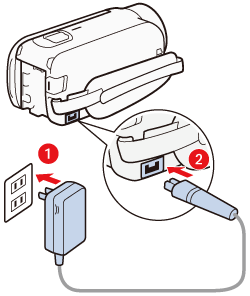



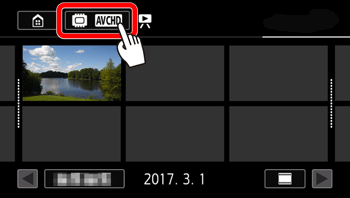






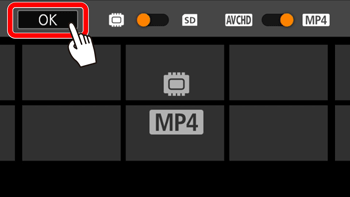

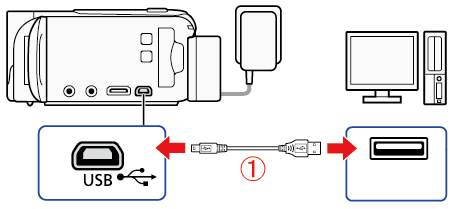
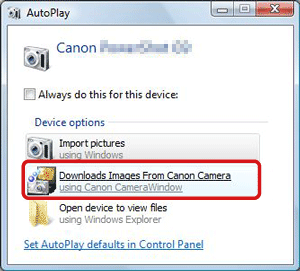
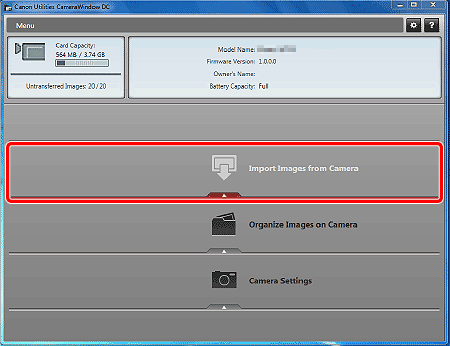
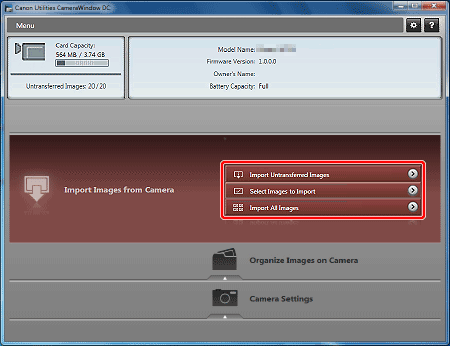
 ), and then click [Import] (
), and then click [Import] ( ).
).