You can copy recordings to an external video recorder.
In High Definition
If the external digital video recorder has an SD card slot compatible with the type of memory card used, you can copy your recordings in high definition directly from the memory card. 
The detailed procedure depends on the device used so be sure to refer to the instruction manual of the digital video recorder.
Caution
In Standard Definition
You can copy your movies by connecting the camcorder to a VCR or a digital video recorder with analog audio/video inputs. Video output will be in standard definition, although the original scenes are in high definition.
1. Power the camcorder using the compact power adapter.
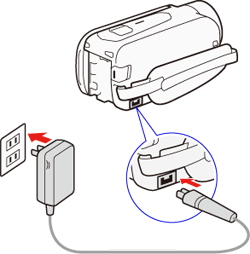
2. Connect the camcorder to the VCR using the optional STV-250N Stereo Video Cable.
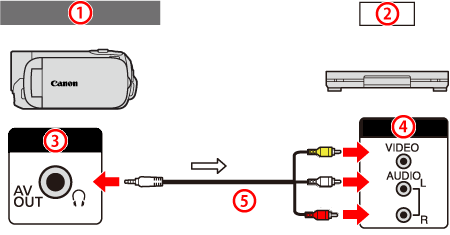





3. Press [ 
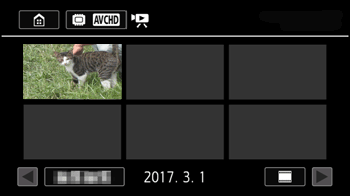
Caution
 -⋗
-⋗  -⋗
-⋗  -⋗ [AV / Headphones] is set to [AV].
-⋗ [AV / Headphones] is set to [AV].4. External recorder : Load a blank cassette or disc and set the recorder to record pause mode.
5. Camcorder : Locate the scene you want to copy and pause the playback just before the desired scene.
6. Camcorder : Resume playback.
Caution
 -⋗
-⋗  -⋗
-⋗  -⋗ [Display Date/Time] setting.
-⋗ [Display Date/Time] setting.7. External recorder : Start recording when the scene you want to copy appears; stop recording when it ends.
8. Camcorder : Stop playback.
Caution
Use an external Blu-Ray Disc recorder compliant with AVCHD ver. 2.0 specifications to copy onto Blu-Ray discs movies recorded in 50P or MXP mode.





