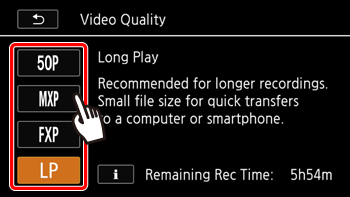You can choose to record movies in AVCHD or MP4 format. AVCHD movies offer fantastic picture quality during playback. They can also be easily copied to external devices, such as a Blu-Ray Disc recorder. MP4 movies are versatile and can be easily saved on smartphones or uploaded to the Web.
Selecting the Movie Recording Format
1. Touch [ 
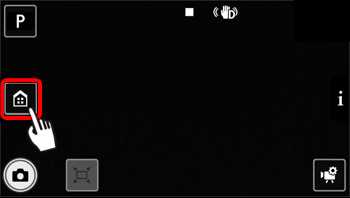
2. Drag your finger left/right (

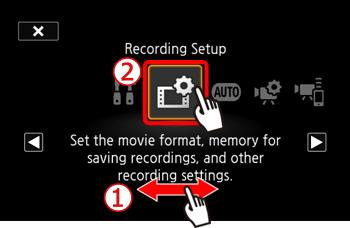
3. Touch [Movie Format].
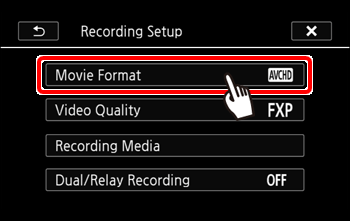
4. Touch [ 

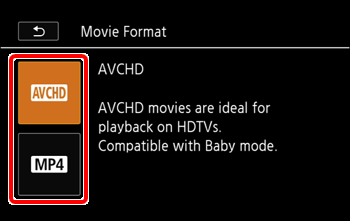
5. Touch [ 
6. Touch [ 
Selecting the Video Quality
The camcorder offers several video quality options (bit rates) for recording movies. For AVCHD movies, select 50P or MXP for higher quality or LP for longer recording times. Similarly, for MP4 movies, select 35 Mbps or 24 Mbps for higher quality or 4 Mbps for longer recording times.
1. Touch [ 
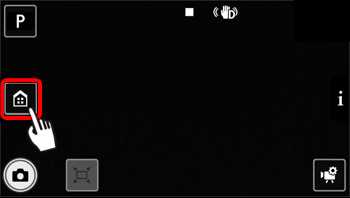
2. Drag your finger left/right (

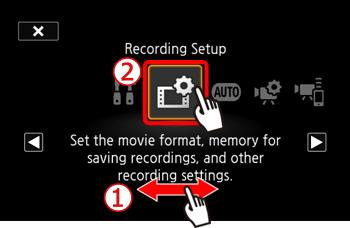
3. Touch [Video Quality].
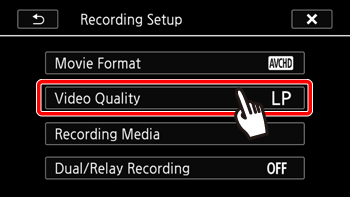
4. Select the Desired video quality*.
*You can view details about the video quality with the following procedure.
Caution
4-1. Touch [ 
4-2. A screen with the resolution, bit rate and frame rate will appear.
4-3. Touch [ 
5. Touch [ 
6. Touch [ 
Caution
- Scenes exceeding 4 GB.
- Scenes recorded at 35 Mbps exceeding 30 minutes.
- Scenes recorded at a video quality other than 35 Mbps exceeding 1 hour.
 , recording in 50P or 35 Mbps is not available. When the shooting mode is set to
, recording in 50P or 35 Mbps is not available. When the shooting mode is set to  , recording in 50P is not available.
, recording in 50P is not available.