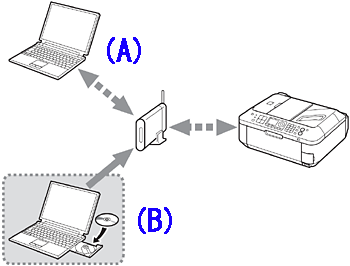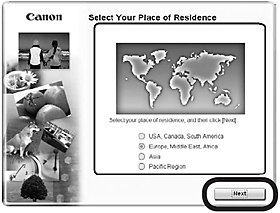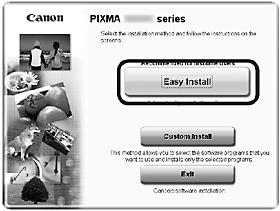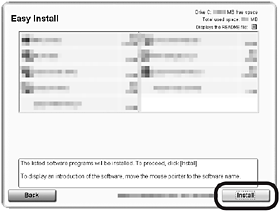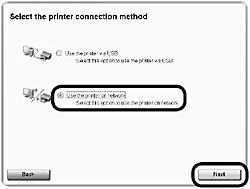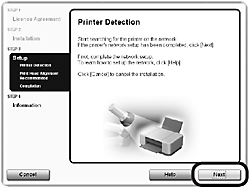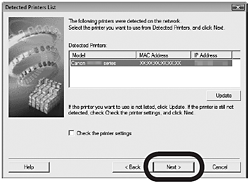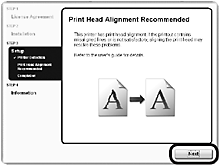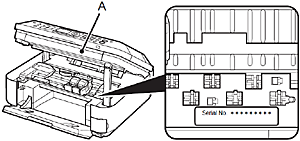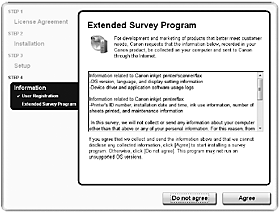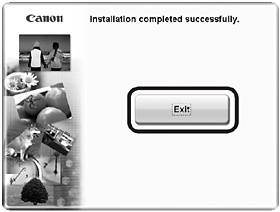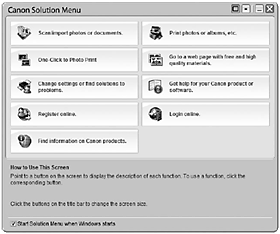Solution
Use from Additional ComputersInstall the Software (Network Connection)
Install the Software (Information)
Use from Additional Computers
If the machine is already connected to a
wireless connection, it can be used from additional computers on the same network.
A: Computer from which the machine can be used currently
B: Additional computers on the same network
To use from additional computers
1 Insert the Setup CD-ROM into the computer from which you want to use the machine.
2 Follow the on-screen instructions to install the software.
Other settings are not required.
For details on the software installation procedure, refer to [ Install the Software (Network Connection) ]
Install the Software (Network Connection)
Caution
- Easy-WebPrint EX
If you are using Internet Explorer 7 or later, you can use the Web print software Easy-WebPrint EX. An internet connection is required for installation.
1
Turn on the computer, then insert the Setup CDROM into the CD-ROM drive.
If you are using Windows, the setup program starts automatically.
Caution
2 Windows 7/Windows Vista
Windows XP/Windows 2000 -⋗ 3
Click Run Msetup4.exe on the AutoPlay screen, then click Continue or Yes on the User Account Control dialog box.
If the User Account Control dialog box reappears in following steps, click Continue or Yes.
3
Select your place of residence, then click Next.
Caution
4
Select a country or region, then click Next.
Caution
5
Click Easy Install.
The drivers, application software, and on-screen manuals are installed all together.
Caution
- For Windows 7/Windows Vista SP1 or later
6
Click Install.
Caution
7
Select Use the printer on network, then click Next.
Follow any on-screen instructions to proceed with the software installation.
8
When the Printer Detection screen appears, click Next.
Caution
- Click Cancel and start again from 6, then be sure to select Use the printer on network in 7.
9
When the Detected Printers List dialog box appears, select Canon MX350 series, then click Next.
Caution
10
When the Setup Completion dialog box appears, click Complete.
Install the Software (Information)
1
Click Next.
Follow any on-screen instructions to proceed with the software installation.
- Important Information for the Installation
The product serial number is required when registering the product. The serial number is located inside the machine (as shown in the illustration).
Caution
Caution
If you can agree to Extended Survey Program, click Agree.
If you click Do not agree, the Extended Survey Program will not be installed. (This has no effect on the machine's functionality.)
2
Click Exit to complete the installation.
If Restart is displayed, follow the instruction to restart the computer.
3
Solution Menu starts automatically.
Caution