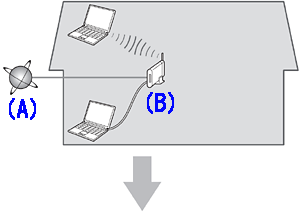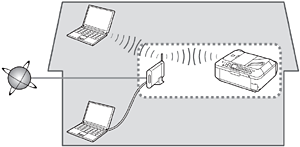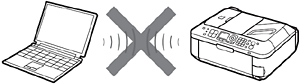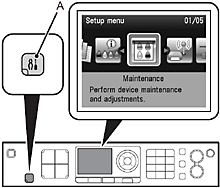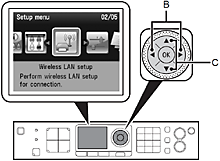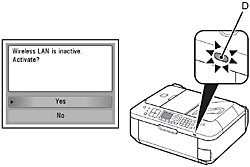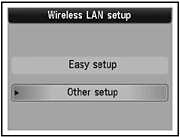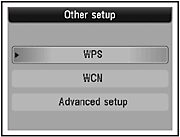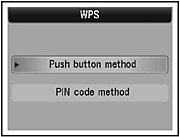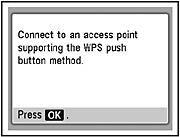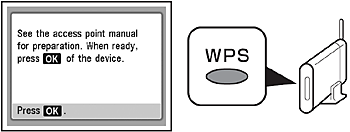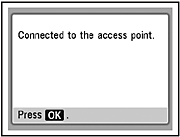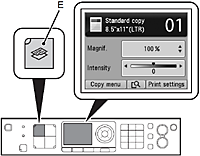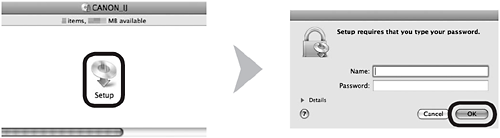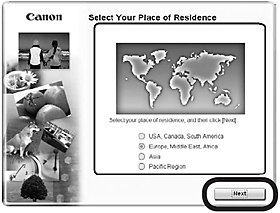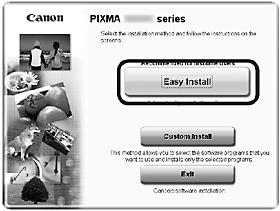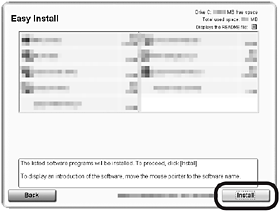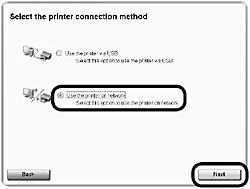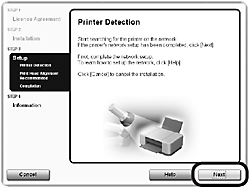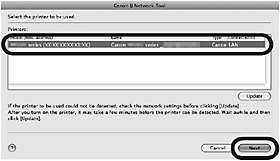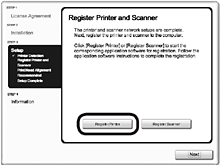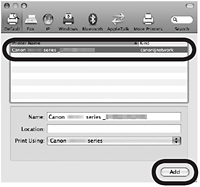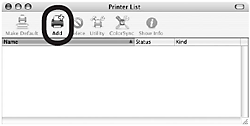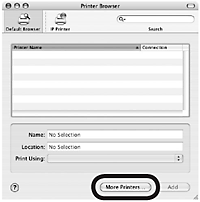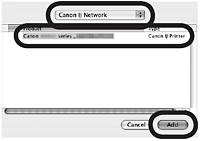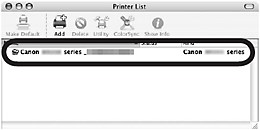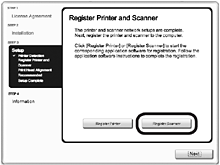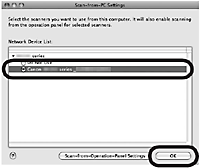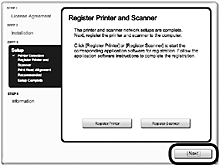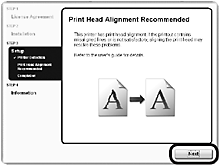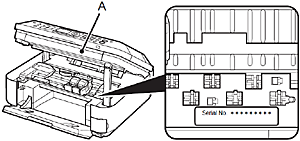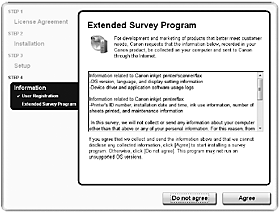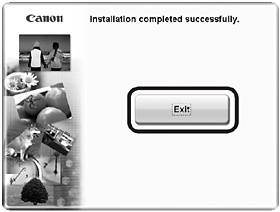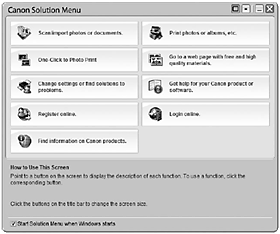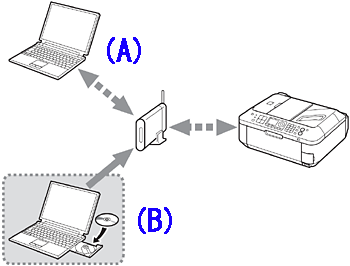Solution
Wireless SetupWireless Setup Using WPS (Wi-Fi Protected Setup)
Install the Software (Network Connection)
Install the Software (Registration)
Install the Software (Information)
Wireless Setup
Caution
Before connecting the machine to the network, the computer needs to be connected to the network. Make sure that configuration of the computer and access point or router is complete.
Add (connect) the machine to the network.
A: Internet
B: Access point or wireless router, etc.
- Notes on Wireless Connection
An "Ad-hoc connection," which establishes a direct connection to the computer over a wireless connection without using an access point, is not supported. Be sure to prepare an access point.
Wireless Setup Using WPS (Wi-Fi Protected Setup)
1
Press the Setup button (A).
The Setup menu screen is displayed.
2
Use the 

3
Use the 

When wireless connection is enabled, the Wi-Fi lamp (D) lights blue.
4
Select Other setup, then press the OK button.
5
Select WPS, then press the OK button.
6
Select Push button method, then press the OK button.
7
Press the OK button.
Caution
8
Press and hold the WPS button on the access point (for about 5 seconds), then press the OK button on the machine within 2 minutes.
For details on the WPS button pressing, refer to the manual of your access point.
The Wi-Fi lamp (blue) flashes while searching for or connecting to an access point.
9
When the above screen appears, press the OK button.
The Setup menu screen returns.
Caution
10
Press the COPY button (E).
The copy standby screen is displayed.
Install the Software (Network Connection)
Caution
1
Turn on the computer, then insert the Setup CDROM into the CD-ROM drive.
If you are using Windows, the setup program starts automatically.
2
Double-click the Setup icon of the CD-ROM folder to proceed to the following screen. Enter your administrator name and password, then click OK.
If the CD-ROM folder does not open automatically, double-click the CD-ROM icon on the desktop.
If you do not know your administrator name or password, click the help button, then follow the on-screen instructions.
3
Select your place of residence, then click Next.
Caution
4
Select a country or region, then click Next.
Caution
5
Click Easy Install.
The drivers, application software, and on-screen manuals are installed all together.
Caution
6
Click Install.
7
Select Use the printer on network, then click Next.
Follow any on-screen instructions to proceed with the software installation.
8
When the Printer Detection screen appears, click Next.
Caution
- Follow on-screen instructions and proceed with the installation. Click Exit on the installation complete screen, then start again from 2 and be sure to select Use the printer on network in 7.
9
On the Canon IJ Network Tool screen, select MX350 series in Printers, then click Next.
Caution
Install the Software (Registration)
This section describes how to register the machine on a Macintosh computer.
1
When the Register Printer and Scanner screen appears, click Register Printer.
- Proceed to the section that relates to your operating system for further installation instructions.
Mac OS X -⋗ v.10.6.x / v.10.5.x -⋗ Go to 2-A
Mac OS X -⋗ v.10.4.11 -⋗ Go to 2-B
Caution
The alphanumeric characters after Canon MX350 series is the machine's Bonjour service name or MAC address.
- The machine is turned on.
- The firewall function of any security software is turned off.
- The computer is connected to the access point.
2-A Mac OS X v.10.6.x/v.10.5.x
Mac OS X v.10.4.11 -⋗ 2-B
(1)
Select Canon MX350 series and click Add.
-⋗ Go to 3
2-B Mac OS X v.10.4.11
(1)
When the Printer List window appears, click Add.
Caution
(2)
Click More Printers in the Printer Browser window.
(3)
Select Canon IJ Network in the pop-up menu, select Canon MX350 series in the list of printers, then click Add.
(4)
Make sure that Canon MX350 series is added to the list of printers.
-⋗ Go to 3
3
When the Register Printer and Scanner screen appears, click Register Scanner.
4
Select Canon MX350 series on the Scan-from-PC Settings screen, then click OK.
5
Click Next on the Register Printer and Scanner screen.
Install the Software (Information)
1
Click Next.
Follow any on-screen instructions to proceed with the software installation.
- Important Information for the Installation
The product serial number is required when registering the product. The serial number is located inside the machine (as shown in the illustration).
Caution
Caution
If you can agree to Extended Survey Program, click Agree.
If you click Do not agree, the Extended Survey Program will not be installed. (This has no effect on the machine's functionality.)
2
Click Exit to complete the installation.
If Restart is displayed, follow the instruction to restart the computer.
It is necessary to restart the computer same network before scanning using the Operation Panel on the machine for the first time.
3
Click the icon on the Dock to start Solution Menu.
Caution
- Using the Machine from Additional Computers
Now that the wireless connection of the machine is complete, it can be used from additional computers on the same network.
Install software including the drivers on the computer from which you want to use the machine. Other settings are not required.
For the software installation procedure, refer to [ How to perform the wireless LAN setup so that other computers can share the same printer (Macintosh) ]
A: Computer from which the machine can be used currently
B: Additional computers on the same network