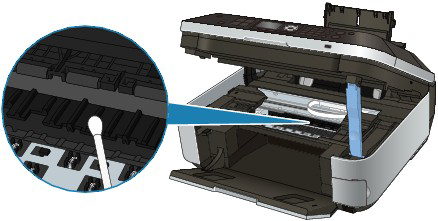Solution
Cleaning the Inside of the Machine (Bottom Plate Cleaning)Cleaning the Protrusions inside the Machine
Cleaning the Inside of the Machine (Bottom Plate Cleaning)
This section explains how to clean the inside of the machine. If the inside of the machine becomes dirty, printed paper may get dirty, so we recommend performing cleaning regularly.
1. Make sure that the machine is turned on.
2. Open the Paper Output Tray gently.
3. Press the Setup button.
4. Select 
5. Use the 
6. Use the 
7. Remove any paper from the Rear Tray, follow the on-screen instructions.
8. Fold a single sheet of A4 or Letter-sized plain paper in half widthwise, then unfold the paper, follow the on-screen instructions.
9. Load this and only this sheet of paper on the Rear Tray with the open side facing to the front, follow the on-screen instructions.
(A) Load the paper after unfolding it.
The paper cleans the inside of the machine as it feeds through the machine.
10. When the completion message is displayed, press the OK button.
Check the folded part of the ejected paper. If it is smudged with ink, perform Bottom Plate Cleaning again.
If the problem is not resolved after performing cleaning again, the protrusions inside the machine may be stained. Clean them according to instructions.
Caution
Cleaning the Protrusions inside the Machine
If protrusions inside the machine are stained, wipe off any ink from the protrusions using a cotton swab or the like.
Caution