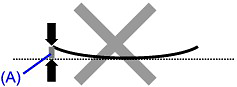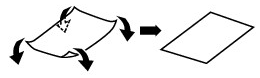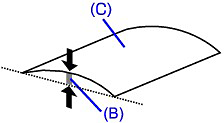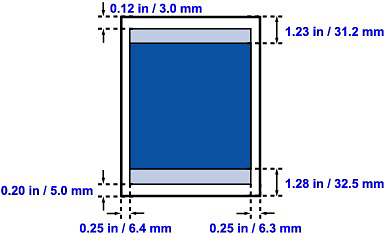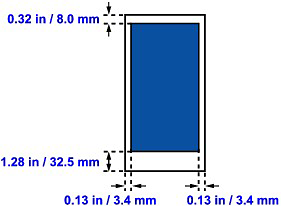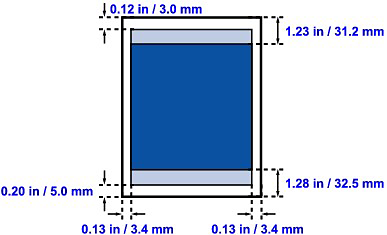Issue
(A) The Edges of Paper Are Smudged
(B) Printed Surface Is Smudged
Cause and solution
Check 1: Did you confirm the paper and print quality settings?
Cause and solution
Check 2: Is the appropriate type of paper used? Check the followings:
-⋗ [ Media Types You Can Use ]
-⋗ [ Printing Area ]
Cause and solution
Check 3: Load the paper after correcting its curl
Turn the paper over and reload it to print on the other side.
Leaving the paper loaded on the Rear Tray for a long time may cause the paper to curl. In this case, load the paper with the other side facing up. It may resolve the problem.
We recommend putting unused paper back into the package and keeping it on a level surface.
If the curl on the four corners of the paper is more than 0.1 inch / 3 mm (A) in height, the paper may be smudged or may not be fed properly. In such cases, follow the procedure described below to correct the paper curl.
1. Roll up the paper in the opposite direction to the paper curl as shown below.
2. Check that the paper is now flat.
We recommend printing curl-corrected paper one sheet at a time.
Caution
(C) Printing side
We recommend printing paper that has been curled outward one sheet at a time.
Cause and solution
Check 4: If you are printing on thick paper, select the Prevent paper abrasion setting
Selecting the Prevent paper abrasion setting will widen the clearance between the Print Head and the loaded paper. If you notice abrasion even with the media type set correctly to match the loaded paper, set the machine to prevent paper abrasion by using the Operation Panel or the computer.
Print speed is reduced if you are selecting the Prevent paper abrasion setting.
* Deactivate the Prevent paper abrasion setting once printing is complete. If not, this setting remains enabled for all subsequent print jobs.
Press the Setup button, then select Device settings and Print settings in this order, then set Prevent paper abrasion to ON.
Open the printer driver setup window, and in Custom Settings in the Maintenance sheet, select the Prevent paper abrasion check box, and then click Send.
In the Canon IJ Printer Utility, select Custom Settings in the pop-up menu, select the Prevent paper abrasion check box, and then click Send.
Cause and solution
Check 5: If the intensity is set high, reduce the Intensity setting in the printer driver and try printing again
If you are using plain paper to print images with high intensity, the paper may absorb too much ink and become wavy, causing paper abrasion.
Reduce the Intensity setting in the printer driver and try printing again.
1. Open the printer driver setup window.

2. On the Main sheet, select Manual for Color/Intensity, and then click Set.
3. Drag the Intensity slide bar on the Color Adjustment sheet to adjust the intensity.
-⋗ [ Copying ]
Cause and solution
Check 6: Is printing performed beyond the recommended printing area?
If you are printing beyond the recommended printing area of your printing paper, the lower edge of the paper may become stained with ink.
Resize your original document in your application software.
To ensure the best print quality, the machine allows a margin along each edge of media. The actual printable area will be the area inside these margins.
Recommended printing area 
Printable area 
However, printing in this area can affect the print quality or the paper feed precision.
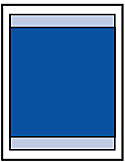
Caution
Borderless Printing
- By selecting Borderless Printing option, you can make prints with no margins.
- When performing Borderless Printing, slight cropping may occur at the edges since the printed image is enlarged to fill the whole page.
- For Borderless Printing, use the following paper:
Performing Borderless Printing on any other type of paper may substantially reduce printing quality and/or result in printouts with altered color hues.
Borderless Printing on plain paper may result in printouts with reduced quality. Use them only for test printing. You can perform Borderless Printing on plain paper only when printing from your computer.
- Borderless Printing is not available for legal, A5, or B5 sized paper, or envelopes.
- Depending on the type of paper, Borderless Printing may reduce the print quality at the top and bottom edges of the paper or cause these parts to become smudged.
In Borderless Copying, you can specify the amount of extension by Extended copy amount in Device settings.
Letter, Legal
| Size | Printable Area (width x height) |
| Letter | 8.00 x 10.69 inches / 203.2 x 271.4 mm |
| Legal | 8.00 x 13.69 inches / 203.2 x 347.6 mm |


Envelopes
| Size | Recommended Printing Area (width x height) |
| European DL* | 4.06 x 7.07 inches / 103.2 x 179.5 mm |
| US Comm. Env. #10* | 3.86 x 7.91 inches / 98.0 x 200.8 mm |
* This page size can be used only when printing from your computer.

Other Sizes than Letter, Legal, Envelopes
| Size | Printable Area (width x height) |
| A5 | 5.56 x 7.95 inches / 141.2 x 202.0 mm |
| A4 | 8.00 x 11.38 inches / 203.2 x 289.0 mm |
| B5 | 6.90 x 9.80 inches / 175.2 x 249.0 mm |
| 4" x 6" / 10 x 15 cm | 3.73 x 5.69 inches / 94.8 x 144.4 mm |
| 4" x 8" / 10 x 20 cm* | 3.73 x 7.69 inches / 94.8 x 195.2 mm |
| 5" x 7" / 13 x 18 cm | 4.73 x 6.69 inches / 120.2 x 169.8 mm |
| 8" x 10" / 20 x 25 cm | 7.73 x 9.69 inches / 196.4 x 246.0 mm |
| Wide | 3.73 x 6.80 inches / 94.8 x 172.6 mm |
* This page size can be used only when printing from your computer.


Cause and solution
Check 7: Is the Platen Glass or the ADF Glass dirty?
Clean the Platen Glass or the glass of ADF.
Caution
With a clean, soft, lint-free cloth, wipe the Platen Glass (A), the inner side of the Document Cover (white sheet) (B), the glass of the ADF (C), and the inner side of the ADF (white area) (D) gently. Be sure not to leave any residue, especially on the Platen Glass.

Caution
Cause and solution
Check 8: Is the Paper Feed Roller dirty?
Clean the Paper Feed Roller.
-⋗ [ Cleaning the Paper Feed Roller ]
Caution
Cause and solution
Check 9: Is the inside of the machine dirty?
When performing duplex printing, the inside of the machine may become stained with ink, causing the printout to become smudged.
Perform the Bottom Plate Cleaning to clean the inside of the machine.
-⋗ [ Cleaning the Inside of the Machine (Bottom Plate Cleaning) ]
Caution
Cause and solution
Check 10: Set Ink Drying Wait Time longer
Doing so gives the printed surface enough time to dry so that paper smudged and scratched are prevented.
1. Make sure that the machine is turned on.
2. Open the printer driver setup window.
3. Click the Maintenance tab and then Custom Settings.
4. Drag the Ink Drying Wait Time slide bar to set the wait time, and then click Send.
5. Confirm the message and click OK.
Cause and solution
Check 11: Is the paper scratched by other loaded paper?
Depending on the media type, the paper may be scratched by other loaded paper when feeding from the Rear Tray. In this case, load one sheet at a time.