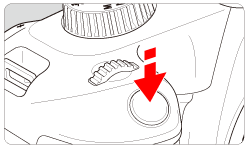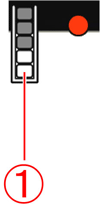Solution
This section describes how to shoot movies with the default settings.
Caution
Do not allow the product to maintain contact with the same area of skin for extended periods of time during use. This may result in low-temperature contact burns, including skin redness and blistering, even if the product does not feel hot. The use of a tripod or similar equipment is recommended when using the product in hot places and for people with circulation problems or less sensitive skin.
Do not point the camera toward an intense light source, such as the sun or an intense artificial light source. Doing so may damage the image sensor or the camera’s internal components.
Caution
When shooting movies, use a large-capacity SD card rated SD Speed Class 6 "  " or higher.
" or higher.
 " or higher.
" or higher. If you use a slow-writing card when shooting movies, the movie may not be recorded properly. Also, if you play back a movie on a card with a slow reading speed, the movie may not play back properly.
To check the card's reading/writing speed, refer to the card manufacturer's Web site.
1. Set the lens’s focus mode switch to ⋖AF⋗.
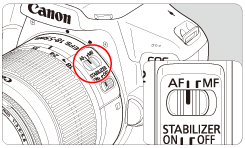
2. Set the Mode Dial to ⋖ 
The reflex mirror will make a sound, then the image will appear on the LCD monitor.
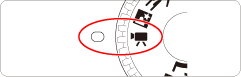
3. Press the shutter button halfway to focus.
The camera will focus with the current AF method.
4. Press the ⋖ 
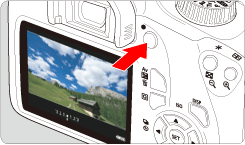
While the movie is being shot, the " " mark will be displayed on the upper right of the screen (
" mark will be displayed on the upper right of the screen (  ).
).
 " mark will be displayed on the upper right of the screen (
" mark will be displayed on the upper right of the screen (  ).
).Sound will be recorded by the built-in microphones (  ).
).
 ).
).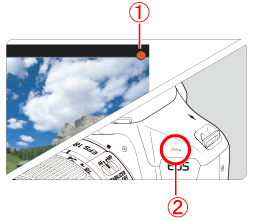
Caution
If you shoot a movie under fluorescent or LED lighting, the movie image may flicker.
During movie shooting, you cannot magnify the image even if you press the ⋖  ⋗ button.
⋗ button.
 ⋗ button.
⋗ button.If you connect or disconnect the HDMI cable during movie shooting, the movie shooting will end.
Be careful not to cover the built-in microphones with your fingers, etc.
Check the recorded sound on a TV set or computer. The camera is not equipped with a speaker.
5. To stop movie shooting, press the ⋖ 
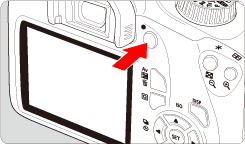
Caution
General Movie Shooting Cautions
Red ⋖ 
If the camera’s internal temperature increases due to prolonged movie shooting or under a high ambient temperature, a red ⋖  ⋗ icon will appear.
⋗ icon will appear.
 ⋗ icon will appear.
⋗ icon will appear.The red ⋖  ⋗ icon indicates that movie shooting will soon be terminated automatically. If this happens, you will not be able to shoot again until the camera’s internal temperature decreases. Turn off the power and let the camera rest for a while.
⋗ icon indicates that movie shooting will soon be terminated automatically. If this happens, you will not be able to shoot again until the camera’s internal temperature decreases. Turn off the power and let the camera rest for a while.
 ⋗ icon indicates that movie shooting will soon be terminated automatically. If this happens, you will not be able to shoot again until the camera’s internal temperature decreases. Turn off the power and let the camera rest for a while.
⋗ icon indicates that movie shooting will soon be terminated automatically. If this happens, you will not be able to shoot again until the camera’s internal temperature decreases. Turn off the power and let the camera rest for a while.Shooting a movie at a high temperature for a prolonged period will cause the ⋖  ⋗ icon to appear earlier. When you are not shooting, always turn off the camera.
⋗ icon to appear earlier. When you are not shooting, always turn off the camera.
 ⋗ icon to appear earlier. When you are not shooting, always turn off the camera.
⋗ icon to appear earlier. When you are not shooting, always turn off the camera.Recording and Image Quality
If the attached lens has an Image Stabilizer and you set the Image Stabilizer (IS) switch to ⋖ON⋗, the Image Stabilizer will operate at all times even if you do not press the shutter button halfway. The Image Stabilizer consumes battery power and may shorten the total movie shooting time. If you use a tripod or if the Image Stabilizer is not necessary, it is recommended to set the IS switch to ⋖OFF⋗.
The camera’s built-in microphone will also record the operation sound and mechanical sound of the camera during shooting.
If the brightness changes during autoexposure movie shooting, the movie may freeze temporarily. In such cases, shoot movies with manual exposure.
If there is a very bright light source in the image, the bright area may appear black on the LCD monitor. The movie will be recorded almost exactly as it appears on the LCD monitor.
In low light, noise or irregular colors may appear in the image. The movie will be recorded almost exactly as it appears on the LCD monitor.
If you use a card with a slow writing speed, a five-level indicator (  ) may appear on the right of the screen during movie shooting. It indicates how much data has not yet been written to the card (remaining capacity of the internal buffer memory). The slower the card, the faster the indicator will climb upward. If the indicator becomes full, movie shooting will stop automatically. If the card has a fast writing speed, the indicator will either not appear or the level (if displayed) will hardly go upward. First, shoot a few test movies to see if the card can write fast enough.
) may appear on the right of the screen during movie shooting. It indicates how much data has not yet been written to the card (remaining capacity of the internal buffer memory). The slower the card, the faster the indicator will climb upward. If the indicator becomes full, movie shooting will stop automatically. If the card has a fast writing speed, the indicator will either not appear or the level (if displayed) will hardly go upward. First, shoot a few test movies to see if the card can write fast enough.
 ) may appear on the right of the screen during movie shooting. It indicates how much data has not yet been written to the card (remaining capacity of the internal buffer memory). The slower the card, the faster the indicator will climb upward. If the indicator becomes full, movie shooting will stop automatically. If the card has a fast writing speed, the indicator will either not appear or the level (if displayed) will hardly go upward. First, shoot a few test movies to see if the card can write fast enough.
) may appear on the right of the screen during movie shooting. It indicates how much data has not yet been written to the card (remaining capacity of the internal buffer memory). The slower the card, the faster the indicator will climb upward. If the indicator becomes full, movie shooting will stop automatically. If the card has a fast writing speed, the indicator will either not appear or the level (if displayed) will hardly go upward. First, shoot a few test movies to see if the card can write fast enough.
Playback and TV Connection
If you connect the camera to a TV set with an HDMI cable and shoot a movie at [1920x1080] or [1280x720], the movie being shot will be displayed in a small size on the TV set. The movie will still be recorded in the movie-recording size that was set.
If you connect the camera to a TV set and shoot a movie, the TV set will not output any sound during the shooting. However, the sound will be properly recorded.
Still Photo Shooting
Still photo shooting is not possible in movie shooting mode. To shoot still photos, turn the Mode Dial to change the shooting mode.