You can copy your recordings by connecting the camcorder to a VCR or a digital video device with analog audio/video inputs. Video output will be in standard definition, although the original scenes are in high definition.
Copying your Recordings to an External Video Recorder
1.Connect the camcorder to the VCR.
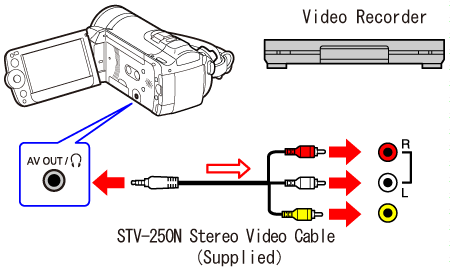
2.External device: Load a blank cassette or disc and set the device to record pause mode.
3.Turn on the camcorder and set it to the movie playback mode.
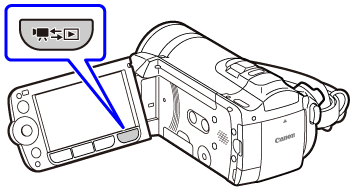
Caution
Verify that [ AV/Headphones ] is set to [ AV ].
4.Camcorder: Locate the scene you wish to copy and pause playback shortly before the scene.
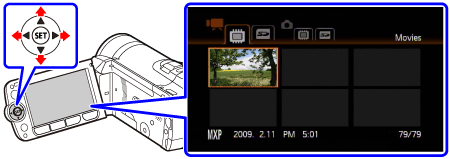
5.Camcorder: Resume playback.
By default, on-screen displays will be embedded in the output video signal. You can change the displays by repeatedly pressing ⋖ DISP. ⋗.
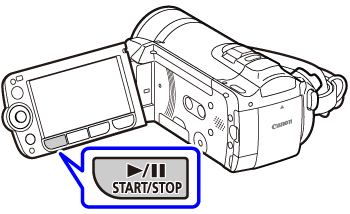
6.External device: Start recording when the scene you wish to copy appears; stop recording when it ends.
7.Camcorder: Stop playback.
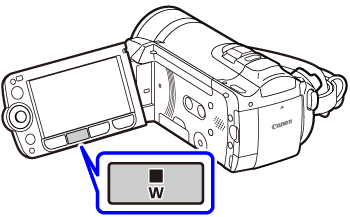
Caution




