Solution
Switching to Auto (Smart Auto) ModeSwitching to Hybrid Auto Mode
Switching to Creative Shot Mode
Switching to Specific Scenes Mode
The procedure for switching shooting modes is explained below.
Switching to Auto (Smart Auto) Mode
1. Press the power button to turn the camera on.
2. Set the mode switch to [ 
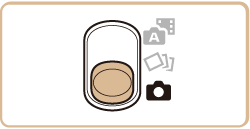
3. Press the [ 


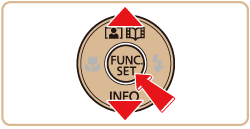
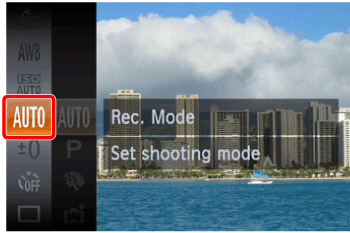
4. Press the [ 



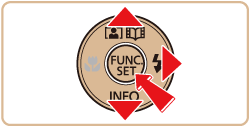
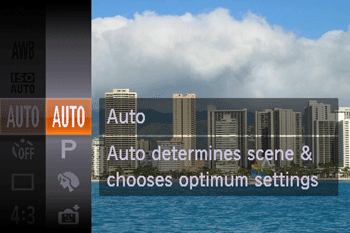
Aim the camera at the subject. The camera will make a slight clicking noise as it determines the scene.
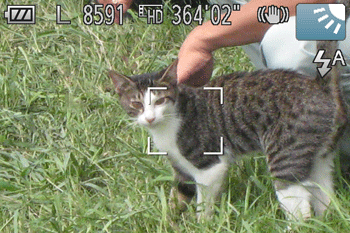
Caution
・Icons representing the scene and image stabilization mode are displayed in the upper right of the screen.
・Frames displayed around any detected subjects indicate that they are in focus.
Switching to Hybrid Auto Mode
You can make a short movie of the day (digest movie). Just by shooting still images, the camera will automatically record a movie clip of the scene immediately before each shot.
1. Press the power button to turn the camera on.
2. Set the mode switch to [ 
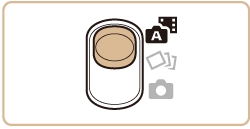
To beautifully capture a digest movie, which is created by automatically recording about 2 – 4 seconds of the scene before each shot, aim the camera at the subject about four seconds before shooting a still image.
Caution
 ] mode, or operating the camera in other ways.
] mode, or operating the camera in other ways. Switching to Creative Shot Mode
The camera determines the subject and shooting conditions, automatically applying special effects and recomposing the shot to emphasize the subject. Six still images are recorded for each shot. You can capture multiple still images with effects using camera-determined settings.
1. Press the power button to turn the camera on.
2. Set the mode switch to [ 
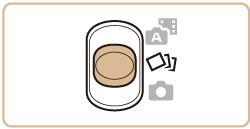
3. You can choose effects for images captured in [ 
After choosing [ 

4. Press the [ 


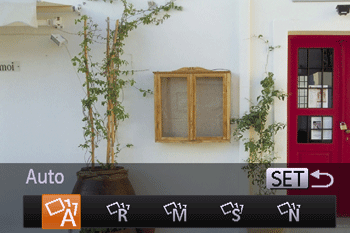
Selectable options are shown below.
 Auto Auto | All effects |
 Retro Retro | Images resemble old photos |
 Monochrome Monochrome | Images are generated in one color |
 Special Special | Bold, distinctive-looking images |
 Natural Natural | Subdued, natural-looking images |
Switching to Specific Scenes Mode
Choose a mode matching the shooting scene, and the camera will automatically configure the settings for optimal shots.
1. Press the power button to turn the camera on.
2. Set the mode switch to [ 
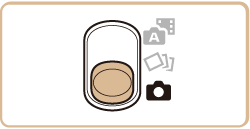
3. Press the [ 
*[AUTO] is displayed as the default mode after purchase. If the settings have been changed, the selected shooting mode will be displayed.
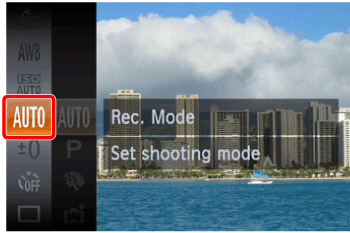
The available shooting modes are listed below.
| Scene | Shooting mode | Effect | |
| Shooting in Program AE |  Mode Mode | You can customize various function settings to suit your preferred shooting style. | |
| Shooting in Various Conditions | Shoot portraits |  Portrait Portrait | Take shots of people with a softening effect. |
| Shoot evening scenes without using a tripod |  Handheld NightScene Handheld NightScene | ・Beautiful shots of evening scenes or portraits with evening scenery in the background, without the need to hold the camera very still (as with a tripod). ・A single image is created by combining consecutive shots, reducing camera shake and image noise. | |
| Shoot under low light |  Low Light Low Light | Shoot with minimal camera and subject shake even in low-light conditions. | |
| Shoot fireworks |  Fireworks Fireworks | Vivid shots of fireworks. | |
| Applying Special Effects | Shooting with a Fish-Eye Lens Effect |  Fisheye Effect Fisheye Effect | Shoot with the distorting effect of a fish-eye lens. |
| Shots Resembling Miniature Models |  Miniature Effect Miniature Effect | Creates the effect of a miniature model, by blurring image areas above and below your selected area. | |
| Shooting with a Toy Camera Effect |  Toy Camera Effect Toy Camera Effect | This effect makes images resemble shots from a toy camera by vignetting (darker, blurred image corners) and changing the overall color. | |
| Shooting in Monochrome |  Monochrome Monochrome | Shoot images in black and white, sepia, or blue and white. | |
| Shoot in vivid colors |  Super Vivid Super Vivid | Shots in rich, vivid colors. | |
| Posterized shots |  Poster Effect Poster Effect | Shots that resemble an old poster or illustration. | |
| Special Modes for Other Purposes | Auto Shooting After Face Detection |  Smart Shutter Smart Shutter | You can choose [Auto Shooting After Smile Detection], [Wink Self-Timer] or [Face Self-Timer]. |
| High-Speed Continuous Shooting |  High-speed Burst High-speed Burst | You can shoot a series of shots in rapid succession by holding the shutter button all the way down. | |
| Shooting Long Exposures |  Long Shutter Long Shutter | Specify a shutter speed of 1 – 15 seconds to shoot long exposures. In this case, mount the camera on a tripod or take other measures to prevent camera shake. | |
This completes the steps for switching shooting modes.





