Solution
By connecting the camera to a TV, you can view your shots on the larger screen of the TV.
For details on connection or how to switch inputs, refer to the TV manual.
Caution
 ] button, and then select the [Set up] (
] button, and then select the [Set up] ( ) tab ⋗ [Video System] to switch to the correct video output setting.
) tab ⋗ [Video System] to switch to the correct video output setting.1. Turn off the camera and the TV.
2. Connect the AV Cable (sold separately) to the camera’s [A/V OUT / DIGITAL] terminal.
3. Connect the AV Cable (sold separately) to a TV’s video-in terminal and audio-in terminal.
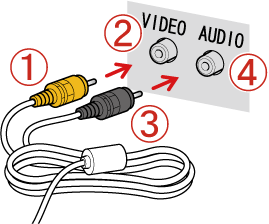




4. Turn on the TV and switch it to video input.
5. Press the ⋖Playback⋗ (
The image will appear on the TV (nothing will appear on the screen of the camera).
When you want to stop playing back images, turn off the camera and the TV first before removing the [AV Cable] or [Stereo AV Cable].





