When the camera is set to HDR (High Dynamic Range) mode, three consecutive images are captured at different brightness levels each time you shoot, and the camera combines image areas with optimal brightness to create a single image. This mode can reduce the washed-out highlights and loss of detail in shadows that tends to occur in high-contrast shots.
1. Turn the camera on.
2. Set the mode dial to [ 

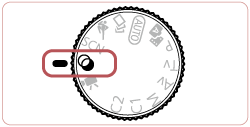
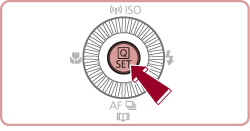
3. Press the [ 


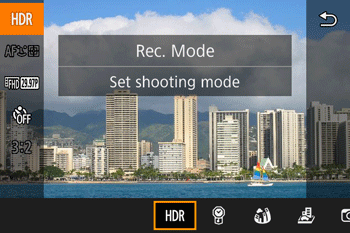
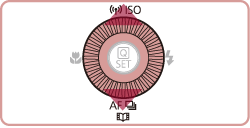
4. Press the [ 




5. Shoot.
Caution
Caution
 ] may be displayed when you press the shutter button halfway in bright conditions, indicating automatic adjustment for optimal image brightness.
] may be displayed when you press the shutter button halfway in bright conditions, indicating automatic adjustment for optimal image brightness.Adding Artistic Effects
1. Turn the camera on.
2. Set the mode dial to [ 

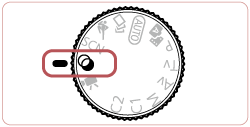
3. Press the [ 


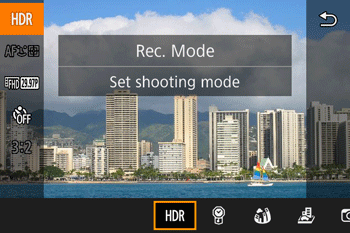
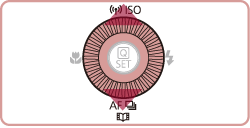
4. Press the [ 



5. Turn the [ 
*[Art Bold] has been selected in the example image below.
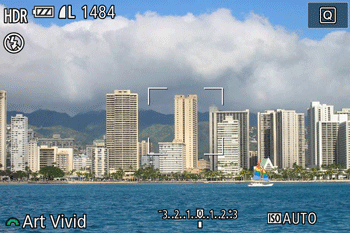
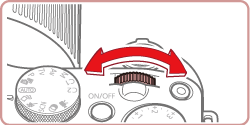
Available options are listed in the table below:
| Natural | Images are natural and organic. |
| Art Standard | Images resemble paintings, with subdued contrast. |
| Art Vivid | Images resemble vivid illustrations. |
| Art Bold | Images resemble oil paintings, with bold edges. |
| Art Embossed | Images resemble old photos, with bold edges and dark ambiance. |
6. Shoot.
Caution
Caution
 ] may be displayed when you press the shutter button halfway in bright conditions, indicating automatic adjustment for optimal image brightness.
] may be displayed when you press the shutter button halfway in bright conditions, indicating automatic adjustment for optimal image brightness.




