Solution
You can change the image aspect ratio (ratio of width to height).
 | Used for display on widescreen HDTVs or similar display devices. |
 | Native aspect ratio of the camera screen. Same aspect ratio as 35mm film, used for printing images at 5 x 7-inch or postcard sizes. |
 | Used for display on standard-definition televisions or similar display devices. Also used for printing images at 3.5 x 5-inch or A-series sizes. |
 | Square aspect ratio. |
Caution
Shooting modes in which aspect ratio cannot be changed, or in which limited aspect ratios are available are shown below:
[Hybrid Auto] (














*1: Only [16:9], [4:3] available.
*2: Automatically set, matching the aspect ratio specified in [Movie Quality].
1. Press the power button to turn the camera on.
2. Press the [ 
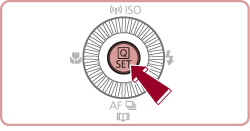
3. 






Then, press the [ 
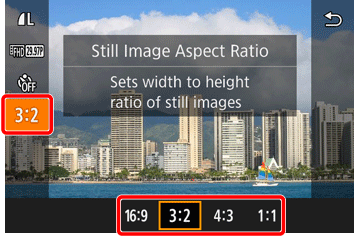
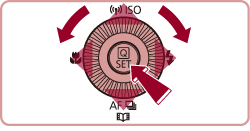
4. The selected aspect ratio will be set.
Caution
You can also configure this setting by choosing [MENU] ⋗ [ 





