To ensure that your shots will have the correct local date and time when you travel abroad, simply register the destination in advance and switch to that time zone. This convenient feature eliminates the need to change the Date/ Time setting manually.
Caution
Setting the home and world time zones
1. Press the power button to turn the camera on.
2. Press the [MENU] button.
3. Move the zoom lever to choose the [ 
Press the [ 


Press the 


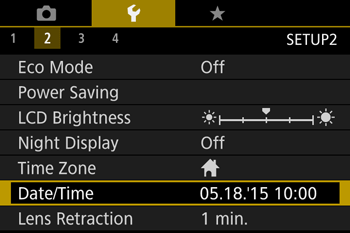
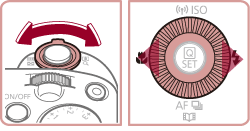
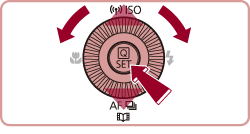
4. When setting the time zone for the first time, the following screen appears.
Confirm that [Home] (

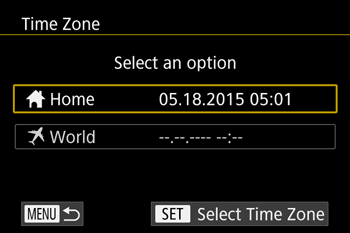
5. Press the [ 

Press the [ 
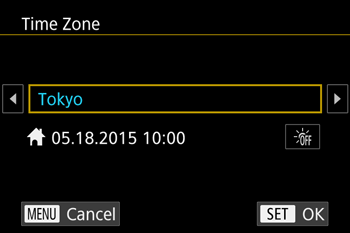
6. Press the [ 


Press the [ 
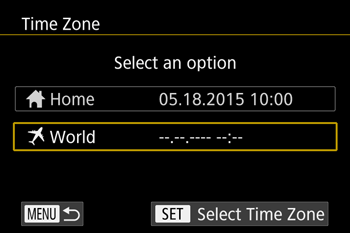
7. Press the [ 

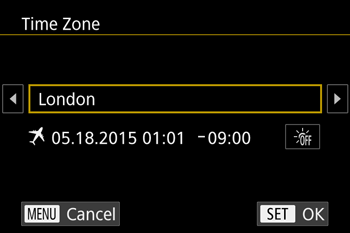
8. For countries or regions to which the daylight saving time applies, you can set the daylight saving time.

To set daylight saving time (one hour ahead), press the [ 


[Daylight Saving Time: On] is displayed on the screen when daylight saving time has been set.
After the settings are completed, press the [ 
The [Time Zone] settings for your home and destination are now complete.
Switching to the world time zone
9. Switch the time zone to the world time zone.
Press the [ 


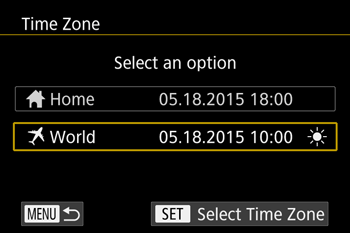
10. The following screen appears.
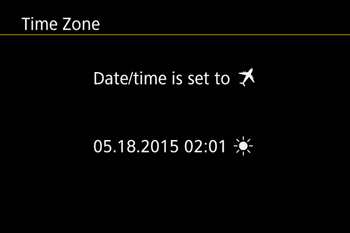
11. Confirm that [Time Zone] is set to [World] (
Press the [MENU] button.
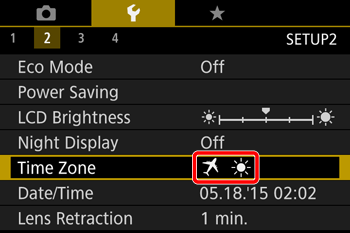
12. The following screen appears.
If [ 

Caution
 ) mode will automatically update your [Home] (
) mode will automatically update your [Home] ( ) time and date.
) time and date.




