Solution
The setting that automatically deactivates the screen cannot be turned off.
However, you can adjust the timing of the setting (Display Off) so that the screen stays on for up to 3 minutes.
Use the following procedure to change the settings for [Display Off].
1. Press the power button to turn the camera on.
2. Press the [MENU] button.
3.Move the zoom lever to choose the [ 
Press the [ 


Press the [ 


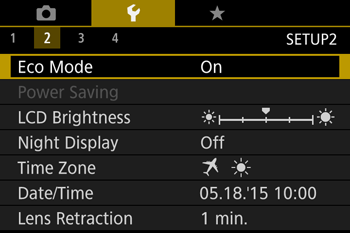
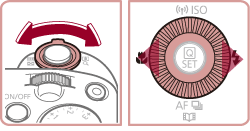
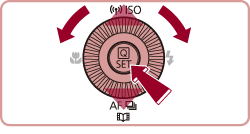
4. Press the [ 


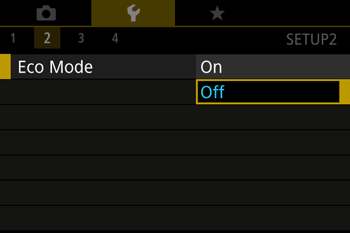
Caution
These power-saving functions are not available when Eco mode is set to [On].
5. Choose [Power Saving] on [ 

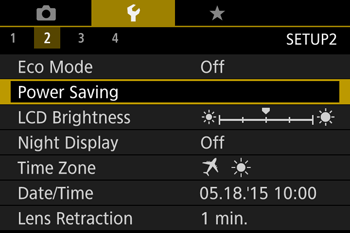
6. Choose [Display Off], adjust the time until the screen deactivates and then press the [ 
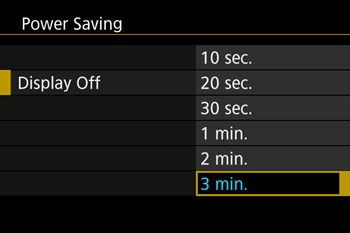

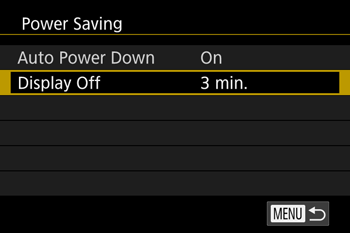
Caution
To conserve battery power, you should normally choose [On] for [Auto Power Down] and [1 min.] or less for [Display Off].
Caution
The [Display Off] setting is applied even if you set [Auto Power Down] to [Off].
This completes the steps for changing the [Display Off] settings.





