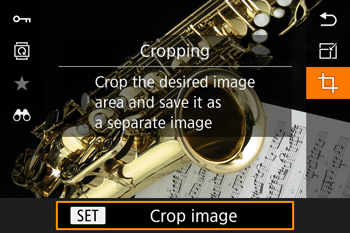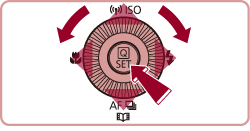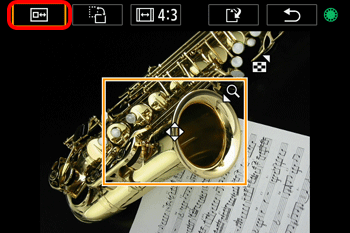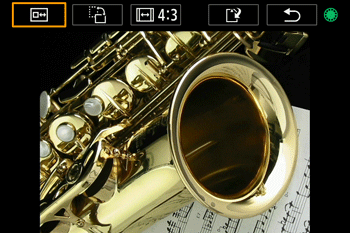Solution
You can specify a portion of an image to save as a separate image file.
Caution
 ], or resized to [
], or resized to [  ].
].1. Press the [ 
2. Press the [ 



Press the [ 



3. Select the icon for the desired operation (Resize, move, aspect ratio adjustment).
The cropping frame will be displayed.
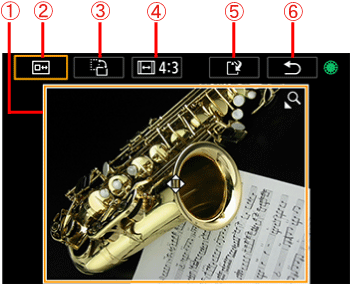
[Cropping Icons]
 ] dial to choose the individual icons.
] dial to choose the individual icons. |  Cropping Frame | ・To resize the frame, move the zoom lever.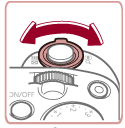 ・To move the frame, press the [  ], [ ], [  ], [ ], [  ], [ ], [  ] buttons. ] buttons.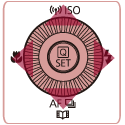 |
 |  Preview the cropped image. | To switch display between the cropped image and the cropping frame, press the [  ] button repeatedly. ] button repeatedly. |
 |  Change the frame orientation | Press the [  ] button to change the frame orientation. ] button to change the frame orientation. |
 |  Change the frame aspect ratio | Press the [  ] button to switch between the [3:2], [16:9], [4:3], [1:1] aspect ratios. ] button to switch between the [3:2], [16:9], [4:3], [1:1] aspect ratios. |
 |  Save as a new image | Press the [  ] button to save the cropped image as a new image. ] button to save the cropped image as a new image. |
 |  Return to the previous screen | Press the [  ] button to return to the previous screen. ] button to return to the previous screen. |
4. Preview the cropped image.
Select [ 

[Cropping Frame]
[After Cropping]
Caution
While previewing the cropped image, you can resize, move, and adjust the aspect ratio of the cropping frame.
5. To save the image, choose [ 

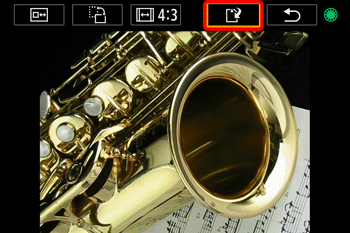
Choose [OK], and then press the [ 
The image is now saved as a new file.
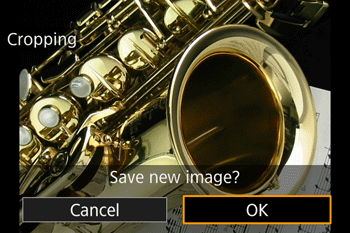
7. When the following screen is displayed, choose [Yes] and press the [ 
The saved image is now displayed.
Caution
This completes the steps for specifying a portion of an image to save as a separate image file.