The following explains the method for hiding information displayed on the screen during shooting.
Step 1: Customizing Display Information
Customize what screen is displayed when you press the [ DISP.] button on the shooting screen.
Caution
You can also customize what information is displayed.
1. Press the power button to turn the camera on.
2. Press the [MENU] button.
3. Move the zoom lever to choose the [ 
Press the [ 


Press the [ 


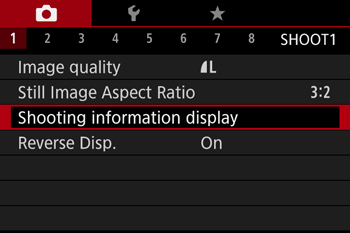
4. Press the [ 


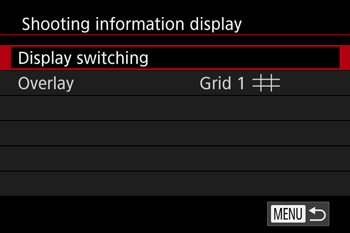
5. Press the [ 



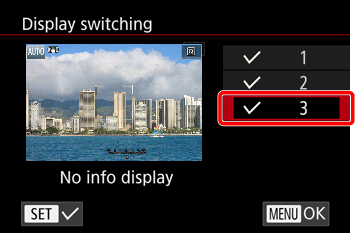
6. Press the [MENU] button three times to return to the shooting screen.
Step 2: Switching Display Modes
7. Press the [DISP.] button to switch display modes.
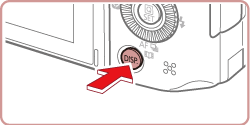
Each time you press the button, the display mode will change (see below).
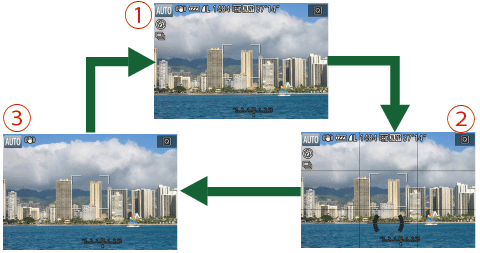



Caution
This concludes the explanation for hiding information displayed on the screen during shooting.





