This section describes how to make the date and time settings on the camera.
Information you specify this way is recorded in image properties when you shoot, and it is used when you manage images by shooting date or print images showing the date.
Caution
Initial Date and Time Settings
When you turn on the camera for the first time after purchase, the [Date/time] settings screen appears. Please be sure to set the current date and time correctly.
If the [Date/time] settings screen is not displayed, please refer to Changing the Date and Time.
1. Press the power button to turn the camera on.
2. Press the [ 

Press the [ 




When finished, press the [ 
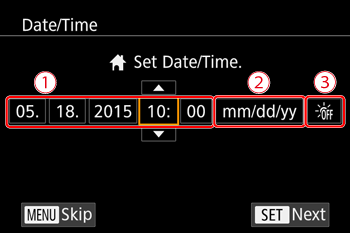
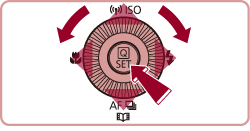
3. Press the [ 

Press the [ 
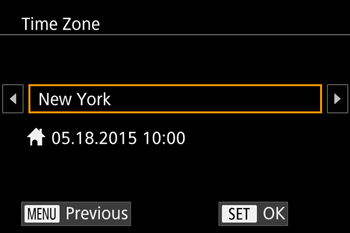
Changing the Date and Time
1. Press the power button to turn the camera on.
2. Press the [MENU] button.
3. Move the zoom lever to choose the [ 
Press the [ 


Press the 


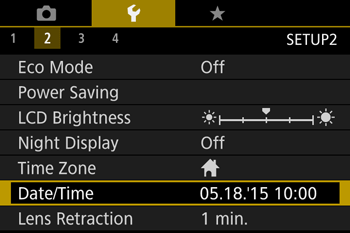
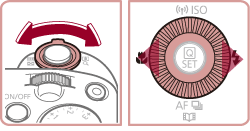
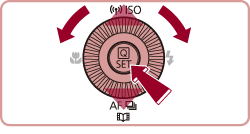
4. Press the [ 

Press the [ 




When finished, press the [ 
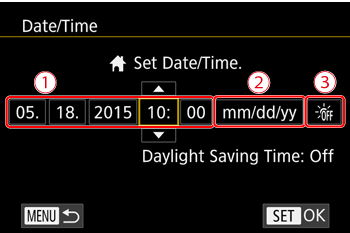
Caution





