Solution
Follow the procedure below to apply a Picture Style file to an image.
1. Save the picture style you want to apply to the image to your computer beforehand.
Caution
When Digital Photo Professional Ver. 4.x is installed, the Picture Style files are saved in the location below.
C:\Program Files\Canon\Digital Photo Professional 4\pf
2. Start Digital Photo Professional Ver. 4.x and display a RAW image.
3. In the main window, double-click the RAW image to which you will apply the Picture Style file to display the Edit Window and tool palette.
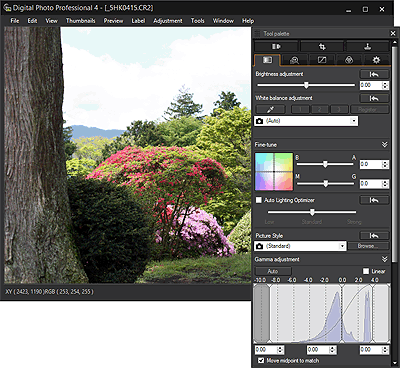
Caution
If the tool palette does not appear, select [Tool palette] from [View] in the menu.
4. Select the [ 


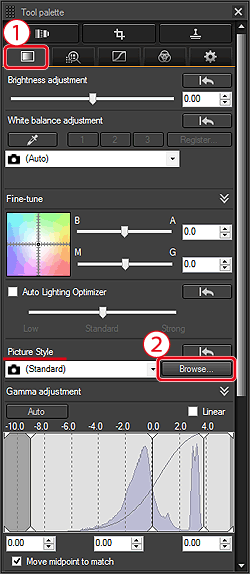
5. In the [Open] dialog box that appears, select the Picture Style file you will apply(

([CLEAR] has been selected in the example image below.)
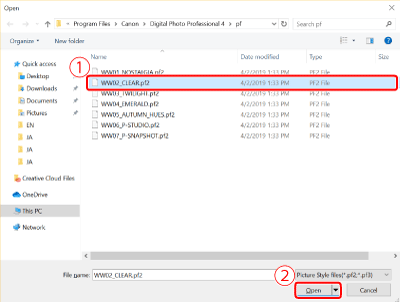
6. The Picture Style file selected will be applied to the image.
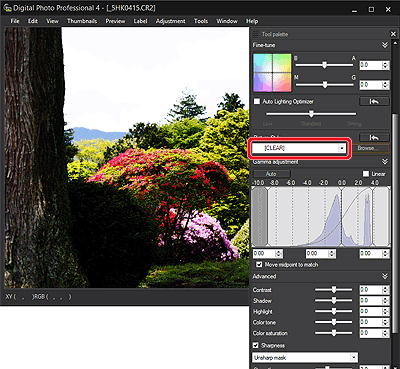
This completes the process of applying a Picture Style file to an image.





