Solution
You can divide AVCHD scenes in order to leave out the best parts and later cut out the rest.
1. Set the power switch to ⋖MEDIA⋗.

1 Play back the desired scene.
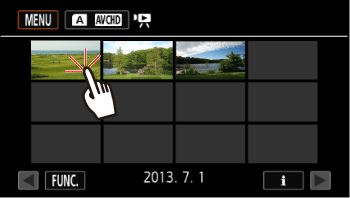
3. Touch the screen to display the playback controls.
4. Touch [ 
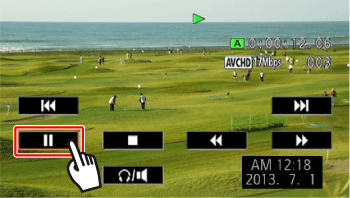
5. Touch [ 
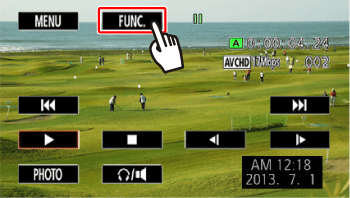
6. Touch [Divide].
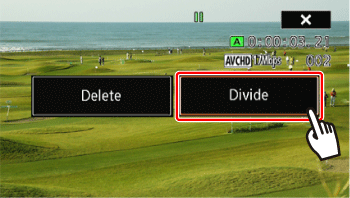
7. Bring the scene to a precise point, if necessary.
Playback controls will appear on the screen. Use any special playback modes (fast playback, frame reverse/advance) as necessary to locate the desired point
 During playback pause During playback pause |  / /  | Frame reverse/advance* |
 During playback During playback |  / /  | Fast playback backward/forward |
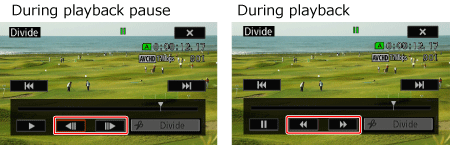
8. Stop playback momentarily at the position you want to divide.
9. Touch [Divide].
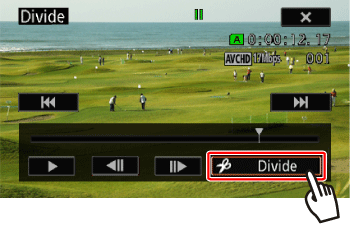
10. Touch [Yes].
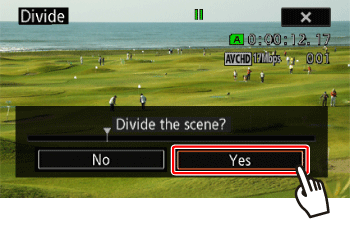
The video from the division point to the end of the scene will appear as a new scene in the index screen.
Caution




