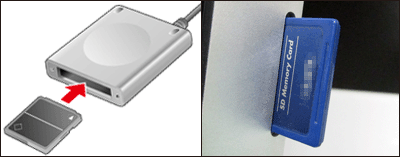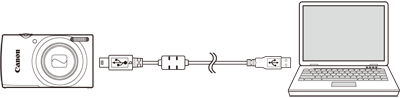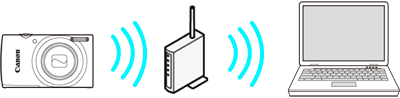Follow the steps below to save images and movies on your compact digital camera to a computer.
Caution
With EOS single-lens reflex cameras and mirrorless cameras, you may not be able to save images with the following method due to reasons, such as different software.
1. Using a Card Reader or a Card Slot on a Computer to Download Images
Use a card reader to save images or movies on a memory card to a computer without using Canon software or a USB cable.
For details, use the [Reference content/Instructions] link in the table.
| Necessary items | Reference content/Instructions | Caution |
|---|
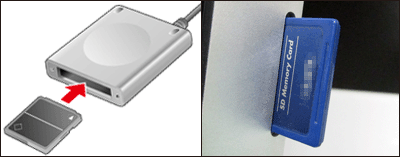
• Card slot/card reader | • Using a Card Reader or a Card Slot on a Computer to Download Images
Use a card reader and the OS standard settings for saving images without using Canon software or a USB cable. | Some cards (types or capacities) may not be compatible with the card slot or the card reader. |
2. Using a USB Cable to Save Images
Connect the DIGITAL terminal on the camera and the USB terminal on the computer with a USB cable to save images and movies.
For more information, use the [Reference content/Instructions] link in the table for your version of the computer OS environment.
Some cameras do not come with USB cables.
If you do not have a USB cable, please buy one separately.
With compact digital cameras, you can use the following 2 types of USB cables.
- USB cable for the [Mini-B] camera terminal (IFC-400PCU)
- USB cable for the [Micro-B] camera terminal (IFC-600PCU)
4. Saving Images through Image Sync (Wi-Fi Connection)
By connecting to CANON iMAGE GATEWAY, the free membership service for Canon camera users, you can send images from your camera to social networks or to your e-mail address.
You can also use dedicated software (Image Transfer Utility) to easily send images to a computer.
| Necessary items | Instructions | Caution |
|---|
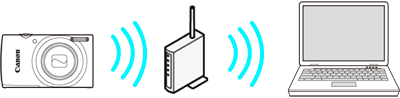
• Wireless LAN router/a computer with internet connection/software (Image Transfer Utility)/CANON iMAGE GATEWAY (free membership) | If you send images from your camera to the CANON iMAGE GATEWAY server via the wireless LAN, the images will be saved automatically when you start the computer. For more information, please refer to the camera's Instruction Manualis ("Sending Images to a Registered Web Service"). | The untransferred images on the card will all be transferred. |
Caution
You can also download Image Transfer Utility from the Image Sync Settings screen in CANON iMAGE GATEWAY.