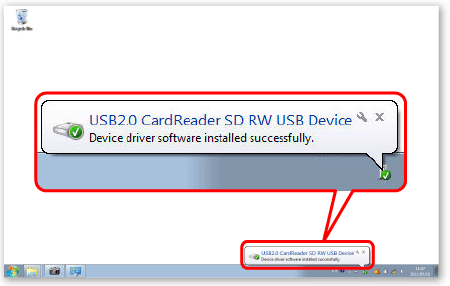Solution
1. Check the device's connection to the computer2. Check the Compatibility with your Memory Card Reader and the OS
3. Check the status of the driver (Windows)
If you cannot download images from a memory card to a computer with a memory card reader (or if the computer does not recognize the memory card), check the items below.
1. Check the device's connection to the computer
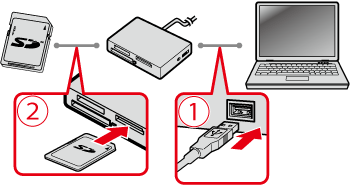


Caution
- If you are using a memory card reader that connects by USB, please check the instruction manual for the memory card reader.
- If you are using a memory card slot that came built in on your computer, please check the instruction manual for the computer.
2. Check the Compatibility with your Memory Card Reader and the OS
Depending on the memory card reader you are using SDHC / SDXC / micro SD / micro SDHC / micro SDXC memory card might not be supported. Also, your operating system may not support some memory cards.
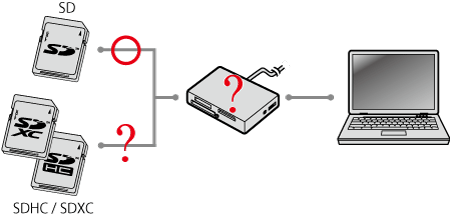
Caution
- If you are using a memory card reader, please check either the instruction manual for the memory card reader or the Web site of the manufacturer.
- If you are using a memory card slot that came built in on your computer, please check either the instruction manual for the computer or the Web site of the manufacturer.
- Refer to the user manual for your memory card or to the website of your memory card manufacturer.
Caution
3. Check the status of the driver (Windows)
Check the installation status of the (OS default) driver, and reinstall it if necessary.
Caution
1. Click [Start], right-click on [Computer] (on Windows XP [My Computer]), and then click on [Manage].
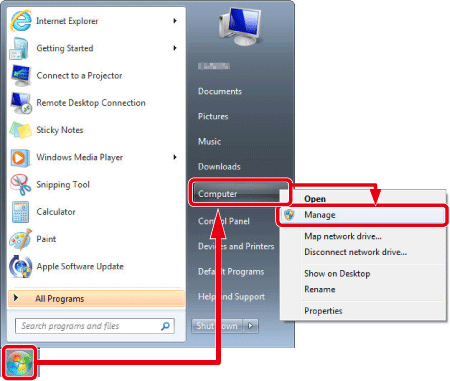
2. The following window appears.
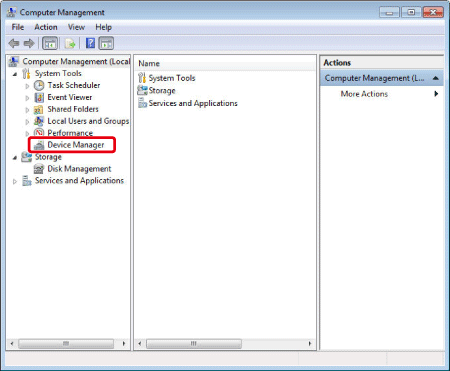
Click [Device Manager].
3. The following window appears.

Double-click [Disk drives].
4. The following window appears.
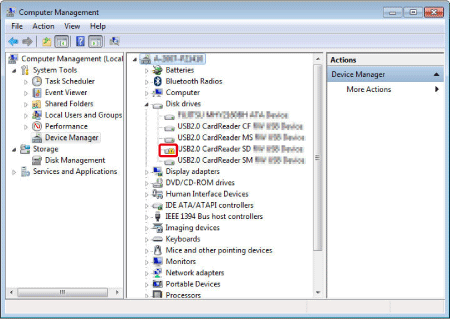
The(
In this case, uninstall the device driver, and then install it again.
5. 


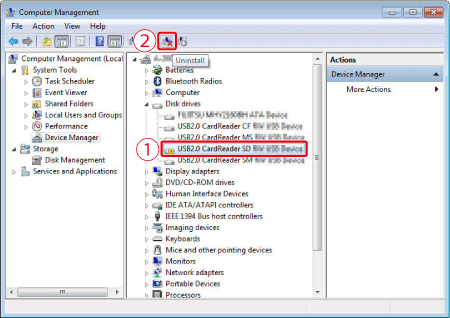
6. The following window appears.
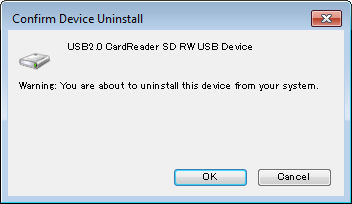
Click [OK].
7. Click the [Scan for hardware changes] (
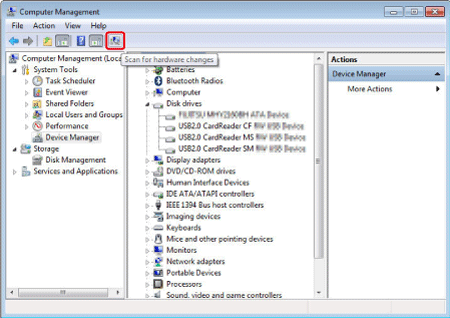
8. The new device driver is now installed.