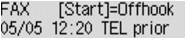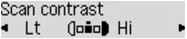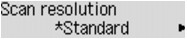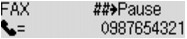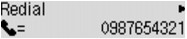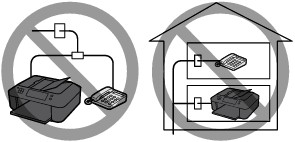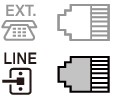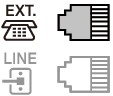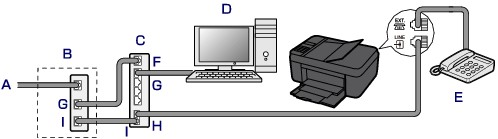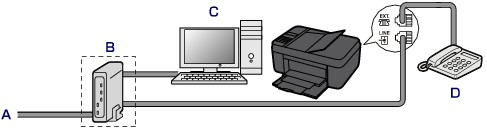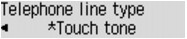Issue
If a message is displayed on the Fax standby screen, take the corresponding action described below.
Cause and solution
Auto redial
The machine is waiting to redial the recipient's number because the line was busy or the recipient did not answer when you tried to send a document. Wait for the machine to automatically redial the number. If you want to cancel automatic redialing, wait until the machine starts dialing the number, then press the Stop button. You can also delete the document from machine's memory to cancel automatic redialing.
Sending Faxes by Entering Fax/Telephone Number
This section describes dialing and sending faxes directly by entering the fax/telephone numbers.
Caution
1. Make sure that the machine is turned on.
2. Press the FAX button.
The Fax standby screen is displayed.
3. Load documents on the platen glass or in the ADF.
Caution
4. Adjust the scan contrast and resolution as necessary.
Adjust the scan contrast and resolution following the procedure below.
(1) Press the Menu button on the Fax standby screen.
The FAX menu screen is displayed.
(2) Use the 
(3) Use the 
The Scan contrast screen is displayed.
(4) Use the 
The 

By pressing the OK button, the LCD returns to the FAX TX settings screen.
(5) Use the 
The Scan resolution screen is displayed.
(6) Use the 
By pressing the OK button, the LCD returns to the Fax standby screen.
The following settings are selectable on Scan resolution.
Suitable for text-only documents.
Suitable for fine-print documents.
Suitable for detailed illustration or fine-print quality documents.
If the recipient's fax machine is not compatible with Extra fine (300 x 300 dpi), the fax will be sent in the Standard or Fine resolution.
Suitable for photographs.
Caution
5. Use the Numeric buttons to dial the recipient's fax/telephone number.
Use the following buttons to dial the recipient's fax/telephone number.
Enters the number.
 button:
button: Enters a space.
 button:
button: Deletes the last character you entered.
 button:
button: By pressing this button once, "#" is entered. By pressing this button one more time, "P" is entered.
6. Press the Color button for color transmission, or the Black button for black & white transmission.
The machine starts scanning the document.
Caution
7. Start sending.
The machine scans the document automatically and starts sending the fax.
Caution
After scanning the document, the confirmation screen asking you if you load the next document is displayed.
To send the scanned document, press the OK button to start sending it.
Caution
Caution
-⋗ See [ Automatic Redialing ] in this page.
-⋗ [ Document Stored in Machine's Memory ]
Resending Faxes (Redialing a Busy Number)
There are two methods of redialing: Automatic redialing and Manual redialing.
If you send a document and the recipient's line is busy, the machine will redial the number after a specified interval.
-⋗ See [ Automatic Redialing ] in this page.
You can redial to the recipients dialed using the Numeric buttons.
-⋗ See [ Manual Redialing ] in this page.
Caution
Caution
-⋗ See [ Sending Faxes by Entering Fax/Telephone Number ] in this page.
- Automatic Redialing
You can enable or disable automatic redialing. If you enable automatic redialing, you can specify the maximum number of redial attempts and the length of time the machine waits between redial attempts.
Enable and specify the automatic redialing setting on Auto redial in Adv. FAX settings under Fax settings.
Caution
Caution
- Manual Redialing
Follow the procedure below for manual redialing.
1. Make sure that the machine is turned on.
2. Press the FAX button.
The Fax standby screen is displayed.
3. Load documents on the platen glass or in the ADF.
4. Adjust the scan contrast and resolution as necessary.
Caution
5. Press the Menu button.
The FAX menu screen is displayed.
6. Use the 
The Redial screen is displayed.
7. Use the 
8. Press the Color button for color transmission, or the Black button for black & white transmission.
Caution
Caution
Cause and solution
Hang up phone
The handset is not placed in the handset cradle correctly.
Replace the handset correctly.
Cause and solution
Try again in B&W
The recipient's fax machine is not color-compatible.
Press the Black button to resend the fax.
Alternatively, you select If incompat., B&W for Color transmission in Adv. FAX settings under Fax settings. The machine converts color documents into black & white data if the recipient's fax machine does not support color faxing.
Cause and solution
No tone detected
The telephone line cable with a modular plug may not be plugged in properly.
Make sure that the cable is plugged in properly, and resend the fax after a while. If you still cannot send the fax, select OFF for Dial tone detect in Adv. FAX settings under Fax settings.
Cause and solution
Received in memory
If the machine receives a fax under one of the following conditions, the machine will not be able to print the received fax and will store it in machine's memory. When the problem is resolved as described, the fax stored in machine's memory is printed automatically.
Replace the FINE cartridge.
-⋗ [ Replacing a FINE Cartridge ]
Caution
You can set the machine to forcibly print a received fax even if the ink has run out.
Set Print when no ink in Auto print settings under Fax settings to Print.
However, part or all of the fax may not be printed since the ink has run out.
Also, the contents of the fax will not be stored in machine's memory.
If the ink has already run out, we recommend that Do not print be selected for Received documents in Auto print settings under FAX settings to store the received fax in machine's memory. After you replace the FINE cartridge and select Print for Received documents in Auto print settings, the fax stored in the machine's memory will be printed automatically.
Cause and solution
Load the paper and press the OK button.
Load the same size of paper as that specified by Page size, then press the OK button.
Press the FAX button to resume printing of the fax.
You can print the faxes stored in the machine's memory from the Memory reference screen under FAX menu.
-⋗ [ Document Stored in Machine's Memory ]
Caution
Cause and solution
Busy/no signal
The connection method differs depending on your telephone line.
-⋗ See [ Basic Connection ] in this page.
-⋗ See [ Connecting Various Lines ] in this page.
If the connection is incorrect, the machine cannot send/receive faxes. Connect the machine correctly.
Caution
- Do not connect fax machines and/or telephones in parallel (US and Canada only).
If two or more fax machines and/or telephones are connected in parallel, the following problems may occur and the machine may not operate properly.
If you cannot avoid parallel connections, set the receive mode to TEL priority mode, understanding that the above problems may occur. You will only be able to receive faxes manually.
Basic Connection
Make sure that the machine is turned off, connect one end of supplied telephone line cable to the telephone line jack near the "LINE" mark of the machine, then connect the other end to the telephone line jack on the wall or to the telephone line jack of the xDSL splitter.
When you connect the telephone to the machine, make sure that the machine is turned off, connect one end of the modular cable to the external device jack near the "EXT." mark of the machine, then connect the other end to the telephone line jack of the telephone.
Caution
Caution
If the connector of the external device cannot be connected to the jack on the machine, you will need to purchase a B.T. adapter to connect as follows:
Attach the B.T. adapter to the modular cable connecting the external device, then connect the B.T. adapter to the external device jack.
Connecting Various Lines
This section introduces how to connect various lines.
These are examples and could not be guaranteed to suit every connecting condition. For details, refer to the instruction manual supplied with the network device (control devices such as an xDSL (Digital Subscriber Line) modem or terminal adapter) you are connecting to this machine.
Caution
xDSL is the generic term for the high speed digital communication technology with telephone line such as ADSL/HDSL/SDSL/VDSL.
A. Digital Subscriber Line
B. xDSL modem (splitter may not be built-in to the modem)
C. Broadband router compatible with Internet Telephone
D. Computer
E. Telephone or answering machine
F. WAN (Wide Area Network) port
G. LAN (Local Area Network) port
H. TEL port
I. LINE port
* Port configurations and names may vary depending on the product.
Caution
-⋗ See [ Setting the Telephone Line Type ] in this page.
A. Analog Subscriber Line
B. xDSL modem (splitter may not be built-in to the modem)
C. Computer
D. Telephone or answering machine
Caution
Caution
-⋗ See [ Setting the Telephone Line Type ] in this page.
For details on ISDN (Integrated Service Digital Network) connection and settings, refer to the manuals supplied with your terminal adapter or dial-up router.
Setting the Telephone Line Type
Before using your machine, make sure you set the correct telephone line type for your telephone line. If you are unsure of your telephone line type, contact your telephone company. For xDSL or ISDN connections, contact the telephone company or service provider to confirm your line type.
Caution
1. Make sure that the machine is turned on.
2. Press the Setup button.
The Setup menu screen is displayed.
3. Use the 
4. Use the 
5. Use the 
6. Use the 
Rotary pulse
Select when your telephone line type is pulse dialing.
Touch tone
Select when your telephone line type is tone dialing.
Caution
7. Press the FAX button to return to the Fax standby screen.
Cause and solution
Memory is full
The machine's memory is full because it has sent/received too many documents, or a detailed document.
Print the faxes stored in the machine's memory and delete them from the machine's memory.
-⋗ [ Document Stored in Machine's Memory ]
When sending a fax, resend it. If this message still appears, delete the faxes stored in the machine's memory, divide the faxes for sending, and send them again.
When receiving a fax, have the sender resend the faxes.
Cause and solution
Fax info does not match
Transmission has been canceled because the machine could not detect the recipient's fax machine information or the information did not match the dialed number. This message is displayed when Check RX FAX info in Security control under Fax settings is set to ON.
Cause and solution
Reception rejected
Reception has been rejected because the fax matches the fax rejection condition specified by FAX RX reject in Security control under Fax settings.
Cause and solution
Waiting for report
If the machine receives a fax under one of the following conditions, the machine will not be able to print the reports. When the problem is resolved as described, the reports are printed automatically.
Replace the FINE cartridge.
-⋗ [ Replacing a FINE Cartridge ]
Load the paper and press the OK button.
Load the same size of paper as that specified by Page size, then press the OK button.
Press the FAX button to resume printing of the report.