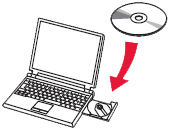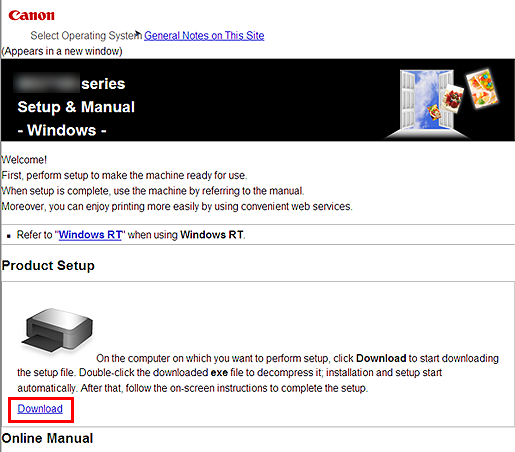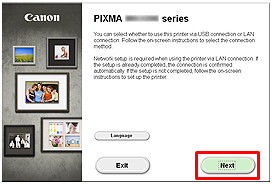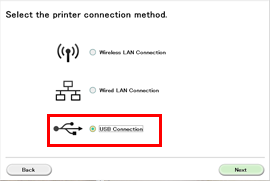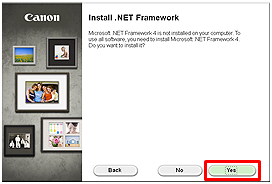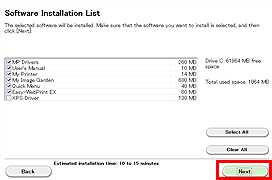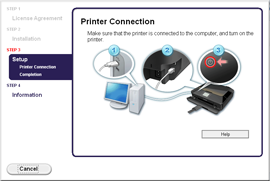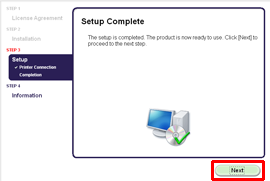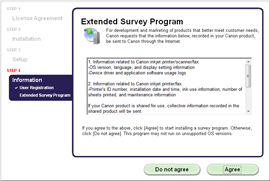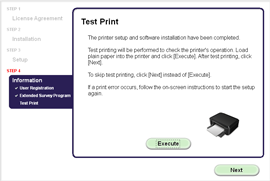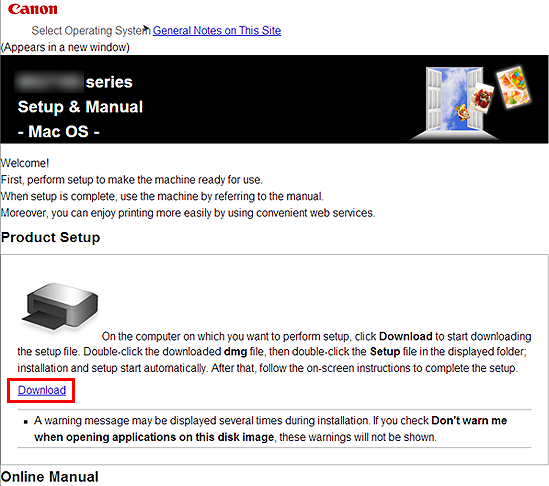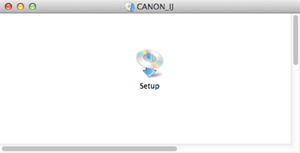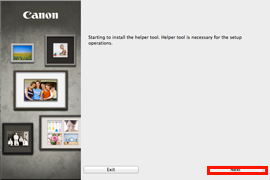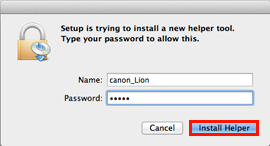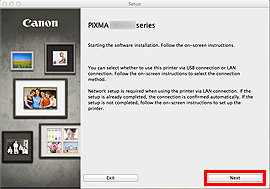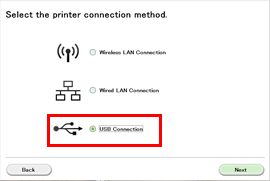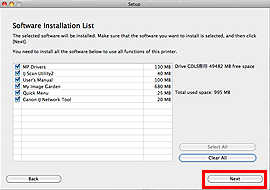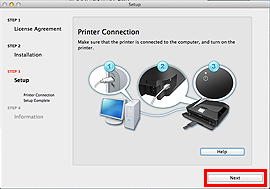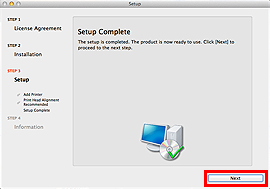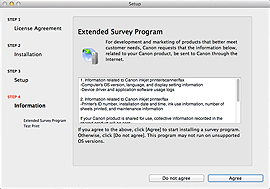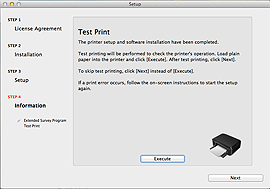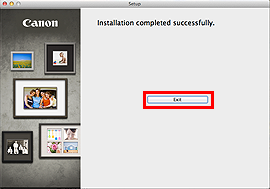Caution

You will be prompted to connect it during the installation using the Setup CD-ROM.
Windows
Caution
Caution
If the computer is equipped with a CD-ROM drive, you can use CD-ROM for installation.
If the CD-ROM does not autorun:
Double-click [ (My) Computer ] ⋗ CDROM icon ⋗ [ MSETUP4.EXE. ]
Go to Step 5 and follow the instructions.
1. Visit http://canon.com/ijsetup/.
2. Select your region, printer name, and computer OS.
3. In the Product Setup section, click Download. The setup file will be downloaded.
4. Double-click the downloaded .exe file.
The setup will start automatically. Follow the on-screen instructions to complete installation.
5. Click [ Next ].
6. Click [ USB Connection ].
Caution
When the .NET Framework screen appears, click [Yes].
7. Click [ Next ].
Caution
Easy-WebPrint EX is Web print software that is installed on the computer when installing the supplied software. Internet Explorer 7 or later (Windows) is required to use this software. An Internet connection is required for installation.
Follow any on-screen instructions to proceed with the software installation.
8. When the Printer Connection screen appears, connect the machine to the computer with a USB cable.
After connecting the cable, TURN ON THE MACHINE.
9. Click [ Next ].
- Important Information for the installation
If you can agree to Extended Survey Program, click [ Agree ].
If you click [ Do not agree ], the Extended Survey Program will not be installed.
(This has no effect on the machine's functionality.)
Test printing will be performed to check the printer's operation.
Load plain paper into the printer and click [ Execute ].
After test printing, click [ Next ].
To skip test printing, click [ Next ] instead of [ Execute ].
10. Click [ Exit ] to complete the installation.
The software is installed in your Windows computer.
Mac OS X
Caution
1. Visit http://canon.com/ijsetup/.
2. Select your region, printer name, and computer OS.
3. In the Product Setup section, click [ Download ]. The setup file will be downloaded.
4. Double-click the downloaded .dmg file.
5. Double-click the [ Setup ] icon.
6. Click [ Next ].
7. In the subsequent screen, enter the administrator name and password. Then click [ Install Helper ].
8. Click [ Next ].
9. Click [ USB Connection ].
10. Click [ Next ].
Follow any on-screen instructions to proceed with the software installation.
11. When the Printer Connection screen appears, connect the machine to the computer with a USB cable.
After connecting the cable, TURN ON THE MACHINE.
12. Click [ Next ].
- Important Information for the installation
If you can agree to Extended Survey Program, click [ Agree ].
If you click [ Do not agree ], the Extended Survey Program will not be installed.
(This has no effect on the machine's functionality.)
Test printing will be performed to check the printer's operation.
Load plain paper into the printer and click [ Execute ].
After test printing, click [ Next ].
To skip test printing, click [ Next ] instead of [ Execute ].
13. Click [ Exit ] to complete the installation.
Remove the Setup CD-ROM and keep it in a safe place.
The software is installed in your Mac OS X computer.