You can confirm the status of ink tanks in the following two ways:
With the LCD of this Machine
You can confirm the status of each ink tank in the remaining ink volume screen on the LCD.
(1)Make sure that the machine is turned on, then press the HOME button.The HOME screen will be displayed.
(2)Press the left Function button.The below screen will be displayed.
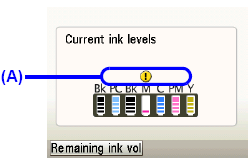
(A) Confirm whether any symbols are displayed here.
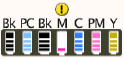 | Ink is low. You can continue printing for a while, but we recommend you to have a new ink tank available. |
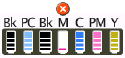 | Ink may have run out. See "The following ink may have run out. Replacing the ink tank is recommended" and take appropriate action. |
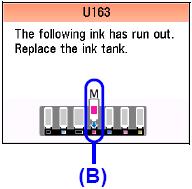 | Ink has run out. See "The following ink has run out. Replace the ink tank" and take appropriate action. (B) Empty ink tank. |
Caution
The ink status information is also displayed in the screen that appears during printing.
An error message may be displayed on the LCD during printing.
With the Ink Lamps
You can confirm the status of each ink tank by the ink lamps. Open the Scanning Unit (Printer Cover) of the machine to confirm how the ink lamps light or flash.
The ink tank is correctly set and there is enough ink remaining to print.
Flashing slowly (at around 3-second intervals)
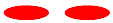
Ink is low. You can continue printing for a while, but we recommend you to have a new ink tank available.
Flashing quickly (at around 1-second intervals)

The ink tank is inserted in the wrong position or it is empty. Ensure that the ink tank is in the correct position as directed by the label on the Print Head Holder. If the position is correct and its lamp flashes, it is empty. Replace it with a new one.
The tank is not set properly. Press the mark on the ink tank until the tank clicks into place. If it does not click into place, make sure that the orange protective cap has been removed from the bottom of the ink tank. See "Replacing Ink Tanks".
If the lamps are still off after reinserting the ink tanks, there has been an error and the machine cannot print. Check the error message displayed on the LCD. See "An Error Message Is Displayed on the LCD".




