Issue
Cause and solution
The machine is not powered on.
Cause and solution
The In Use/Memory lamp is flashing.
Another document is being sent from memory. Wait until the machine finishes sending it.
Cause and solution
The telephone line is connected to the External Device Jack.
Reconnect to the Telephone Line Jack. Refer to your setup sheet.
If you still cannot send a fax, there is a problem with the telephone line. Contact your telephone company and the manufacturer of your terminal adapter or telephone adapter.
Typical examples of connecting the machine are described below. The machine cannot send/receive faxes if the connection is incorrect. Connect the machine correctly.
Caution
If the Power Disconnects Unexpectedly
If there is a power failure or if you accidentally disconnect the power cord, the date/time settings as well as all documents stored in memory will be lost. User data and speed dialing settings are retained. If the power disconnects, the following will apply:
Methods of Connecting External Devices
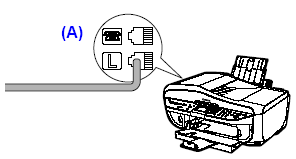
(A) Telephone line (analog)
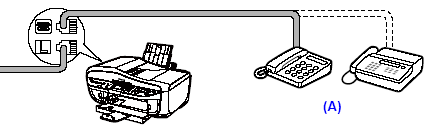
(A) Telephone or Answering machine
Caution
Do not connect the machine and external devices in parallel to the same telephone line using a splitter (A). The machine may not operate properly.
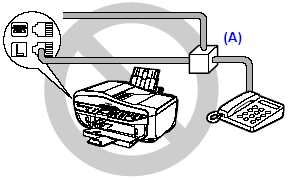
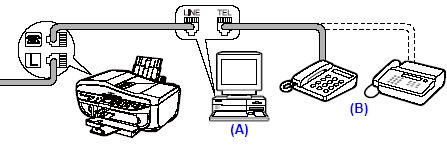
(A) Computer
(B) Telephone or Answering machine
Caution
For Users In The UK
If the connector of the external device cannot be connected to the jack on the machine, you will need to purchase a B.T. adapter to connect as follows:
Connect the external device line to the B.T. adapter, then connect the B.T. adapter to the jack.
Methods of Connecting the Various Lines
The following are some basic connection schemes that apply when you are connecting to a nonanalog telephone line. These are examples and are not guaranteed to suit every connecting
conditions. For details, refer to the instruction manual supplied with the network device (control devices such as an xDSL modem, terminal adapter, or dial-up router) you are connecting to this machine.
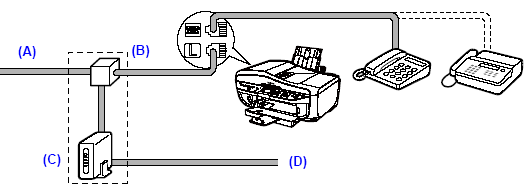
(A) Digital Subscriber Line
(B) Splitter
(C) xDSL modem (splitter may be built-in to the modem)
(D) Computer
For details on ISDN connection and settings, see the manuals supplied with your terminal adapter or dial-up router.
Setting the Telephone Line Type
Before using your machine, make sure you set the correct telephone line type for your telephone line. If you are unsure of your telephone line type, contact your telephone company. For ISDN (Integrated Services Digital Network) or xDSL (Digital Subscriber Line) connections, contact the telephone company or service provider to confirm your line type.
Caution
1. Display the FAX menu.
(1) Press the FAX button, then press the Menu button.
The FAX menu is displayed.
2. Display the Device settings screen.
(1) Press the 

The Maintenance/settings screen is displayed.
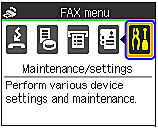
(2) Press the 

The Device settings screen is displayed.
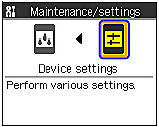
3. Display the User settings screen.
(1) Press the 

The FAX settings screen is displayed.

(2) Press the 

The User settings screen is displayed.
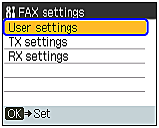
4. Display the Telephone line type screen.
(1) Press the 

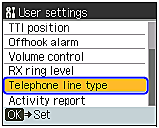
5. Select the telephone line type.
(1) Press the 

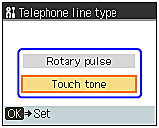
Rotary pulse:
Suitable for pulse dialing.
Touch tone:
Suitable for tone dialing.
Caution
Rotary pulse may not be supported depending on the country or region of purchase.
Cause and solution
The telephone line type is not set correctly.
If the telephone line type is not set correctly, you will not be able to receive faxes. In this case, check the telephone line type setting and change it as necessary. See "An Error Message Is Displayed on the LCD ".
Cause and solution
Dial tone detect is set to ON.
Resend the fax after a while. If you still cannot send the fax, set Dial tone detect to OFF
Cause and solution
The fax number is not correctly registered in a speed dial.
Make sure that the fax number is correctly registered when speed dialing. See "Registering Coded Speed Dials ".
Cause and solution
There was an error during transmission.
Cause and solution
Cannot hear the dial tone.
Check that the telephone line is connected correctly to the proper jack. If so, then there is a problem with your telephone line. Contact your telephone line provider.
Cause and solution
The document is not loaded properly.
Remove the document then reload it on the Platen Glass or the ADF.
Cause and solution
A fax destination is displayed on the LCD.
Another document is being sent from memory. Wait until the machine finishes sending it.
Cause and solution
There was a printer error.
Resolve the printer error. If you are out of paper, set the paper.
If you are in a hurry, you can send the fax before resolving the printer error by pressing the Stop/Reset button. In this case, be sure to press the FAX button to print the faxes stored in memory once the transmission is complete.




